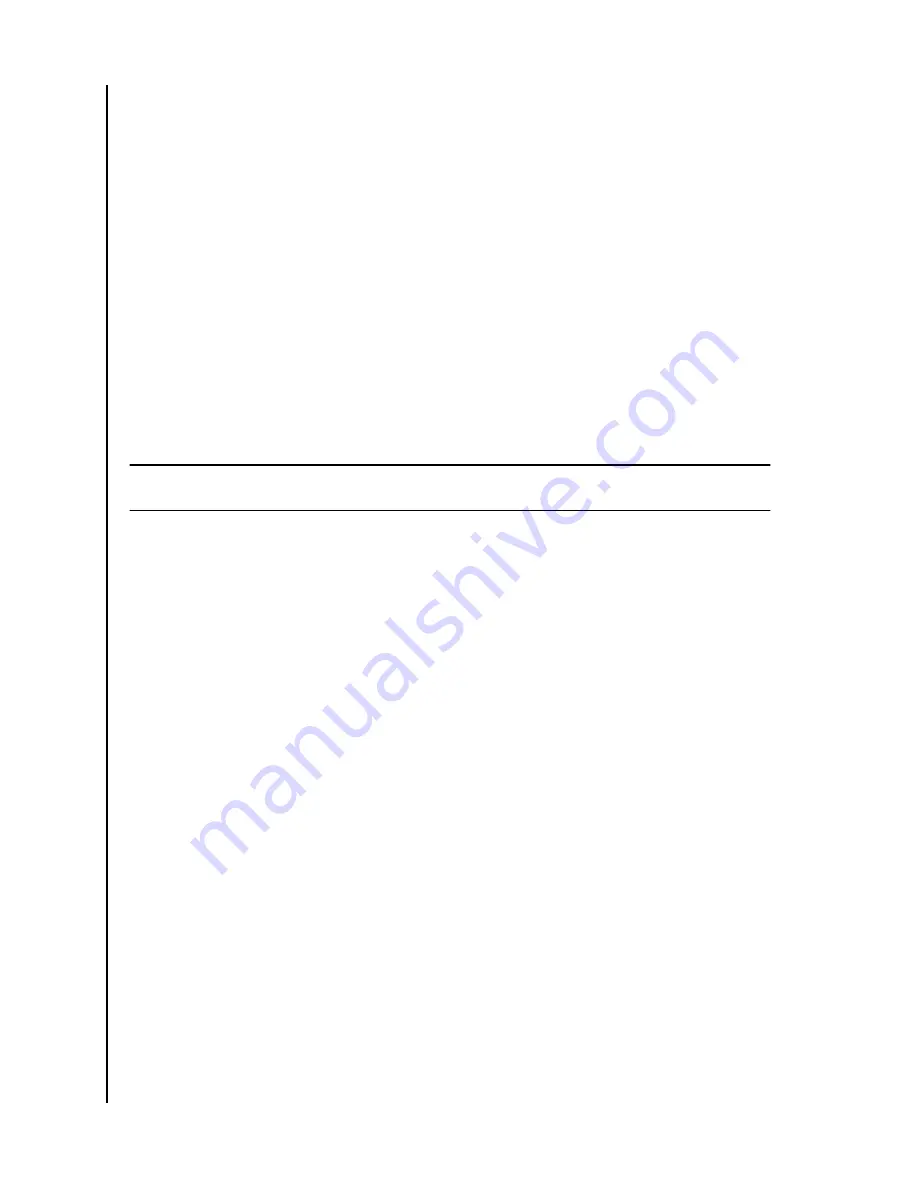
Reboot Device
To reboot an ibi device through the ibi mobile app or web app, follow these steps:
1.
Access the ibi device with the ibi mobile app or web app.
2.
Select the
3-line icon
in the upper left-hand corner of the screen. This will expand
the ibi menu system.
3.
Select the
Settings
option.
4.
The ibi Settings window will open and display information and settings specific to
the ibi device.
5.
Select the current ibi name listed under
CURRENT STORAGE
. This will expand the
Device
menu.
6.
Toward the bottom of the Device Settings list is the option
Reboot
. Select this option
to remotely reboot the ibi device.
7.
Your mobile device will prompt you if you want to reboot the ibi device. Select the
option
Reboot
.
8.
The ibi device will now reboot. This process may take a few minutes.
Erase All Data
Warning!
Performing this function will delete all data, users and the owner on your ibi device. The unit
will be reset to factory default and will need to be setup using your online ibi Account.
To perform this function on your ibi device from the ibi mobile app or web app, follow these steps:
1.
Access the ibi device with the ibi mobile app or web app.
2.
Select the
3-line icon
in the upper left-hand corner of the screen. This will expand
the ibi menu system.
3.
Select the
Settings
option.
4.
The ibi Settings window will open and display information and settings specific to
the ibi device.
5.
Select the current ibi name listed under
CURRENT STORAGE
. This will expand the
Device
menu.
6.
Select the
Erase All Data
option. This will open a confirmation dialog box. Tap
Yes,
proceed
if you choose to continue with this process. Otherwise Tap
Cancel
to end
this process.
7.
This will open a challenge page with a unique confirmation code. Follow the on-
screen instructions and enter the code provided on this page.
8.
This will open the page confirming that this process will delete all data, user and
owner content. Select the
Erase All Data
button to continue.
9.
The ibi device may take up to 30 minutes to go through the erase process. During
this process, the ibi mobile app redirects you to the sign in page to set up the ibi
device and the light on the ibi device will blink a few times.
Shut Down
Note:
Once the ibi device is shut down, it is no longer accessible and the content on the device is
not accessible until it is restarted. The ibi device cannot be restarted remotely.
To shut down the ibi device through the ibi mobile app, follow these steps:
1.
Access the ibi device with the ibi mobile app or web app.
2.
Select the
3-line icon
in the upper left-hand corner of the screen. This will expand
the ibi menu system.
Settings
ibi
User Manual
17












































