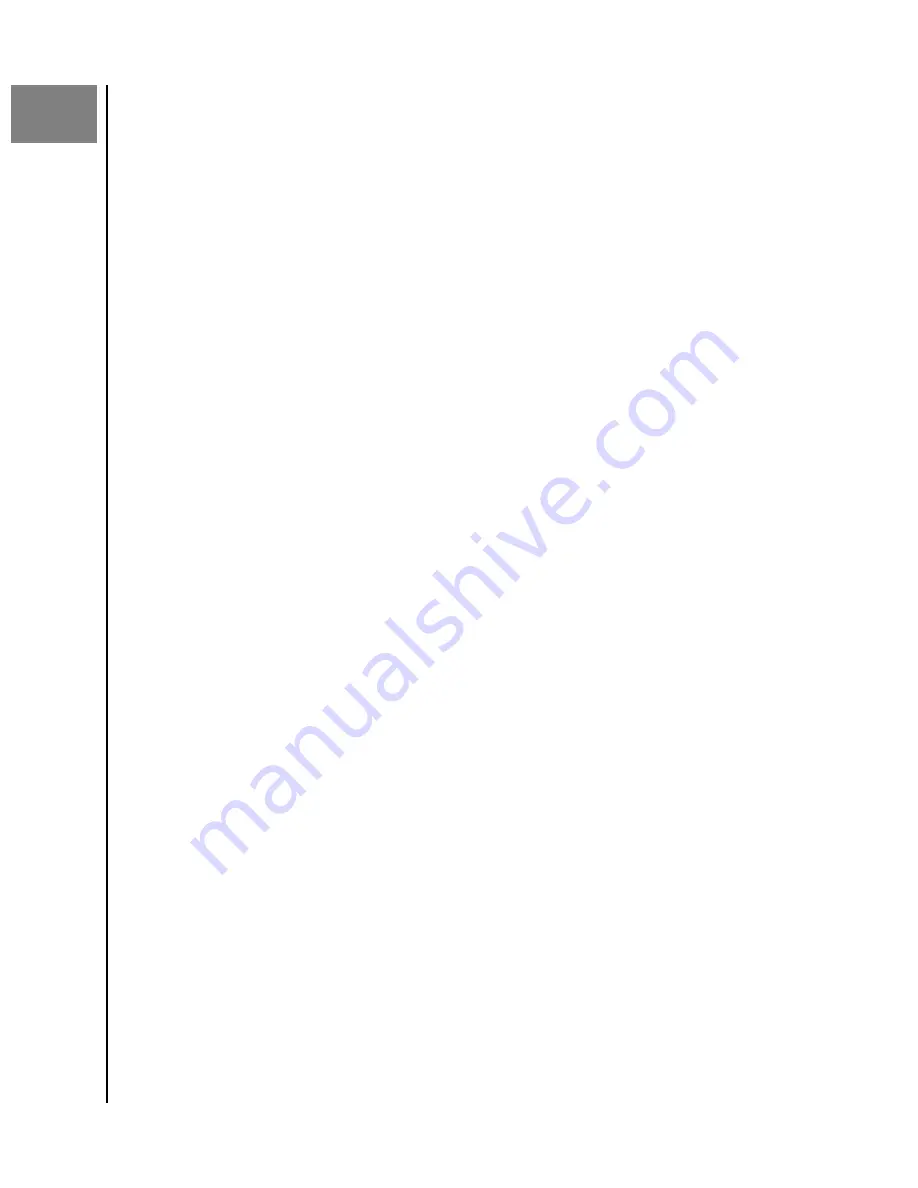
3
Get It Anywhere
Now that the initial setup is done, your content can be organized, viewed and shared
using these ibi apps:
▪
– provides robust access to ibi and content management on Android
and iOS platforms.
▪
– provides quick access via an Internet browser on different operating
systems and does not require software installation.
▪
– provides quick access through a Windows or Mac computer.
ibi Mobile App
The ibi mobile app is what was used to setup the ibi device. This app has similar functionality as
the ibi web app.
ibi Web App
The ibi web app can be accessed through the ibi desktop app or at the following URL:
ibi Desktop App
The ibi desktop app has functionality designed to integrate with a desktop operating system. To
install the ibi desktop app, follow these steps:
1.
Open the ibi mobile app on your mobile device.
2.
Select the
3-line menu
in the upper left-hand corner.
3.
This will expand the ibi menu system. Select the option
Get desktop app
.
4.
This will open the Get the desktop app box. Select the
SEND
option and an ibi
desktop app email will be sent to the email address used to create your ibi account.
5.
Once the email arrives, on your desktop select either the
PC Desktop App
or
MAC
Desktop App
, depending on what operating system your personal computer uses.
6.
After clicking one of the selections, a web browser will open. Follow the onscreen
prompt to save the file.
7.
Open the file that was downloaded and follow the onscreen prompts to install the ibi
desktop app.
8.
After the ibi desktop app installs the Allow Analytics screen will display. Select
either
Allow
or
Don't Allow
.
9.
Next, login with your ibi account information.
10.
When prompted, choose the
OPEN IN EXPLORER
(
OPEN IN FINDER
for macOS) or
OPEN IN BROWSER
option to view the ibi device.
a.
Depending on the operating system, the
OPEN IN EXPLORER
option will open ibi
in Windows File Explorer or
OPEN IN FINDER
in macOS Finder.
b.
The
OPEN IN BROWSER
option will open the ibi device in the ibi web app.
Get It Anywhere
ibi
User Manual
7



























