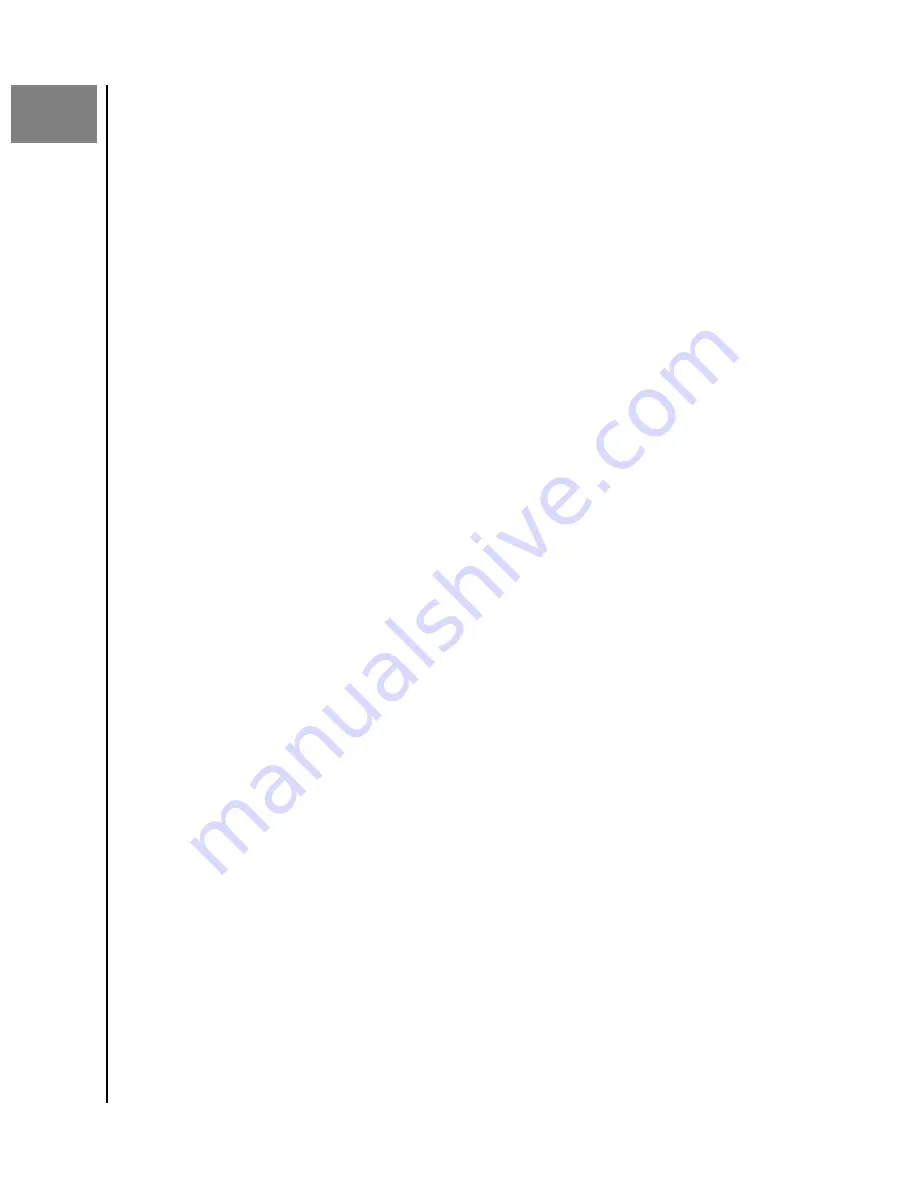
7
Watch It Together
ibi
™
, the smart photo manager lets you stream your saved adventures and special
occassions directly to your TV using Chromecast
™
or Roku
®
.
Chromecast Video
ibi can broadcast video content through a Google
®
Chromecast
™
device. To accomplish
this process, a
must be setup on the same Wi-Fi used by ibi. If ibi
detects the Chromecast device, a Chromecast icon will appear in the upper right-hand
corner of each video thumbnail visible in the ibi mobile app. To play the video the video
follow these steps:
1.
Access the ibi mobile app.
2.
Select the
Photos
icon from the top menu.
3.
Select
Videos
option from the top sub-menu. This will display all of the available
videos on ibi.
4.
Select the video you wish to view. This will provide a list of the available Chromecast
devices. Select the Chromecast device to use for this viewing.
5.
Select the
Play
icon. As the video plays the Chromecast device in use will be
displayed in the ibi mobile app.
Roku Video
Content from ibi can be viewed through the Roku app and a Roku streaming device. The
following requirements will help you get connected:
1.
Roku app - download the Roku app from the app store designed for your mobile
device.
2.
Roku Device - install a
on your television or use a Roku
streaming television.
3.
Setup your Roku streaming device on the same Wi-Fi network as ibi.
4.
Follow the instructions from Roku for setup and viewing content.
Watch It Together
ibi
User Manual
13






























