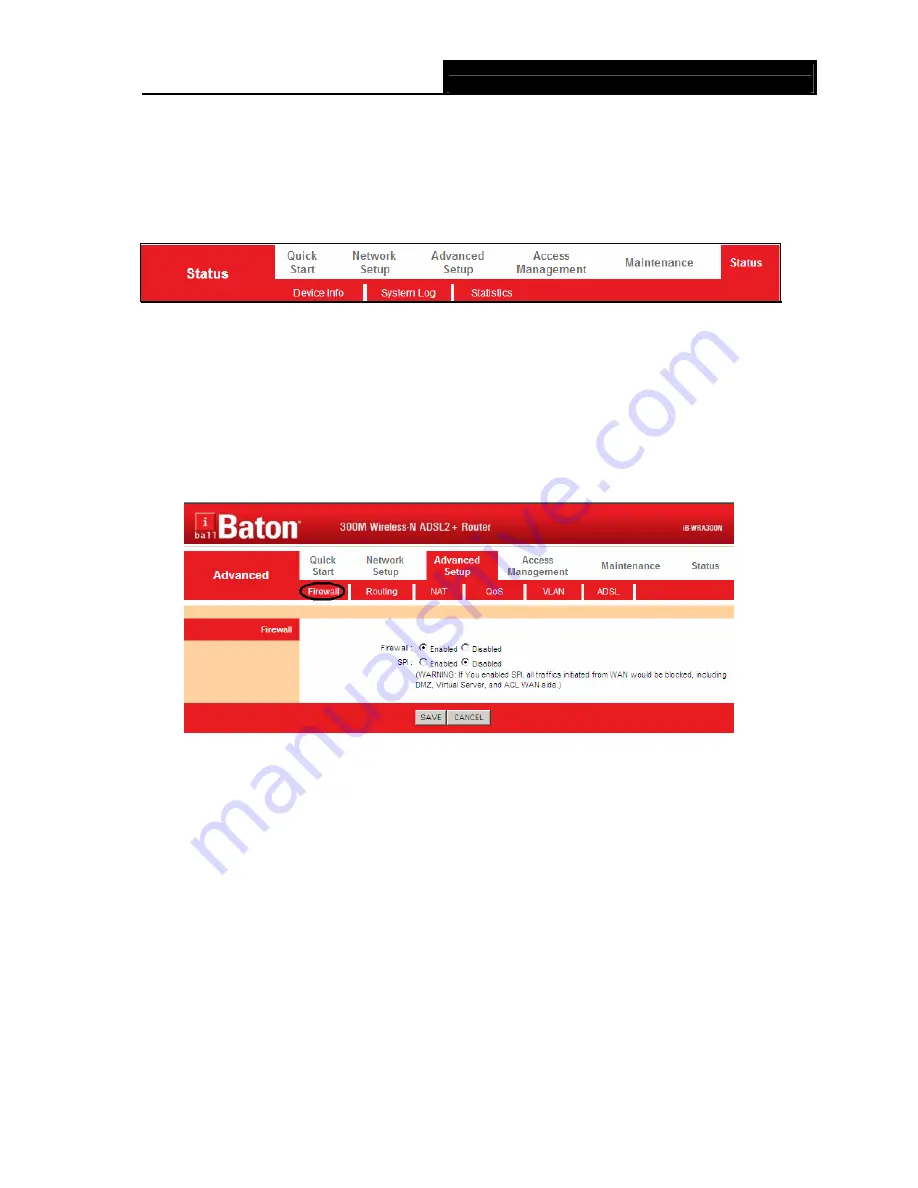
iB-WRA300N3G
300M Wireless-N ADSL2+ 3G Router User Guide
42
4.4 Advanced
Setup
Choose “
Advanced Setup
”, you can see the next submenus:
Figure
4-24
Click any of them, and you will be able to configure the corresponding function.
4.4.1 Firewall
Choose “
Advanced Setup
→
Firewall
” menu, and you will see the next screen (shown in Figure
4-25).
Figure
4-25
¾
Firewall:
Select this option can automatically detect and block Denial of Service (DoS)
attacks, such as Ping of Death, SYN Flood, Port Scan and Land Attack.
¾
SPI:
If you enable SPI, all traffics initiated from WAN would be blocked, including DMZ, Virtual
Server, and ACL WAN side.
Summary of Contents for iB-WRA300N3G
Page 1: ...300M Wireless N ADSL2 3G Router Model No iB WRA300N3G User Guide Ver 1 0 0...
Page 11: ...iB WRA300N3G 300M Wireless N ADSL2 3G Router User Guide 7 Figure 2 3...
Page 25: ...iB WRA300N3G 300M Wireless N ADSL2 3G Router User Guide 21 Figure 4 6...
Page 36: ...iB WRA300N3G 300M Wireless N ADSL2 3G Router User Guide 32 Figure 4 14...






























