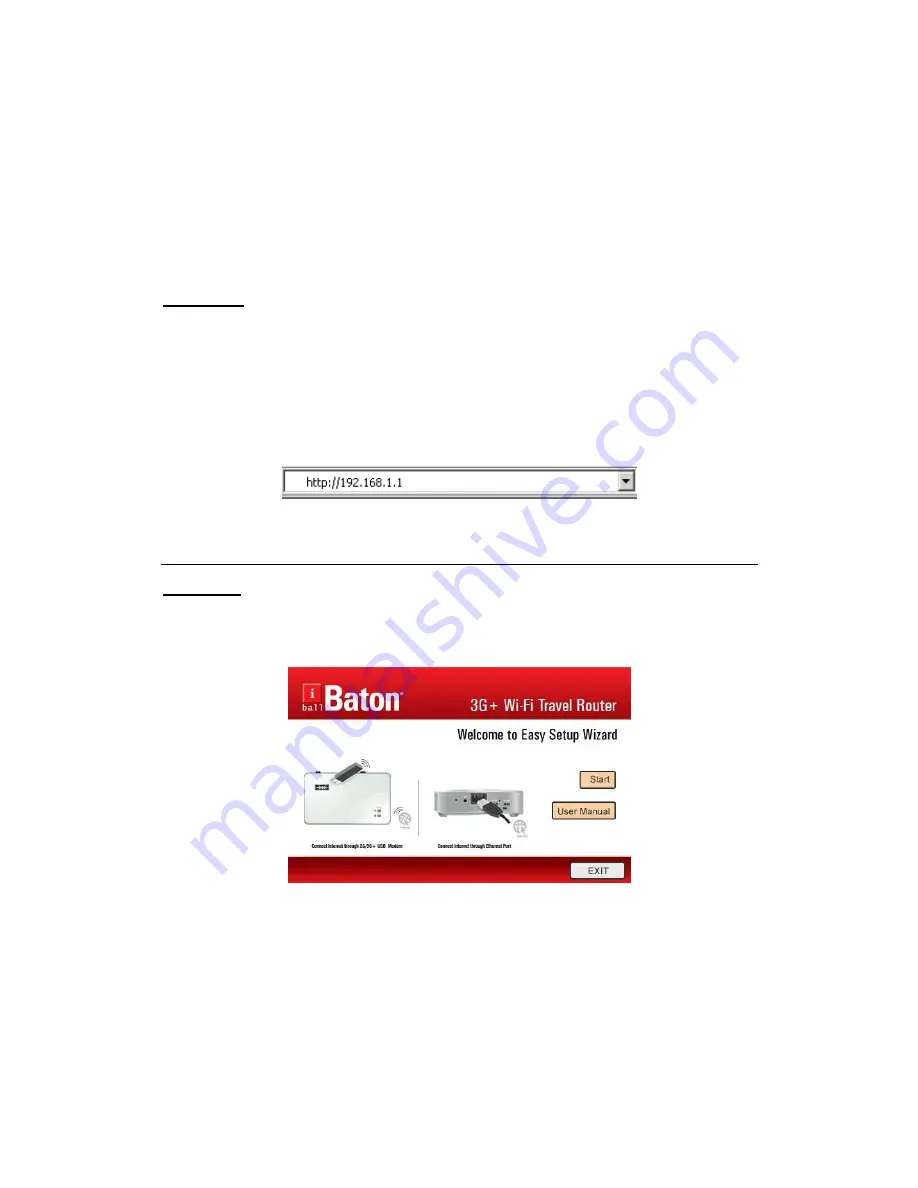
9
Chapter 2 Router Configuring
There are two methods for you to set up the 3G+ Wi-Fi Travel Router quickly and easily.
Method - I > Web Based configuration through browser
Method - II > Easy Setup Wizard
Method – I > Configuring the Router via Web based console
Login to the Router
To login to the router, you should set up the TCP/IP Protocol in "Obtain an IP address
automatically" mode on your PC(s).
a. To access the configuration utility, open a web-browser and type in the default address
http://192.168.1.1 in the address field of the browser.
After a moment, a login window will appear.
Type in the default password “admin” in the Password option and then click ‘login’ button
Method- II > Easy Setup Wizard (Utility Software)
a.
Insert the Resource CD into your CD-ROM device.
b.
The Easy Setup Wizard will automatically pop up on the computer’s screen.
Click START button and follow the steps as per easy setup configuration to complete the router
configuration
























