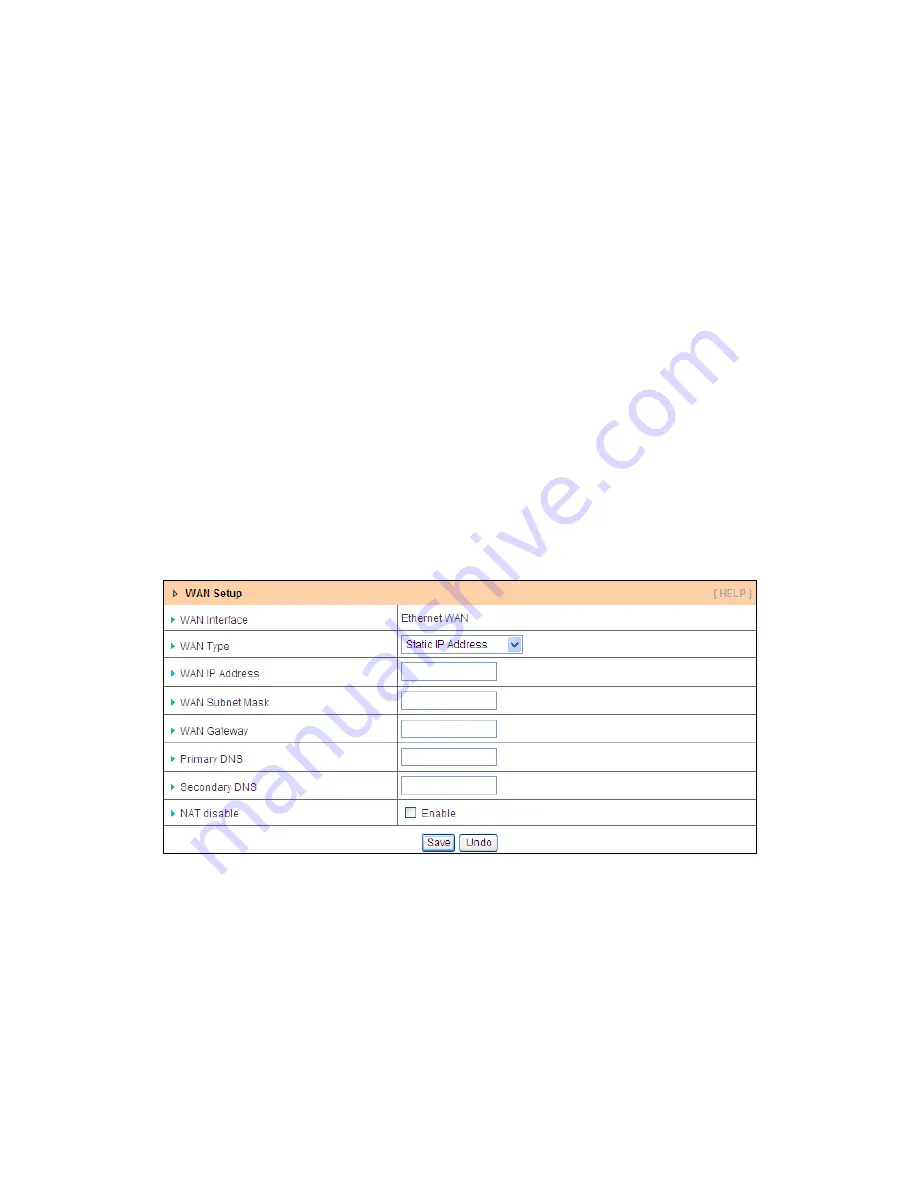
26
1. WAN Type: Choose Dynamic IP Address.
2. Host Name: Optional, required by some ISPs, for example, @Home.
3. ISP registered MAC Address: Some ISP (Cable company) will record your MAC address
on PC. You can press “Clone” button to copy the MAC address on your PC here, or you
can input it manually.
4. Connection Control: There are 3 options to start connection:
Auto Reconnect (Always-on): The device will always try to link to Internet.
Connect-on-demand: The device won’t try to connect to Internet until LAN PCs or
devices try to go to Internet. Once Internet connection is established, this device will
drop the connection if maximum idle time is reached.
Manually: The device won’t try to connect to Internet until users press “connect”
button at Status page. Once Internet connection is established, this device will drop
the connection if maximum idle time is reached.
5. Maximum Idle Time: The amount of time of inactivity before disconnecting Internet
connection. Set it to zero, or choosing “Auto-reconnect” mode to disable this feature.
6. NAT disable: You can disable NAT feature if required.
E. Static IP Address
1. WAN Type: Choose Static IP Address.
2. WAN IP Address: Input the IP address you got from ISP.
3. Subnet Mask: Input the subnet mask of IP address you got from ISP.
4. WAN Gateway: Input the IP address of WAN gateway you got from ISP.
5. Primary DNS: Input the IP address of primary DNS you got from ISP.
6. Secondary DNS: Input the IP address of secondary DNS you got from ISP.
7. NAT disable: You can disable NAT feature if required.






























