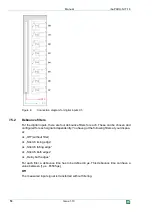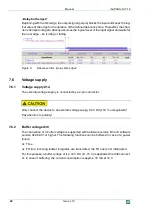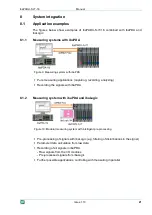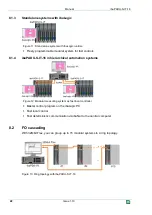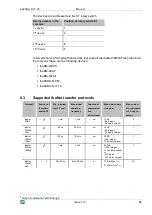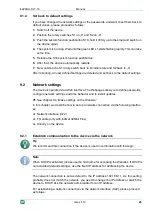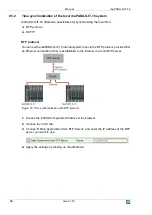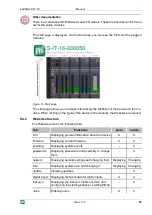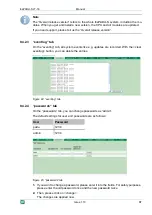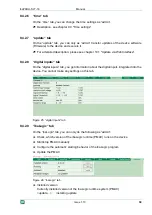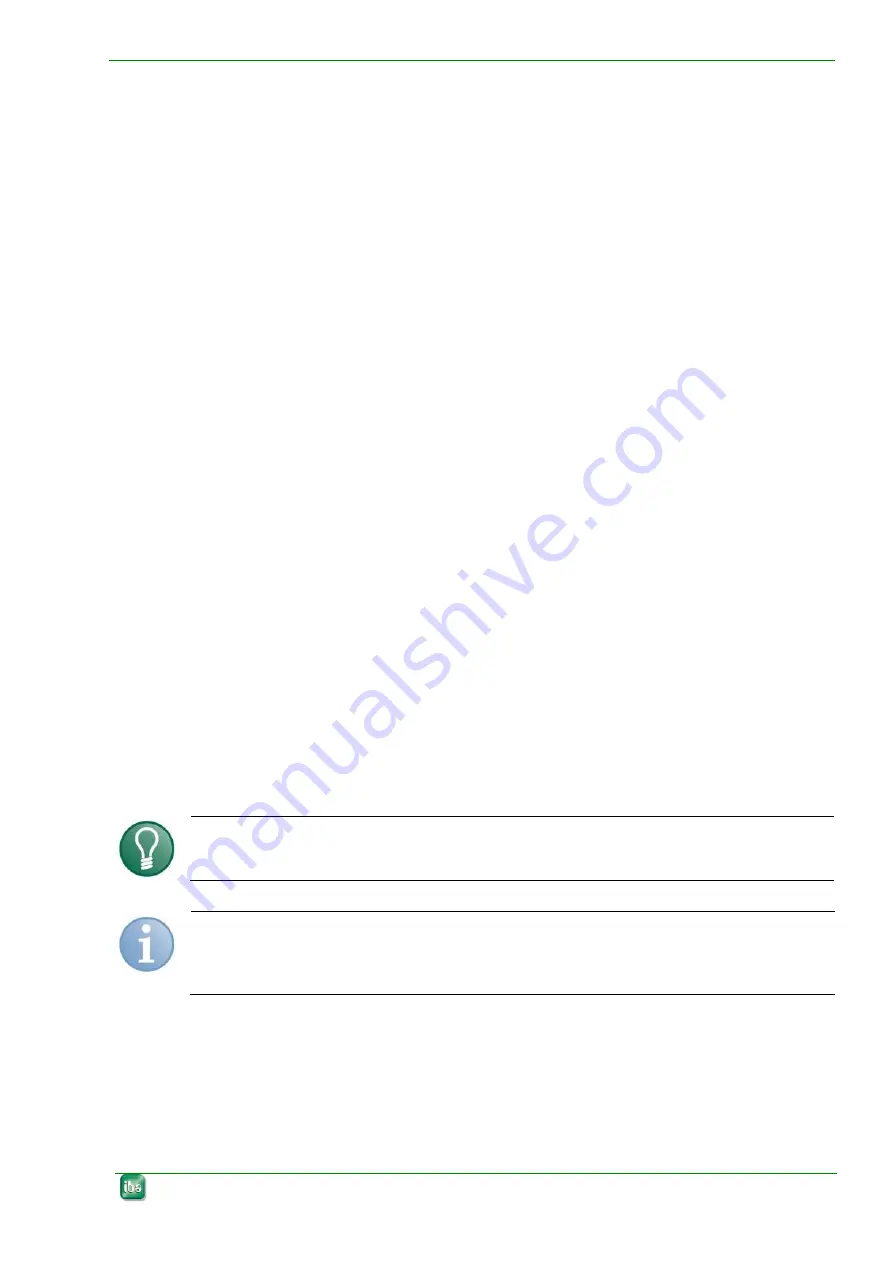
ibaPADU-S-IT-16
Manual
Issue 1.10
25
9.1.4
Set back to default settings
If you have changed the network settings or the passwords, and want to set them back to
default values, please proceed as follows:
1.
Switch off the device.
2.
Position the rotary switches
S1 on „6“ and S2 on „9“.
3.
Push the system function pushbutton S10, hold it (firmly up to the stop) and switch on
the device again.
4.
The system is booting. Wait until the green LED L1 starts flashing rapidly. This can take
some time.
5.
Release the S10 system function pushbutton.
6.
After that, the device automatically restarts.
7.
Now, position the S1 rotary switch back to its
initial state and S2 back to „0“.
After rebooting, all user defined settings are deleted and set back to the default settings.
9.2
Network settings
The device is operated via a Web interface. The Webpages allow you to define passwords,
configure network settings and time behavior and to install updates.
See chapter 9.4
„Make settings on the Website “.
In this chapter, we describe how to set up a network connection via the following interfac-
es:
Network interface (X22)
FO cable (only with ibaNet 32Mbit Flex)
Directly on the device
9.2.1
Establish communication to the device via the network
Tip
We recommend this connection if the device is used in combination with ibaLogic.
Note
When DHCP is activated, please use the host name for accessing the Websites. If DHCP is
not activated (default settings), use the fixed IP address for addressing the device.
The network connection is set as default to the IP address 192.168.1.1. As this setting
probably does not match the network, you need to change the IP address or switch the
device to DHCP. Ask the network administrator for an IP address.
For establishing a network connection via the network interface (X22), please proceed
as follows: