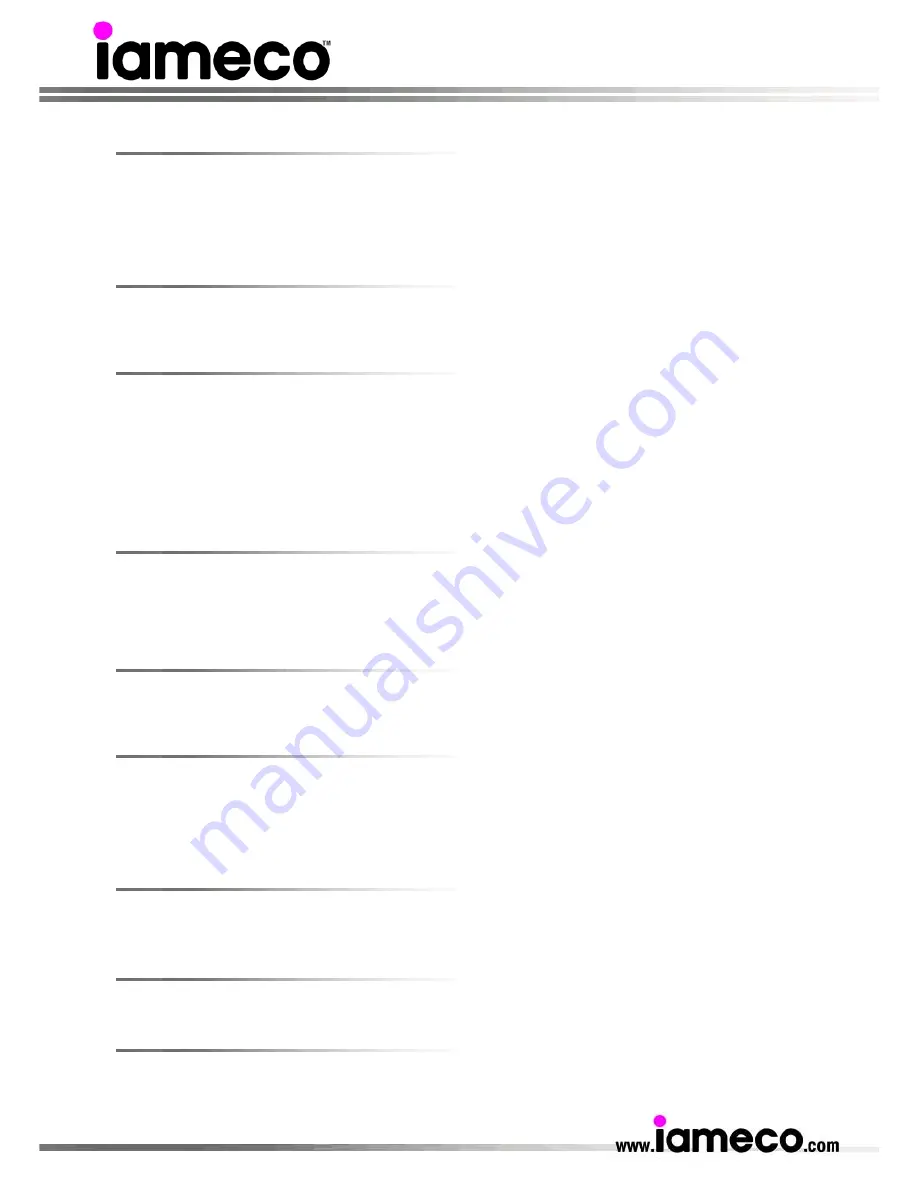
- 26 -
The image on the screen is shaking
1. Check the monitor configuration to see if it is in interlace mode. (Interlace mode: Vertical frequency
43Hz, 87Hz (i), etc.) It occurs if the signal from the video card exceeds the maximum resolution and
frequency of the monitor. The best is 60Hz.
2. If there are any magnetic products such as a power adapter, speaker or high voltage wire that can
create a strong magnetic field move those items away from the monitor.
The screen shows no picture or black and white picture
1. Adjust the colour settings.
2. Check that the broadcast system selected is correct.
The screen shows strange colours
1.
Check if the windows colours or the video card has been set properly or not. For windows
operating system set the colours properly from the Control Panel > Display Settings. Set the video
card by referring to the video card manual.
2.
If the screen displays only one colour, as if you were looking at the screen through cellophane
paper than check the signal cable connection as they may have become loose. Make sure the video
card is fully inserted in its slot and configured properly.
3.
If the screen colours become strange after running a programme or due to a crash between
applications, reboot the computer.
The screen suddenly has become unbalanced
1. If you have changed the video card or the drivers adjust the screen image position and size using the
OSD.
2. If you have adjusted the resolution or frequency of the monitor, adjust the resolution and frequency at
the video card.
The screen is out of focus or OSD cannot be adjusted
1. If you have adjusted the resolution or frequency of the monitor, adjust the resolution and frequency of
the video card. (Refer to the Preset Display Modes)
LED is blinking but no images on the screen
1. Check if the frequency is adjusted properly or not (60 Hz). To adjust the frequency properly refer to
the video card manual and Preset Display Modes.
2. If the power indicator on the monitor blinks at 1-second intervals it means the monitor is in Power
Saver mode. Press any key on the keyboard or move the mouse to activate the monitor and restore
the image on the screen.
The monitor shows picture but no sound
1. Adjust the sound system under the TV menu.
2. Check whether the MUTE button has been pressed on the remote control.
The picture on the monitor is too light or too dark
1.
Adjust the brightness and contrast of the monitor.
The monitor shows blurred or snowy picture, distorted sound
1. Check the direction, location and connections of your aerial.
2. This interface is often due to the use of an indoor antenna.



























