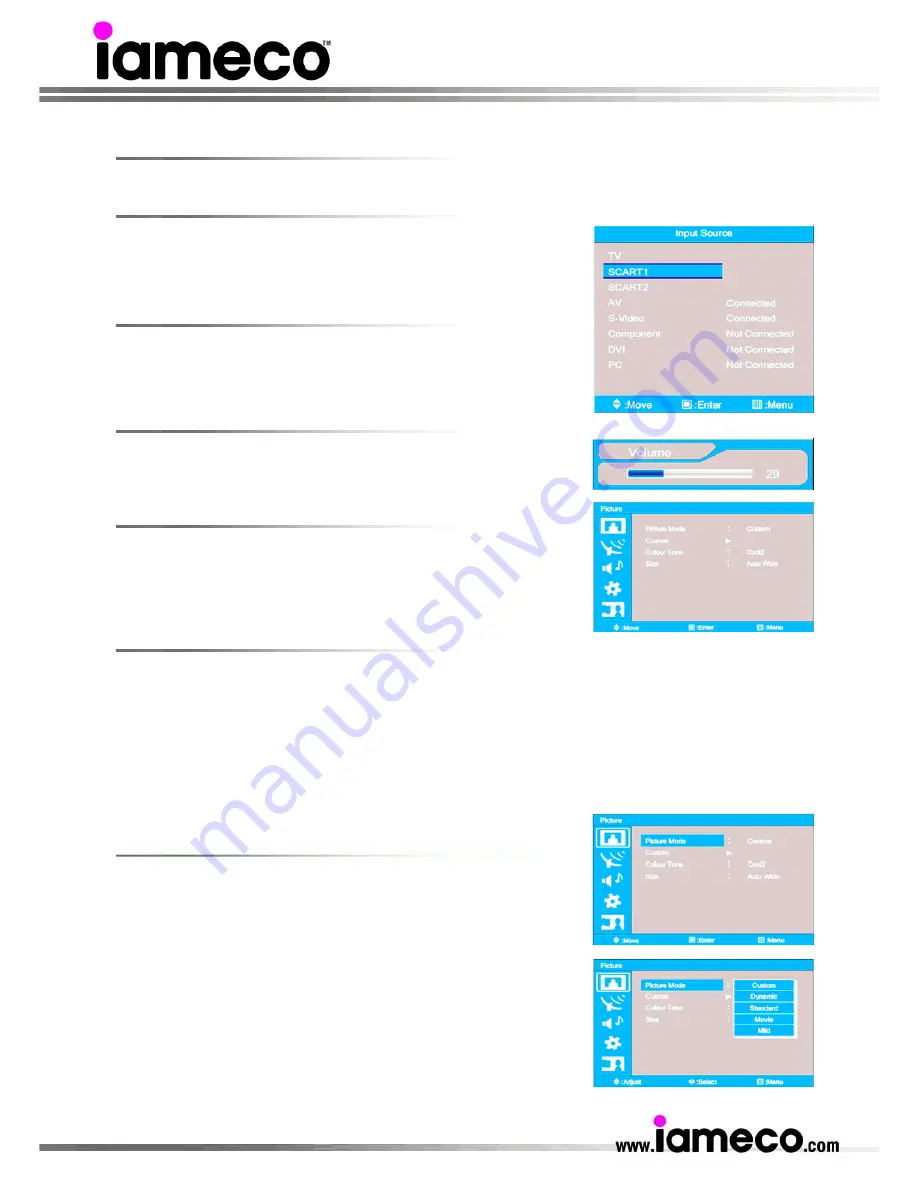
- 14 -
On Screen Display (OSD) control adjustment for the monitor
Turning LCD-TFT-TV On And Off
Press
Power
button on the remote control. The PDP/LCD will turn on
and you will be ready to use its features. You can also use the Power
key on the front panel
Select Source
Press
Source
button on the remote control. Then you can see the source
list menu shown to the right. Press
CH+/CH-
button on the remote
control to select the source
Volume Control
Press
VOL+/VOL-
button on the remote control to adjust the volume
level. Press
MUTE
button on the remote control when you need to cut
the sound temporarily
OSD Menu Structure
OSD (On Screen Display) allows users to control or adjust various
features and settings in accordance with his/her preferences. Press the
MENU/ENTER
button on the remote control to see the main OSD menu.
Example of OSD menu
Main Menu: Press the
MENU/ENTER
button on the remote control to enter the main OSD menu. First,
select Main menu item you need with
CH+
&
CH-
button. To select a main menu items, just press
VOL+
or
MENU/VIDEO
button on the Remote Control.
Sub Menu: Each menu item has its own sub menu items to set.
Sub Menu items:
A: If there is no
part, the item has an under menu. You can enter the under menu and adjust an
item you need.
Select sub-menu item with
CH+
/
CH-
button on the remote control and press
VOL+
or
MENU/ENTER
button to enter the submenu.
B: If there is a
part, you can set the item by selecting
Picture mode
1.Press
MENU/ENTER
button to display the main OSD menu.
2.Select the picture main menu.
3.Press
MENU/ENTER
to enter the sub menu.
4.Select
Custom
and press
MENU/ENTER
button to enter the sub menu.
Then the custom sub mode appears.
5.You will see the picture setting bars. Just Press
BACK
button on the
remote control. You can adjust each values of the custom setting,
but the changed values are stored as in
Custom
mode.
6.Press
Exit
button to return





























