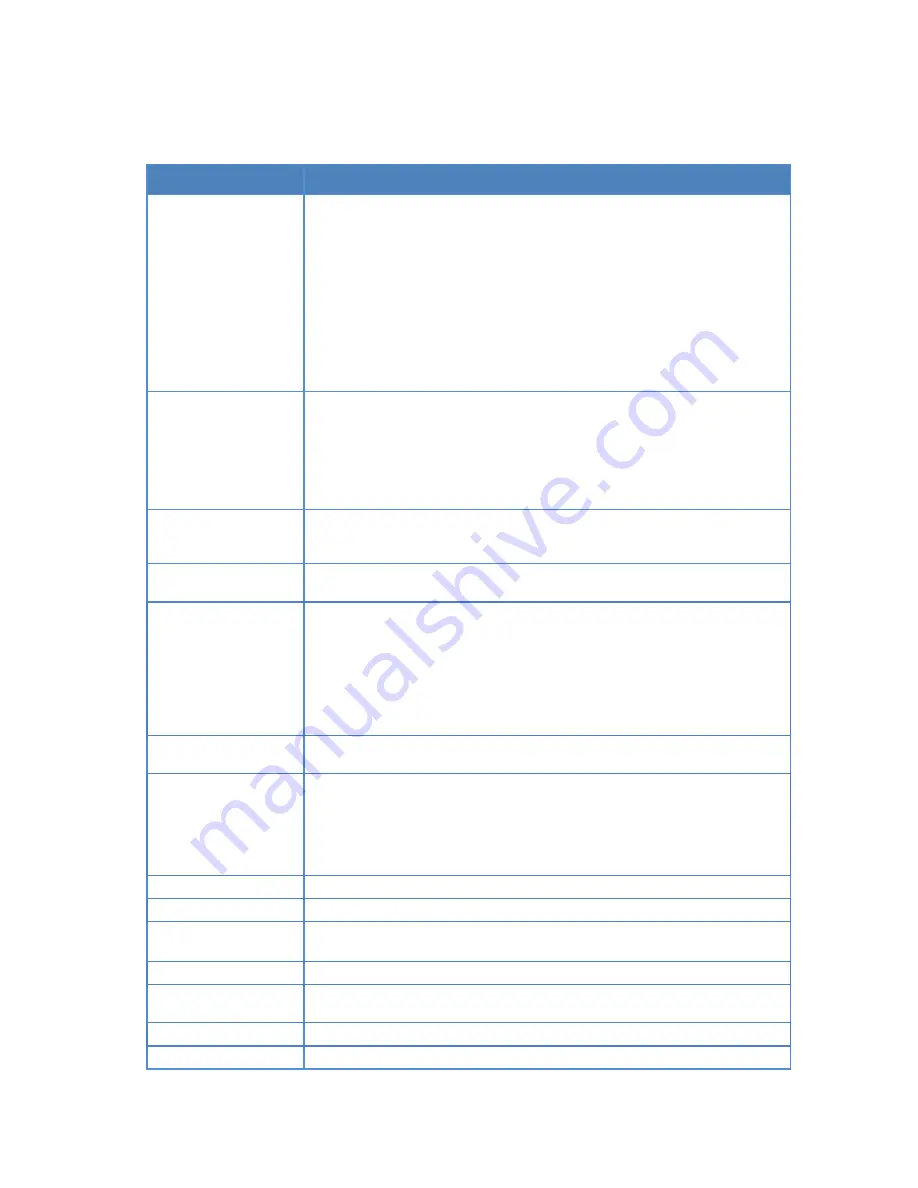
i
2.
Technical
Data
2.1.
Specifications
XMP
‐
7300
Video
format
support
POPAI
Screen
Media
Standards
S6
(MPEG
‐
1
SIF,
3Mbps
CBR)
S7
(MPEG
‐
1
480p,
10Mbps
CBR)
S8
(MPEG
‐
1
720p,
15Mbps
CBR)
S9
(MPEG
‐
2
480p,
6Mbps
CBR)
S10
(MPEG
‐
2
720p,
12Mbps
CBR)
S11
(MPEG
‐
4
AVC,
480p,
6Mbps
CBR)
S12
(MPEG
‐
4
AVC,
720p,
10Mbps
CBR)
E4
(VC
‐
1/WMV9,
MP@ML,
720p)
E7
(MPEG
‐
4
ASP,
480p,
10Mbps
CBR)
E8
(MPEG
‐
4
AVC,
1080p,
10Mbps
CBR)
H.265/HEVC
Image
format
support
POPAI
Screen
Media
Standards
S1
(JPEG
480p
baseline)
S2
(JPEG
720p
baseline)
S3
(JPEG
1080p
baseline)
E1
(PNG
24bpp+alpha,
480p)
E2
(PNG
24bpp+alpha,
720p)
E3
(PNG
24bpp+alpha,
1080p)
Audio
codec
support
POPAI
Screen
Media
Standards
S4
(MPEG
L2
audio)
S5
(MP3
audio,
320Kbps)
Dynamic
content
W3C
HTML5
(HTML,
CSS,
JavaScript)
W3C
SMIL
3.0
instructions
(sub
‐
set)
Physical
I/O
connectors
HDMI
2.0
USB
2.0
x
2
RJ45
Ethernet
port
(Giga
LAN)
Wi
‐
Fi
antenna
port
Micro
USB
for
ADB
Micro
SD
card
slot
Audio
out
(3.5mm
Analog,
S/PDIF)
LED:
Power(green)/Status(orange)
Local
storage
8
GB
on
‐
board
flash
memory
(up
to
6
hrs
of
typical
720p
video
@
3
Mbps)
Micro
SD
card
expansion
slot
Accessories
AC
adapter
HDMI
cable
Wi
‐
Fi
antenna
Velcro
(
2
sets
)
MicroSD
card
slot
stopper/screw
x1
DC
jack
protection
stopper/screw
x1
Power
requirement
12V
1.5A
DC
Power
consumption
7.5
W
Environmental
Top
housing:
143.60x100.66x33.65mm
(5.65x
3.96x1.32
inches)
Base:
143.60x128.13x33.65mm
(5.65x5.04x1.32
inches)
Dimensions
167x118.8x24.5
mm
(
6.57x4.67x0.96
inches)
Weight
500
g
1.10
lbs
Safety
UL/FCC/CE/CCC/C
‐
Tick/VCCI
certified
power
supplies
Certifications
CE/FCC





































