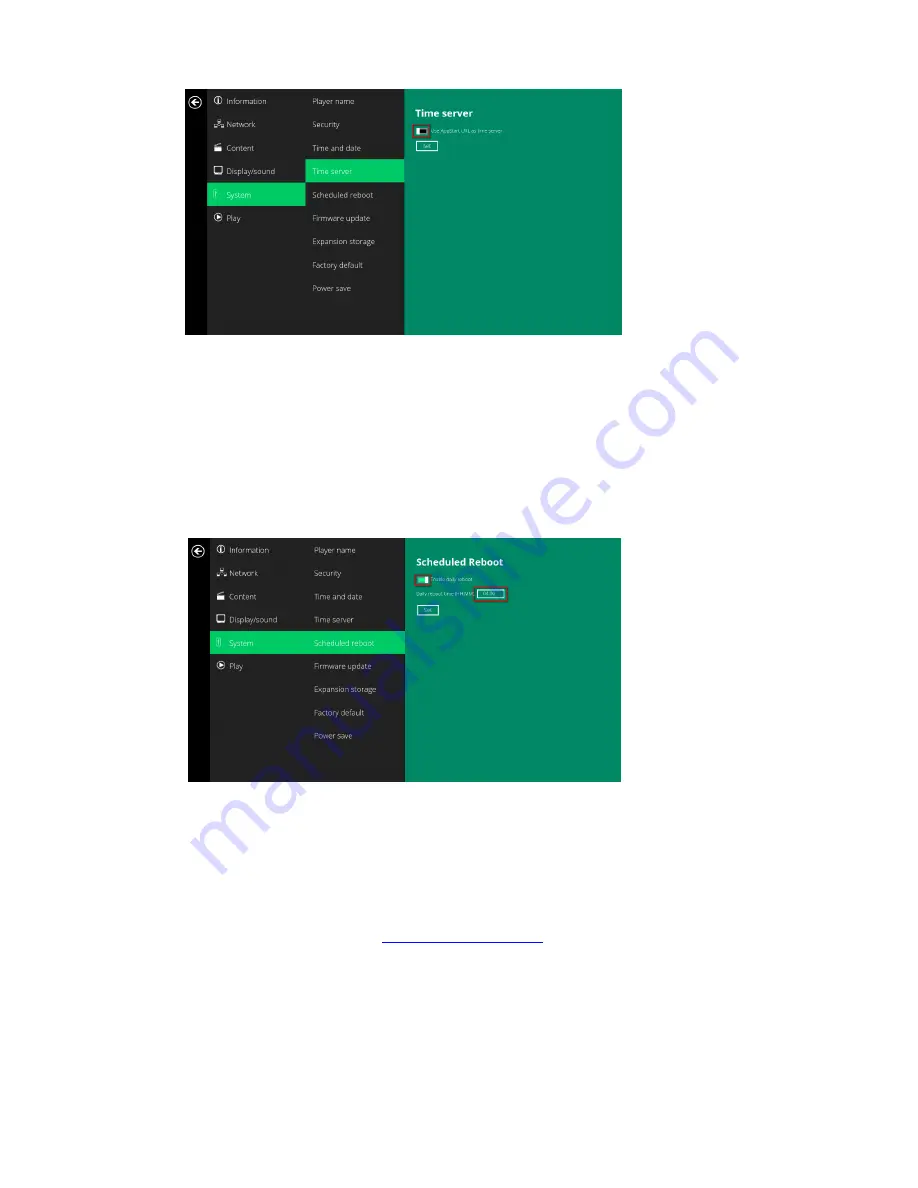
19
(
Fig.
2.14.1)
4.15.
System
configuration
–
Scheduled
reboot
The
feature
Scheduled
Reboot
allows
the
player
to
reboot
on
the
assigned
time
automatically
every
day.
1
Click
the
Advanced
button,
advanced
configuration
menu
will
be
launched.
(Fig.
2.6.1)
2
Click
on
System
,
and
click
on
Scheduled
Reboot
.
3
Click
the
Enable
daily
reboot
button
as
marked
in
red
below
to
enable/disable
the
daily
reboot
function.
Click
on
the
dialogue
box
to
set
the
time.
The
value
can
be
inputted
with
the
pop
‐
up
keyboard
or
the
USB
keyboard.
4
Click
on
Set
to
save
the
setting.
(Fig.
2.15.1)
4.16.
System
configuration
‐
Firmware
update
Firmware
updates
can
be
performed
by
using
a
USB
flash
drive.
Please
read
the
release
notes
regarding
the
changes
that
will
be
made
to
your
player
before
applying
the
upgrade.
IMPORTANT:
DO
NOT
unplug
the
USB
drive
or
power
down
the
player
while
the
system
is
performing
the
firmware
update.
5
Download
the
latest
firmware
from
http://www.digisignage.com
and
copy
it
to
the
root
directory
of
a
USB
drive
6
Plug
in
the
power
cord
into
the
device.
7
After
the
boot
‐
up
completes,
click
the
Advanced
button
on
the
Basic
settings
menu.
(Fig.
2.6.1)
8
Click
on
System
,
then
click
Firmware
update.
9
Click
on
OK
to
begin
the
firmware
update.






















