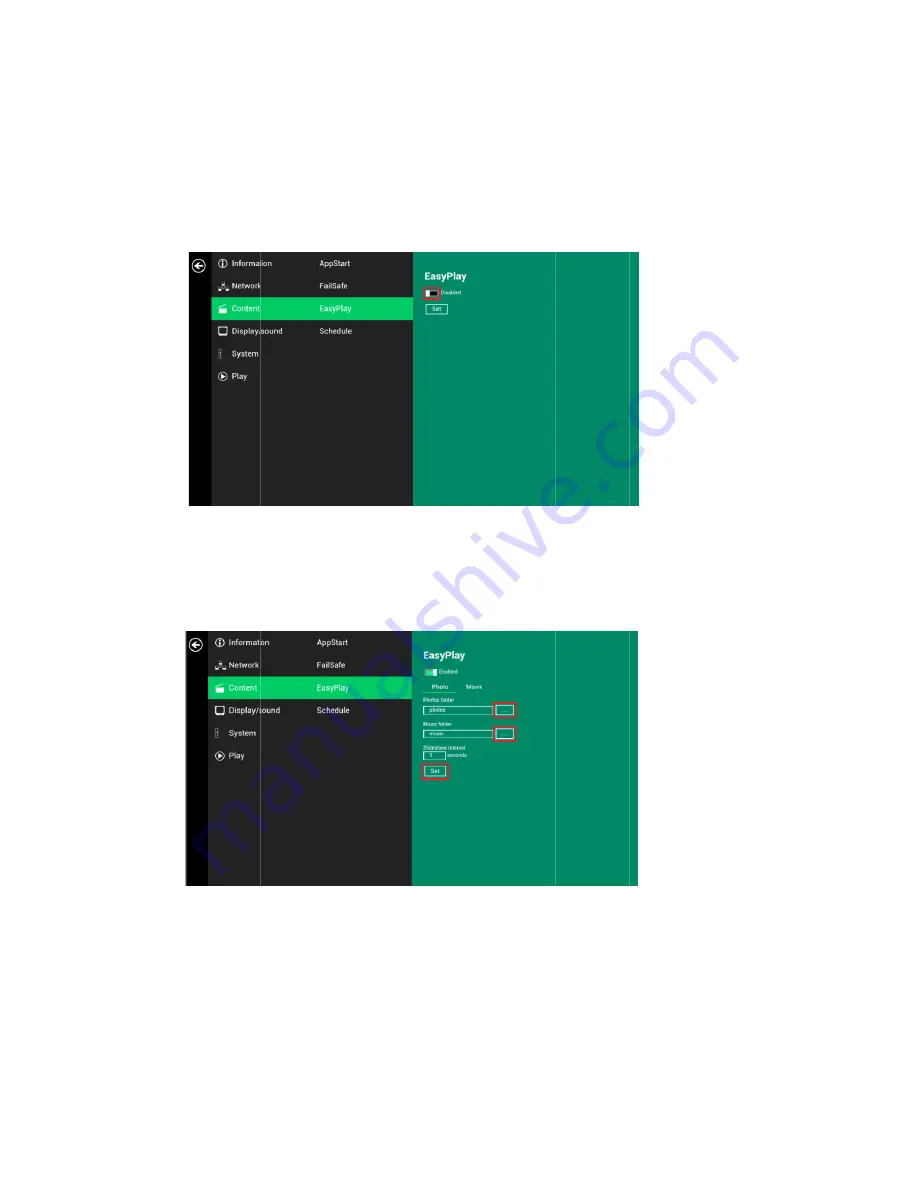
11
When
to
play
1
In
2
Cl
3
Cl
4
Cl
M
Config
1
Cl
di
2
Cl
Config
1
Cl
dr
2
Cl
3
Th
m
EasyPlay
is
en
y
content
from
sert
USB
drive
ick
the
Advan
ick
on
Conten
ick
Disabled/
ode
and
Mov
gure
Photo
M
ick
on
Photo
f
rectories
for
p
ick
Set
button
gure
Movie
M
ick
on
Movie
.
rive.
ick
Set
button
he
files
in
the
enu.
nabled,
the
pl
m
the
URL
ser
e
or
Micro
SD
nced
button.
(
nt
,
and
then
c
Enabled
butto
vie
Mode.
Mode
for
choosing
p
photos
and
m
n
after
selectin
Mode
.
Click
on
the
b
n
after
the
fold
selected
folde
layer
will
play
rver
configure
card
containi
Fig.
2.6.1)
lick
on
EasyPl
on
to
enable
E
photos
and
m
usic
from
the
ng
the
directo
button
as
mar
der
is
selected
ers
will
be
pla
y
content
only
d
via
”
Set
con
ing
media
con
ay
.
EasyPlay,
and
usic.
Click
on
e
USB
drive.
ories.
rked
in
red
be
d.
yed
after
click
y
from
the
USB
ntent
”,
EasyPl
ntent
that
you
choose
from
the
buttons
a
elow,
and
sele
king
the
Play
b
B
drive
(or
Mi
lay
must
be
d
u
want
to
play
2
available
op
as
marked
in
r
ect
the
directo
button
in
the
cro
SD
card).
isabled.
y.
peration
mod
(Fig.
2.9.1)
ed
below,
and
(Fig.
2.9.2)
ory
for
movies
Basic
or
Adva
If
user
wants
es,
Photo
d
select
the
s
from
the
USB
anced
settings
B
s
















































