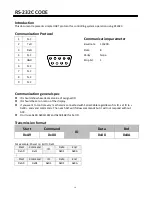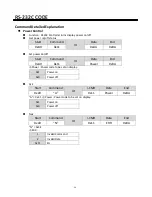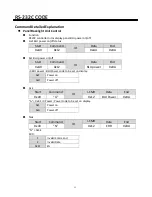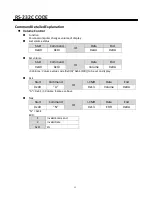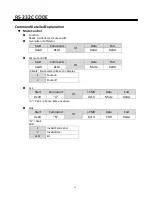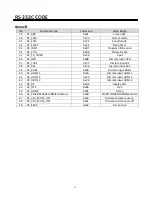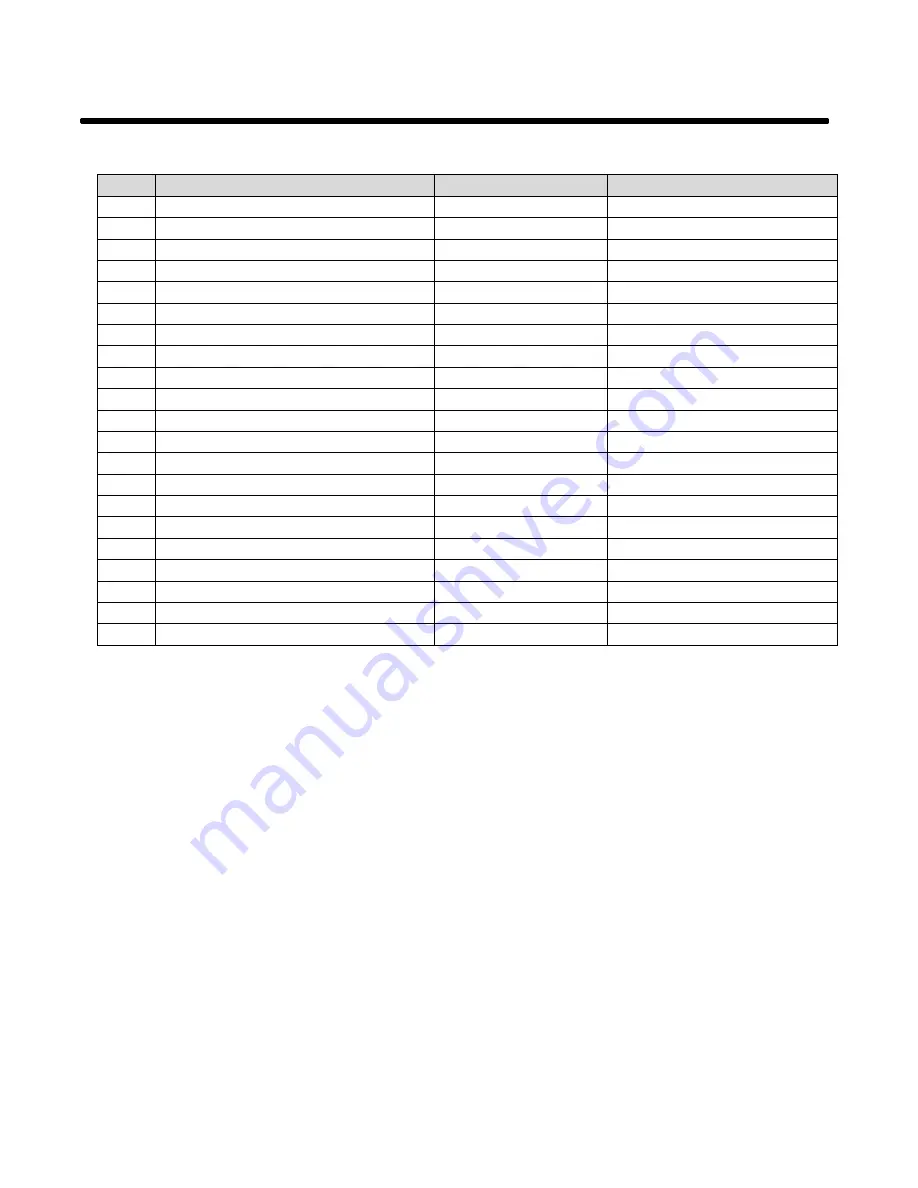
33
RS-232C CODE
Annex B
No.
Command Type
Command
Value Range
29
RC_ARC
0x81
Screen size
30
RC_PSM
0xC3
Picture mode
31
RC_SSM
0xC2
Sound mode
32
RC_SLEEP
0xCE
Sleep timer
33
RC_INFO
0xB7
Program information
34
RC_STILL
0xB8
Picture freeze
35
RC_TV_VIDEO
0xC0
Input
36
RC_USB
0xBB
Discrete input USB
37
RC_TVRF
0xC7
Discrete input RF
38
RC_AV1
0xC6
Discrete input AV1
39
RC_RGB1
0xCB
Discrete input RGB1
40
RC_HDMI 1
0xCA
Discrete input HDMI 1
41
RC_HDMI 2
0xC9
Discrete input HDMI 2
42
RC_HDMI 3
0xC8
Discrete input HDMI 3
43
RC_DP
0xB9
Display Port
44
RC_OPS
0xBA
OPS
45
RC_HOME
0xBC
Home
46
RC_2MEET/SHARE/HDMI4/Android
0xBD
2MEET/SHARE/HDMI4/Android
47
RC_VOL_MUTE_ON
0x60
Discrete volume mute on
48
RC_VOL_MUTE_OFF
0x61
Discrete volume mute off
49
RC_SNAP
0x62
Screen shot