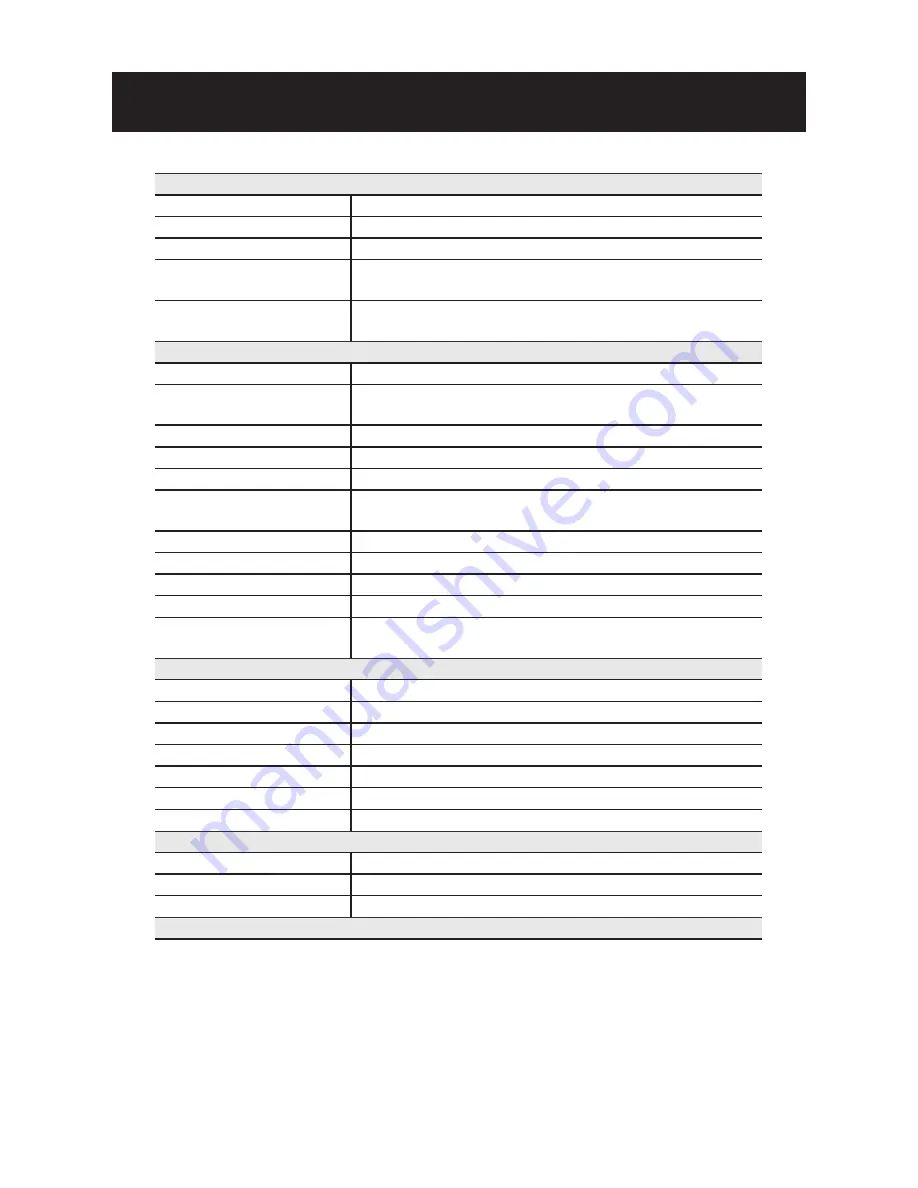
SPECIFICATION
7
Image System
Image sensor
1/2.5" 5 MP CMOS image sensor optimized for low-light performance
Effective pixels
2592 (H) X 1944 (V)
Image Compression Method
Triple Streaming : H.264/MPEG4/ Motion JPEG
Resolution/ Frame
H.264/MPEG4: HD 720P 1280 X 720 @30fps, 640 X480@30fps, 352
X192@30fps
Rate
MJPEG: 640 X 480@30fps, 640 X 352@30fps
Electric
Sync system
Internal
Built-in lens
f=3.3 ~ 12 mm, F1.6, Varifocal Megapixel lens
IR-corrected, Angle of view: 22º~ 76º(Horizontal)
Shutter time
AES 1/10000 to 1/3.75 sec
Alarm
Yes; 1x Alarm-in, 1x Alarm-out
Day & Night Mode
Mechanical ICR Filter
Minimum illumination
IR LED OFF: 0.3lux (F1.2, 50 IRE)
IR LED ON: 0lux
IR LED
IR LED 24pcs(850nm)
IR distance
25 meters (82 ft.)
IR turn on status
Under 10 lux by auto control
LED life
More than 10,000 hours (50ºC)
TV output
NTSC, 720 X 480 @30fps
PAL, 720 X 576 @25fps
Feature
BLC
ON/OFF
White Balance
Auto/Daylight/Fluorescent/Incandescent
Sharpness
Low/ Middle/High
Saturation
Low/ Middle/High
Brightness
Low/ Middle/High
Contrast
Low/ Middle/High
Other
Mirror, Flip, system log, snapshot
Power supply
Power requirement
DC12V/ AC24V/ PoE(IEEE 802.3af)
Power consumption
< 8W
Power connector
Screwless Terminal block
Environment








































