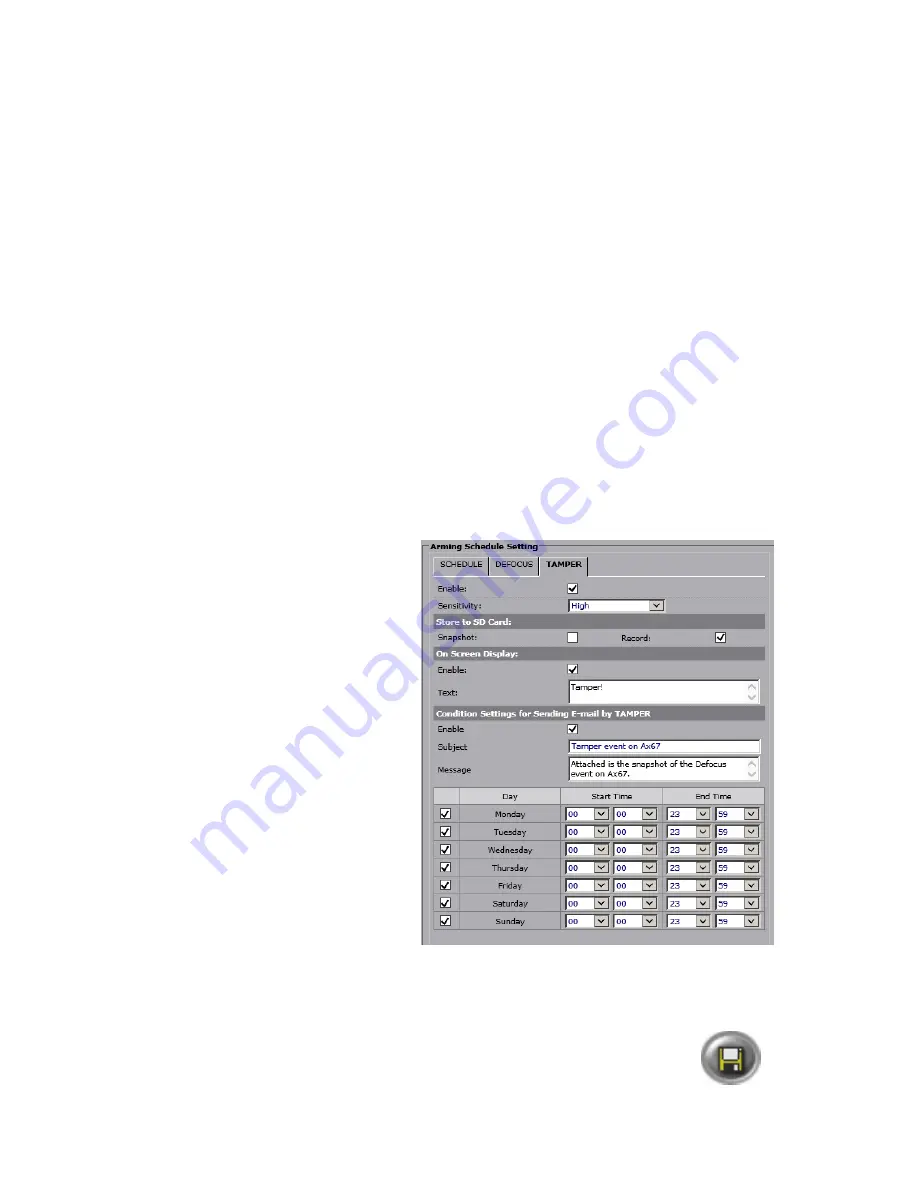
40
i3-TRNG-CAMS-Ax47DC-UM.indd
Rev. 170322
Arming Schedule Setting > TAMPER
Tamper event arming lets the user configure a custom schedule for video clip or
snapshot recording to the micro SD card based on Tamper events. On-screen display
and email notifications are also available.
Tamper compares total amount of change between two consecutive video frames.
Where the amount of change is very large, the camera assumes that the normal camera
view has been purposefully obstructed, tampered with.
Note:
All linked actions configured in this setup tab are subject to arming schedule.
• Enable:
Check to Enable Tamper event.
Store to SD Card:
• Snapshot:
Check to save a *.jpg snapshot to the micro SD after each Tamper
event.
• Record:
Check to save a *.mp4 video clip to the micro SD after each Tamper event
On Screen Display:
On Screen Display feature will display entered text on the video screen whenever
Tamper event is detected.
• Enable:
Check to enable On Screen Display text when Tamper event is detected by
the camera.
• Text:
Enter the text that will be displayed at the time of Tamper event detection.
The OSD text settings are configured under Communication setup tab
(See Section
6.10 for more information).
Condition Settings for Sending
E-mail by TAMPER:
Note:
SMTP settings must be
configured for this feature.
• Enable:
Check to Enable
scheduled E-mail after each
Tamper Event. Snapshot image
will be added to the email.
Note that at least one MJPEG
stream must be enabled for this
function in Video setup tab.
• Subject:
Enter the E-mail
subject.
• Message:
Enter E-mail body
message.
Schedule:
• Configure arming schedule for
Tamper events. Enable days of
the week when tamper event
detection will be active (enabled).
Set the active time period for each enabled day by using the drop-down menus
for
Start
and
End Times
to select the hours and minutes, respectively. By default,
Tamper event detection is set to stay active 24/7.
After making any setting adjustments, remember to click the
Save
button to
save any changes made.























