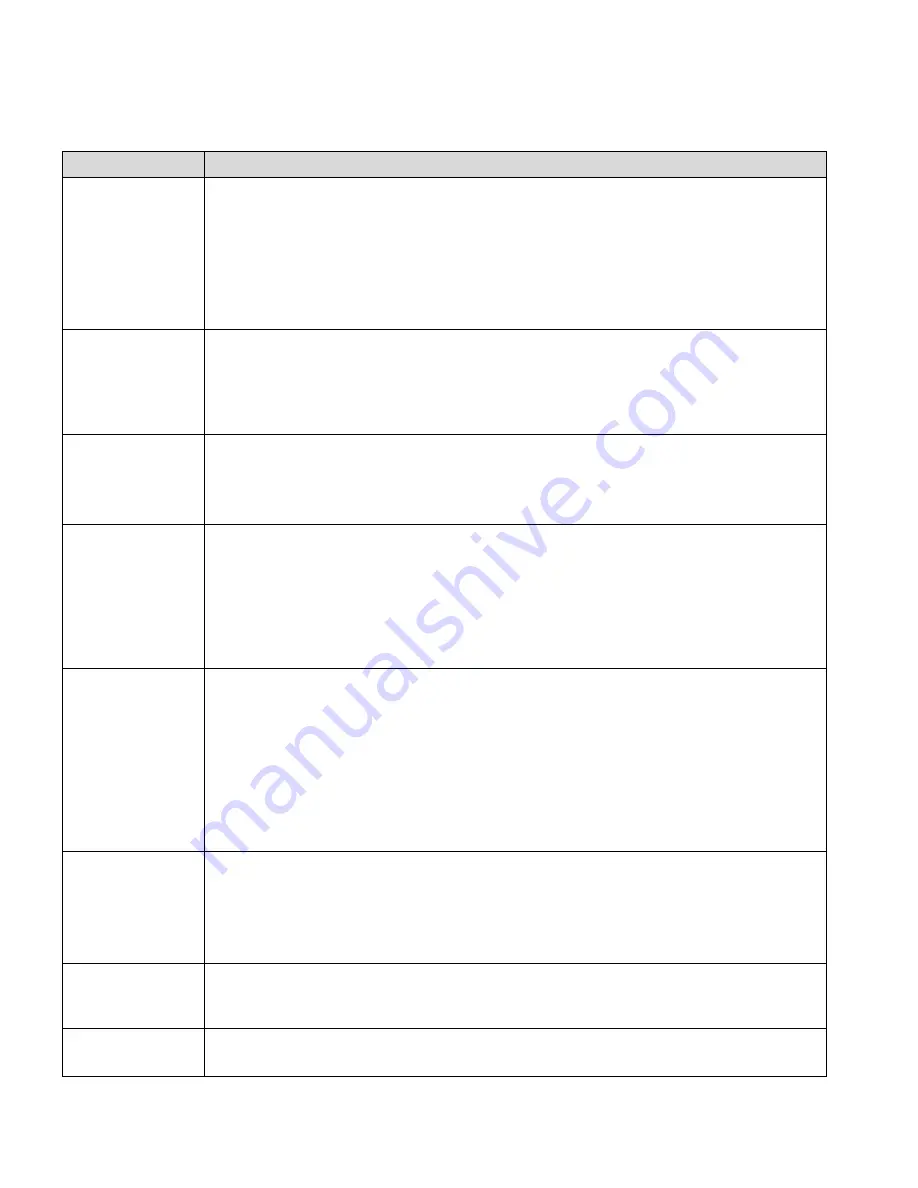
Page
8
of
20
Moving Head Controller 2.0 Manual Rev2
Control Descriptions
Button or Fader
Description
Light-(1..6)
<On-Off/Active>
Buttons that select lights to control, and DMX mapping for the faders and Joystick (according to the
Library assigned to it). The corresponding LEDs indicate when a light ON/OFF and when is selected.
•
LED OFF
= Lamp is OFF (unless Chase
take control). If no Chase
controls it, then DMX-in could.
•
LED ON
= light Lamp is ON; Faders and Joystick take control when active.
•
LED
linking
= Light active, the Faders and Joystick controls the light.
Note:
These buttons are inclusive. Pressing one, then another turns ON both lights. To turn OFF a
light, press it again and make sure the LED indicator is off.
Light-(1..6)
<Pan-Tilt/Follow>
Buttons that select the working mode for the lights to control with the Joystick, either by direct
control of the PAN and TILT movements or indirect control by means of a floor-mapping for Follow-
Spotting. The corresponding LEDs indicate which mode the light is set to.
•
LED ON
= Follow-Spot, the light will aim to the (X,Y) coordinates on the floor.
•
LED OFF
= PAN/TILT, The Joystick controls the PAN and TILT directly, only for the active light.
Light-(1..6)
<
…Setup>
Menu Buttons to enter into the Light-Parameter and the Library-Edit programming modes.
•
Push-Hold for 3 seconds
to enter Light- Parameter programming mode (LED blinks one time)
•
Push-Hold for 5 seconds
to enter Library-Edit programming mode (LED blinks Two times)
Note:
To exit the menus out of Programming mode, Push-Hold
<Aux/Exit>
for 5 seconds.
Light-(1..6)
<
…Mode/Cal>
Calibration Button. This function allows a light to be calibrated relative to the reference light for
Followspotting.
•
Push-Hold for 3 seconds
to enter calibration mode, then move where the light aims with the
Joystick until the aim overlaps the reference light.
Note:
The reference light must be ON and aiming to a clearly visible spot. The light to be calibrated
must be ON before attempting calibration.
Both Lights must be in “Followspot Mode”
.
Note:
To save the calibration Push-Hold <ENTER> for 3 seconds, or to exit
<Aux/Exit>
.
Chase-(1..9)
<ON-OFF>
Buttons that recall a Hot-Cue or turn ON and OFF a Chase for playback.
•
If the Chase has only one saved Chase or Step; the Chase Button acts as a Hot-Cue. That is, it will
recall the controller’s state
same as when the chase was saved and give control to the user.
•
LED ON
= The Chase
is active, and chases are triggered accordingly, only to lights that are OFF.
•
LED OFF
= The Chase is inactive.
Note:
These buttons are inclusive. Pressing one, then another recalls both Chases at the same
time, lower Chase number takes precedence on a light if those lights are controlled from multiple
Chases. To deselect a Chase, press it again and make sure the LED indicator is off. Chases only take
control of lights when they are OFF.
Chase-(1..9)
<
…Prog>
Buttons to quickly add new Steps (Looks) to the Chase, and to enter into the Show-Edit
programming modes.
•
Push-Hold for 3 seconds
to save current Look as a new Step in the Chase (LED blinks one time)
•
Push-Hold for 5 seconds
to enter Show-Edit programming mode (LED blinks two times)
Note:
To exit the menus out of Programming mode, Push-Hold
<Aux/Exit>
for 5 seconds.
<Blackout>
Toggle button that stops all DMX transmission. Makes the lights go black.
•
LED ON
= Blackout mode is active acting as a DMX pass-through for signals in the DMX input.
•
LED OFF
= Blackout mode is not active and the board is sending out its own DMX signals.
<Aux/Exit>
Auxiliary Button for aiding when in programming or editing modes.






































