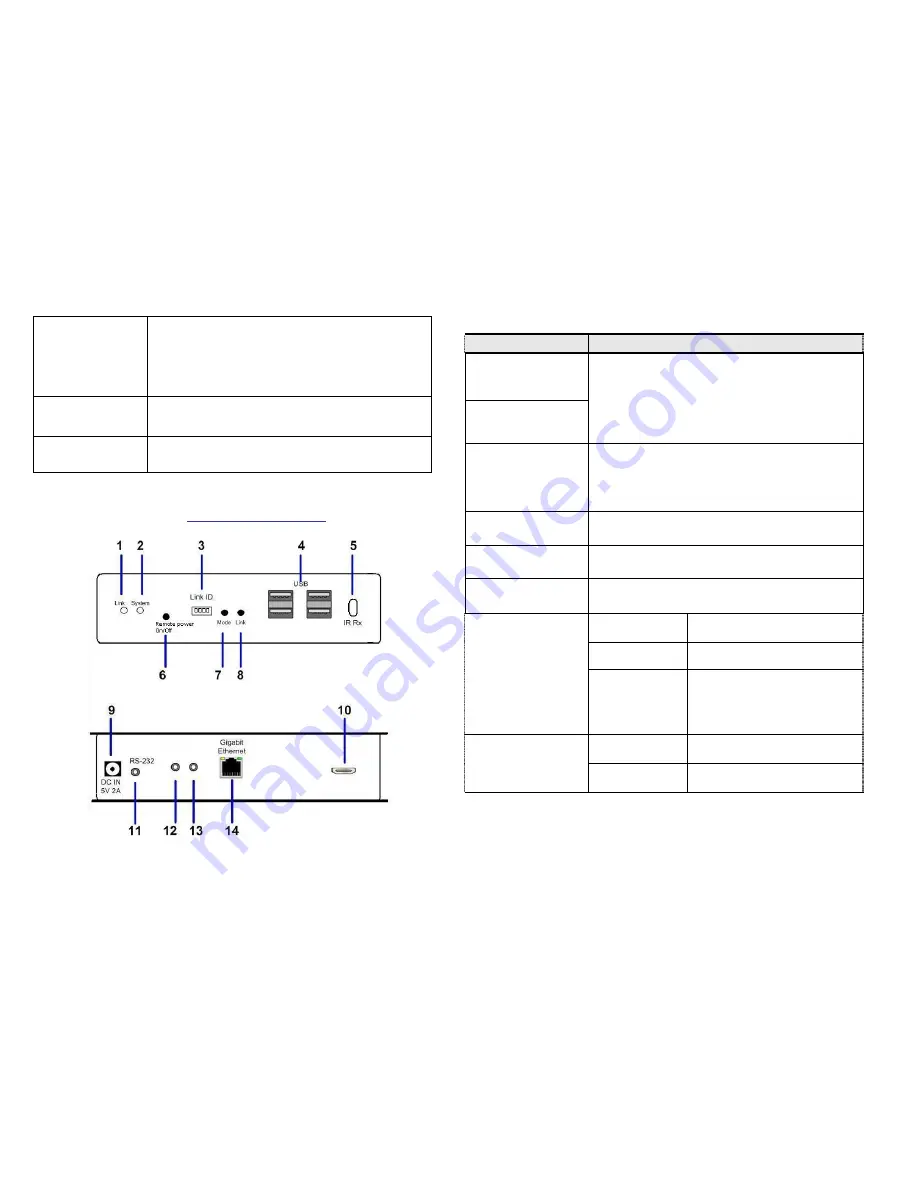
5
10 USB-to-PC
Connects this USB-B to PC to provide 2 functions:
1. USB audio device. (An USB audio device will be
detected when it is attached to PC in Windows OS)
2. Virtual 4-port USB Hub for remote USB devices.
11 HDMI IN
Connects to HDMI Source. For DVI source, you
may need a HDMI-to-DVI adapter cable.
12 IR Blaster
(optional)
Connects to external IR LED.
Panel View
CIP900-IP-R Receiver
6
No. Component
Description
1 Green LED
(Power/Link status)
Green Blinking/Red Off:
System is starting up.
Green On/Red Blinking:
Linking or waiting
HDMI input.
Green On/Red On:
Connection established.
2 Red LED
(System status)
3 Link ID
4 bit DIP switch for 16 ID settings. To make
Transmitter/Receiver as a pair or group, the
transmitter and receiver must be set with the
same Link ID.
4 USB Host
For remote USB devices, such as USB
KB/Mouse, storage, audio, …
5 IR Rx (optional)
Remote Universal IR receiver.
6 Remote Power
On/Off (optional)
Button for Remote PC Power On/Off function.
7 Mode button
Short press
Switch to Video or Graphic
mode
Long press
(*)Anti-Dither Mode
Press and Hold
at Power ON
until Green LED
blinking
Get and Use this Receiver’s
EDID as the system EDID
(update CIP900-IP-T EDID)
8 Link button
Short press
Link/Unlink
Long press
This CIP900-IP-R will get the
USB access right.
























