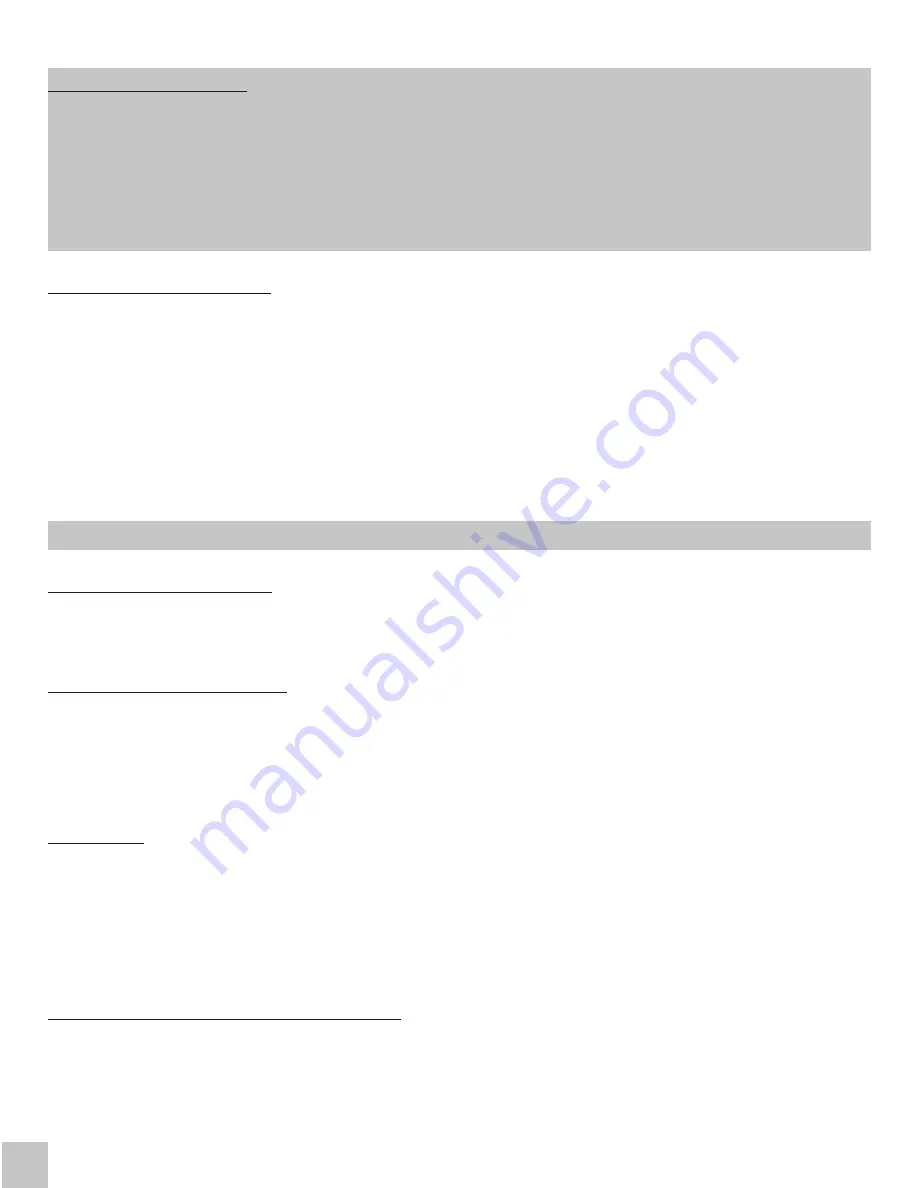
DRIVER INSTALLATION
Windows 10 32/64bit:
After connection, the drivers for the docking station are installed
automatically on the system. Before installation make sure that your system has installed the
latest drivers for your device and updated BIOS.
Mac OS X:
Installation of the drivers in Mac OS X is automatic. Before installation make sure that
your Mac has installed the latest OS for your device.
CONNECTING A MONITOR
1. The docking station is equipped with
HDMI 4K Ultra HD output
for the connection of an external
monitor or beamer with a HDMI interface. For displaying your images you can use a modern
plazma or LCD monitors and TVs. The graphic chip
supports up to 4K resolution
4096x2160@60Hz
. Connect the monitor to the docking station using a high-quality HDMI cable
(we recommend HDMI version 2.0 and higher). During installation of an additional monitor the
screen of the notebook can flicker which is a standard condition.
2.
Thunderbolt™ 3 output supports up to 5K resolution
.
3. Two monitors connected simultaneously support up to 4K resolution 4096x2160@60Hz each.
Video output format and frame rate may be limited by host capabilities.
CONNECTING TO THE LAN
You can use the GLAN RJ-45 port for connecting the Ethernet to a router / switch and to the
internet, it supports speeds of 10 / 100 / 1000 Mbps.
CONNECTING USB DEVICES
1. You can use USB 3.0 ports for connecting your keyboard, mouse, external hard drive, printer and
other devices or you can use it for connecting a USB HUB, which will give you more free USB ports.
2. Modern devices with USB-C interface, e.g. external HDD, flash drive, can be connected through
Thunderbolt™ 3 port.
CHARGING
The docking station supports charging of USB mobile devices, such as smart phones, e-book
readers, multimedia players, navigation devices, and tablets. Simply connect the device that you
want to charge using the original cable to the USB port of the docking station. The port on the front
panel of the docking station is the most appropriate, because it supports fast charging
(specification BC 1.2).
CHARGING THROUGH POWER DELIVERY
The docking station offers Power Delivery function, designed for energizing the connected
“parent” device. One of Thunderbolt™ ports supports Power Delivery with the profile 4, max. 60W,
for MacBook Pro 15" Late 2016 max.
60
W.
Supported laptops: e.g. Dell XPS13, MacBook Pro
2016, Acer Aspire V 15 Nitro, Acer Aspire V 17 Nitro or Windows 10 devices with Thunderbolt™ 3
port and Power Delivery support and original power adapter up to 100W.
ENGLISH
i-tec Thunderbolt™ 3 Docking Station
EN
03






























