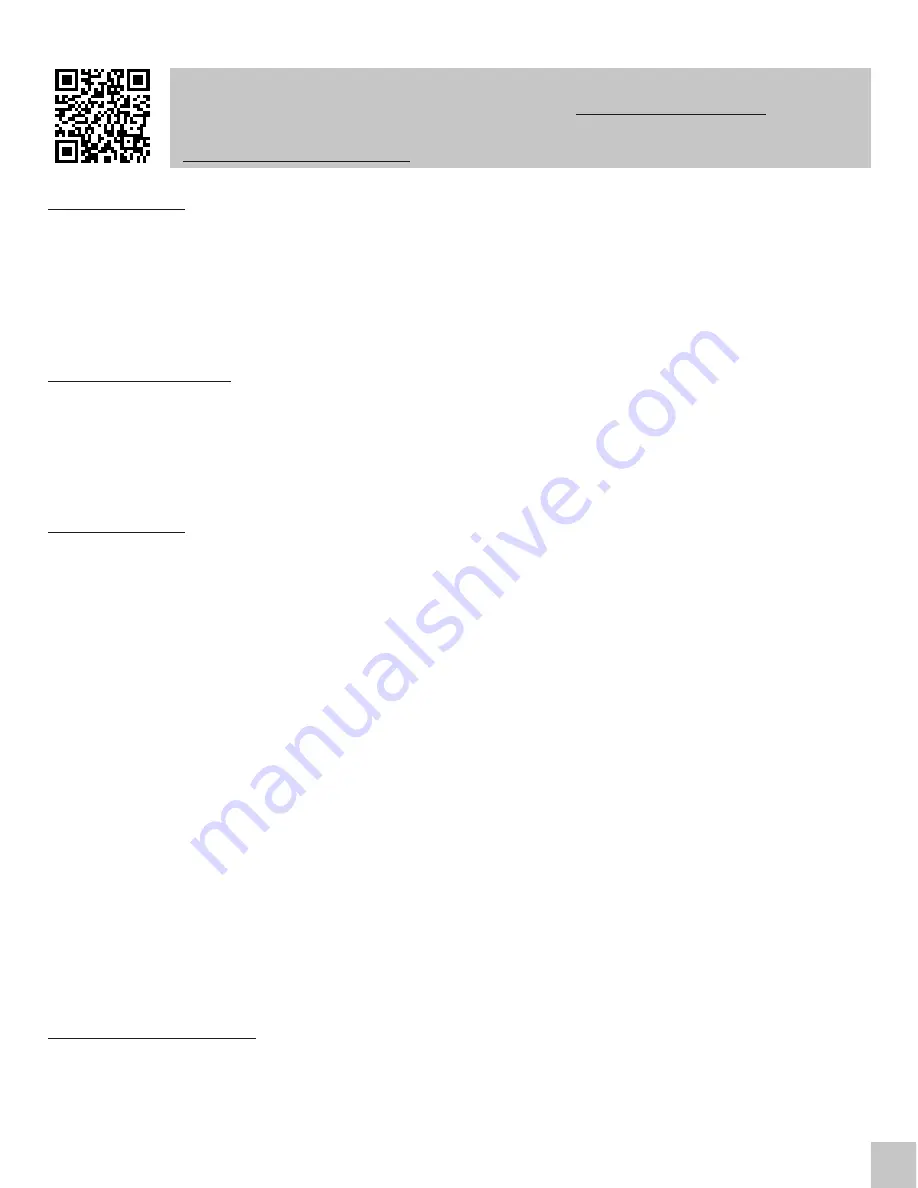
Please read the entire manual carefully before using the docking station. T
he
manual is also available on our
www.i-tec-europe
.
eu
website
in the tab
„Download“. In case of any problems, contact our technical support:
INTRODUCTION
Thank you for purchasing the i-tec Thunderbolt™ 3 Docking Station, our product allows you to
connect your favourite devices via a Thunderbolt™ 3 connector to a laptop with a Thunderbolt™ 3
port.
The docking station provides 1x HDMI 4K port, 2x Thunderbolt™ 3 port, 1x Ethernet GLAN
RJ-45 port, 5x USB-A 3.0 port (incl. 1x fast charging port with spec. BC 1.2), 1x SD Card Reader, 1x
Combo Audio Jack.
PACKAGE CONTENTS
ź
i-tec Thunderbolt™ 3 Docking Station
ź
Thunderbolt™ 3 cable (45 cm)
ź
Power adapter (output DC 20V/6.75A, DC cable 150 cm + AC cord 170 cm)
ź
Quick Start
SPECIFICATION
ź
1x HDMI output, 4K Ultra HD resolution up to 4096x2160@60Hz
ź
2x Thunderbolt™ 3 port (40 Gbps): 1x Thunderbolt™ data port (for connecting the docking
station to the Thunderbolt™ 3 port of a laptop or for connecting the Thunderbolt™ 3 / USB-C
device to the docking station), 1x Thunderbolt™ data port / Power Delivery (for connecting
the docking station to the Thunderbolt™ 3 port of a laptop or for connecting the Thunderbolt™
3 / USB-C device to the docking station, the port supports also Power Delivery function with
the profile 4, max. 60W, for MacBook Pro 15" Late 2016 max.
60
W)
ź
1x Ethernet Gigabit LAN port, supports 10/100/1000 Mbps
ź
4x USB-A 3.0 port, super speed data transfer (5 Gbps), supports USB Hot Swapping function
ź
1x USB-A 3.0 port with fast charging, specification BC 1.2
ź
1x SD Card Reader (spec. SD 3.0)
ź
1x Combo Audio Jack (2.1 CH)
ź
1x Power Jack for external power adapter (DC 20V/6.75A)
ź
LED indication
ź
Operating system: Windows 10 or later, macOS Sierra 10.12 or later, requires Thunderbolt™ 3
interface
ź
Product dimensions: 229 x 87 x 27 mm
ź
Product weight: 457 g
SYSTEM REQUIEMENTS
Hardware requirements:
Requires Thunderbolt™ 3 interface
Operating system:
Windows 10 or later, macOS Sierra 10.12 or later
Quick Start
ENGLISH
EN
02






























