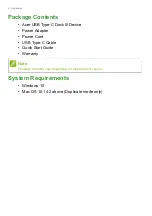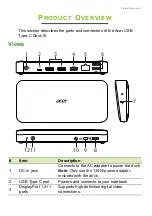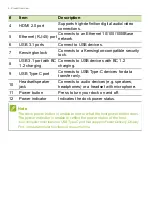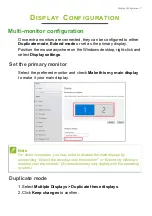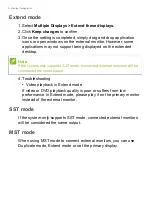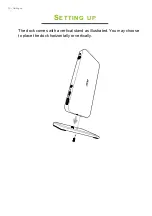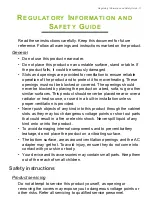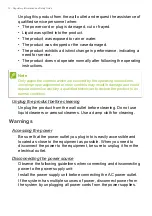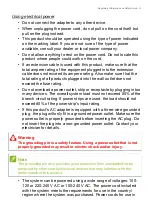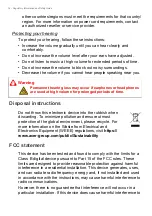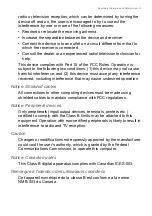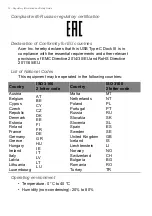Reviews:
No comments
Related manuals for ADK930

TG645
Brand: THINK GIZMOS Pages: 25

NEO PX3004
Brand: Psion Pages: 2

308-1415FCTv2
Brand: La Crosse Technology Pages: 12

RF-DKS-580
Brand: Renkforce Pages: 8

WSH5002
Brand: Explore Scientific Pages: 92

EASY 79
Brand: IROX Pages: 2

IB-DK2280AC
Brand: Icy Box Pages: 38

W820
Brand: Ventus Pages: 24

TVA200
Brand: Technicolor Pages: 18

TD-104-5D
Brand: Texas Electronics Pages: 9

BAR218HGX
Brand: Oregon Scientific Pages: 132

ISP801B
Brand: iLive Pages: 12

iP
Brand: iHome Pages: 8

iD99
Brand: iHome Pages: 13

IA9
Brand: iHome Pages: 13

ID9
Brand: iHome Pages: 16

D112.104.E1.BP
Brand: La Crosse Pages: 4

CONCERT TO GO
Brand: I.SOUND Pages: 5