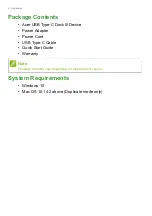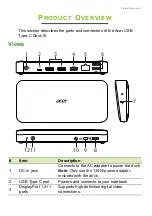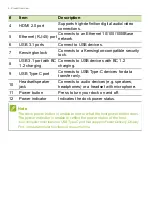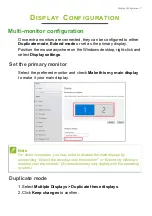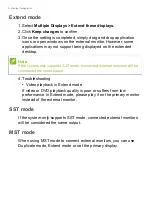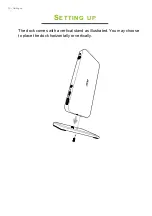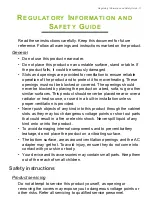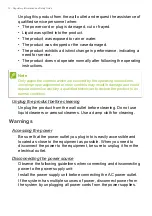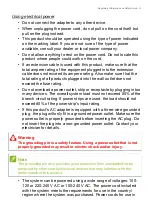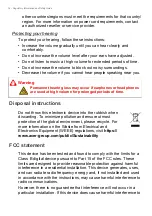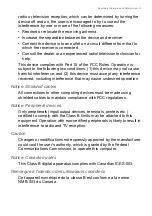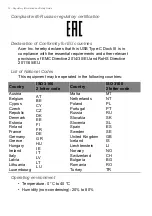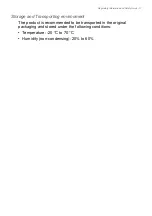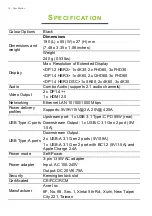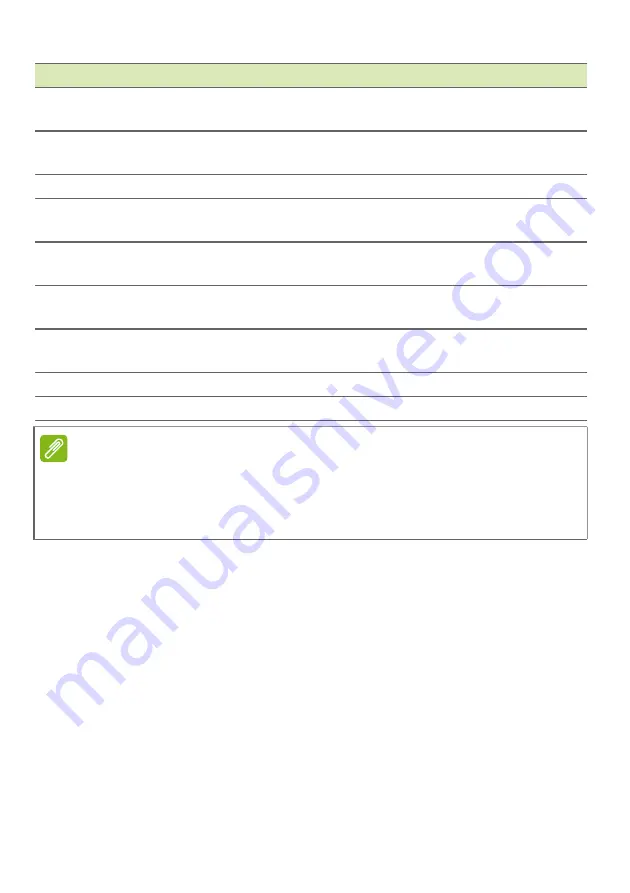
6 - Product Overview
4
HDMI 2.0 port
Supports high-definition digital audio/video
connections.
5
Ethernet (RJ-45) port
Connects to an Ethernet 10/100/1000Base
network.
6
USB 3.1 ports
Connect to USB devices.
7
Kensington lock
Connects to a Kensington-compatible security
lock.
8
USB 3.1 port with BC
1.2 charging
Connects to USB devices with BC 1.2
charging.
9
USB Type-C port
Connects to USB Type-C devices for data
transfer only.
10
Headset/speaker
jack
Connects to audio devices (e.g. speakers,
headphones) or a headset with microphone.
11
Power button
Press to turn your dock on and off.
12
Power indicator
Indicates the dock power status.
Note
The dock power button is unable to mirror what the host power button does.
The power indicator is unable to reflect the power status of the host.
Your computer must feature a USB Type-C port that supports Power Delivery, Display
Port, and data transfer functions at the same time.
#
Item
Description