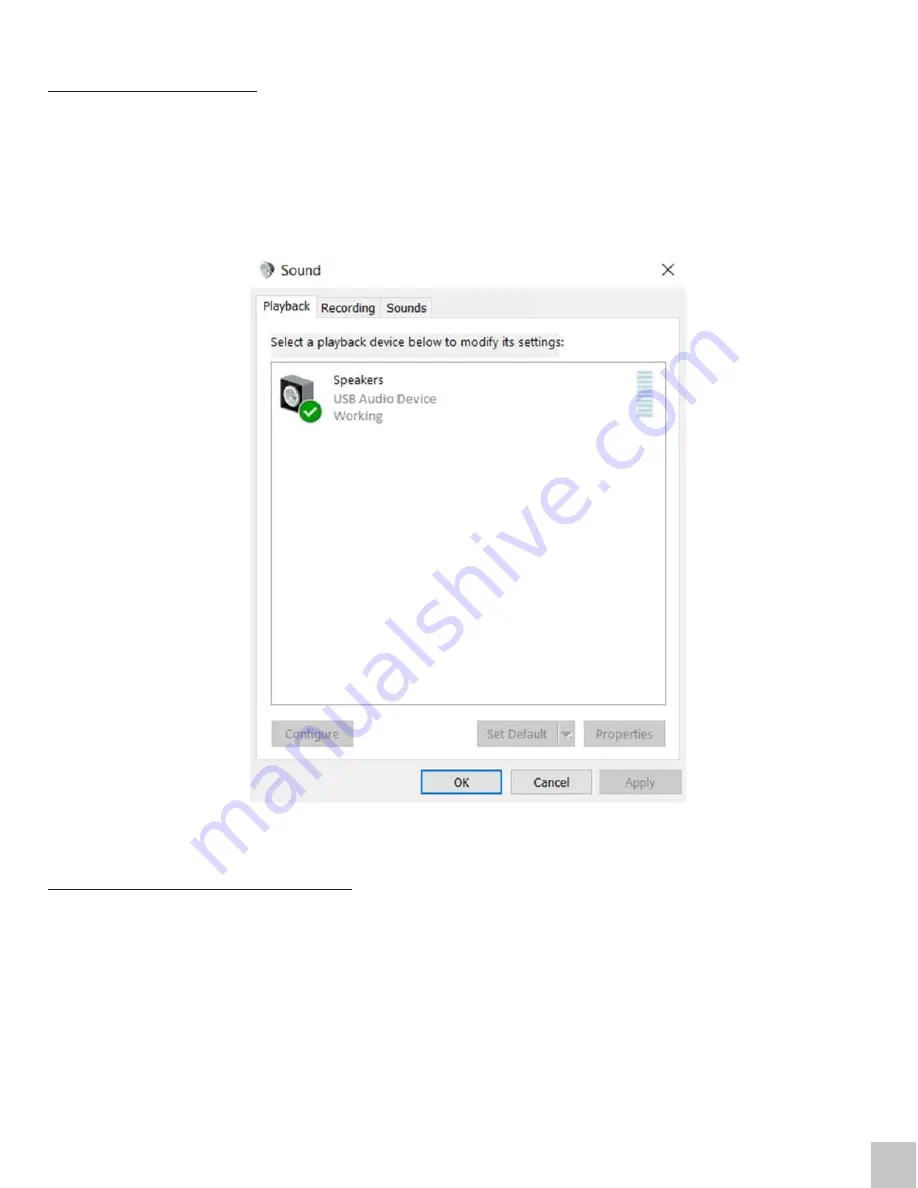
AUDIO CONFIGURATION
By default, when the docking station is connected to a computer, the audio configuration may be
changed to
USB (Multimedia) Audio Device
automatically (this setting depends on models). If it
does not work, follow the steps below to setup.
1. Open
Control Panel
and then select the hardware and sound icon.
2. Click
Sound > Manage audio devices
and then select
USB Audio Device
.
Audio settings in OS Windows
MULTI-MONITOR CONFIGURATION
Once the extra monitors are connected, they can be configured to either
Mirror mode
,
Extend
mode
or set the
Primary display
.
Quick Start
ENGLISH
EN
04












