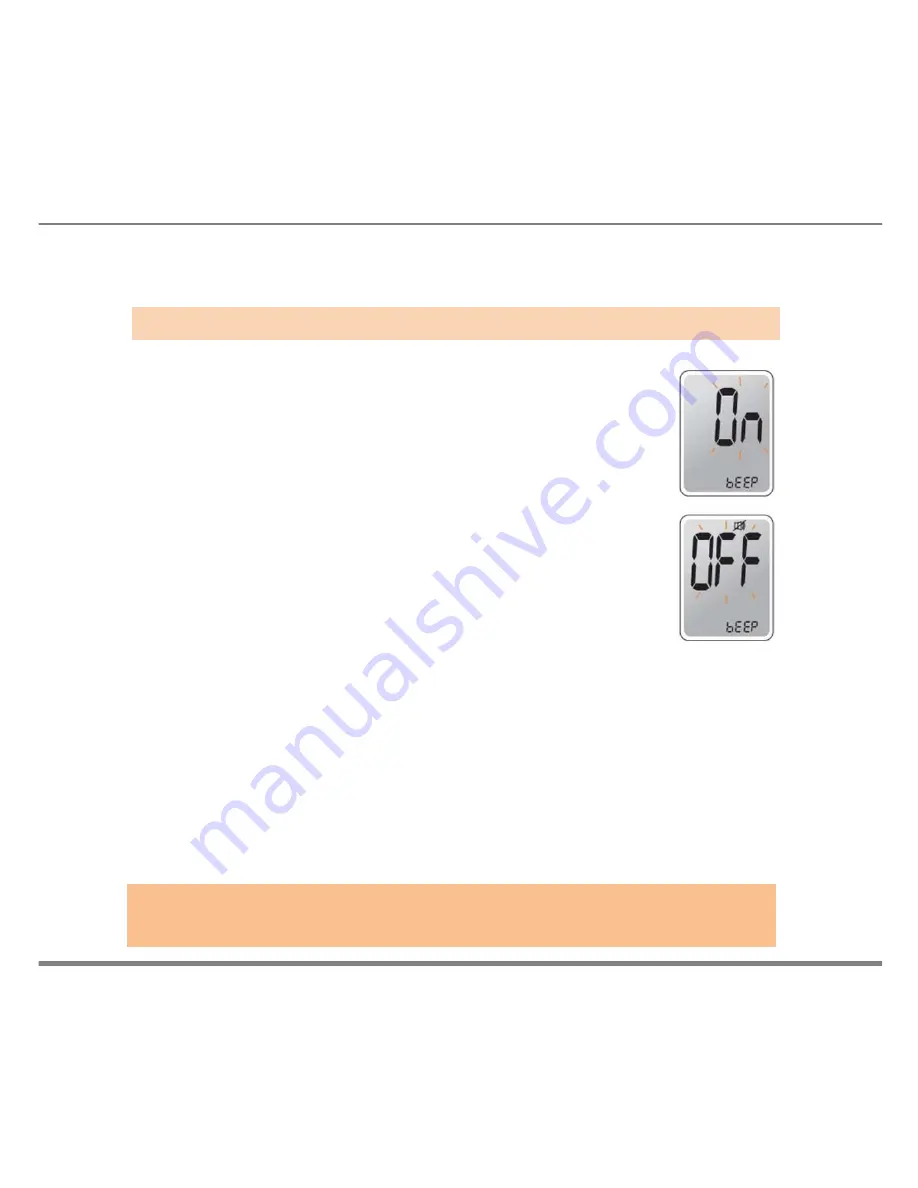
www.i-sens.com 19
Setting the Sound On/Off
On the sound option menu, pressing the
▲
or
▼
, the
screen will display the On or OFF. Press the
S
button to
confirm the selection.
The meter will beep in the following instances,
if the meter’s sound is set to On.
•
When the test strip is inserted in the meter
•
When the blood sample is absorbed into the test
strip and the test starts
•
When the test result is displayed
•
When you push the
S
button or
▲
button to check
the memory
•
When you push the
▲
button to set the post-
meal (PP2) alarm
•
When it is time for a preset blood glucose test
If the sound is set to OFF, none of the sound
functions will work
Note:
Only when the sound is set to OFF, icon appears on the display
Step 9






























