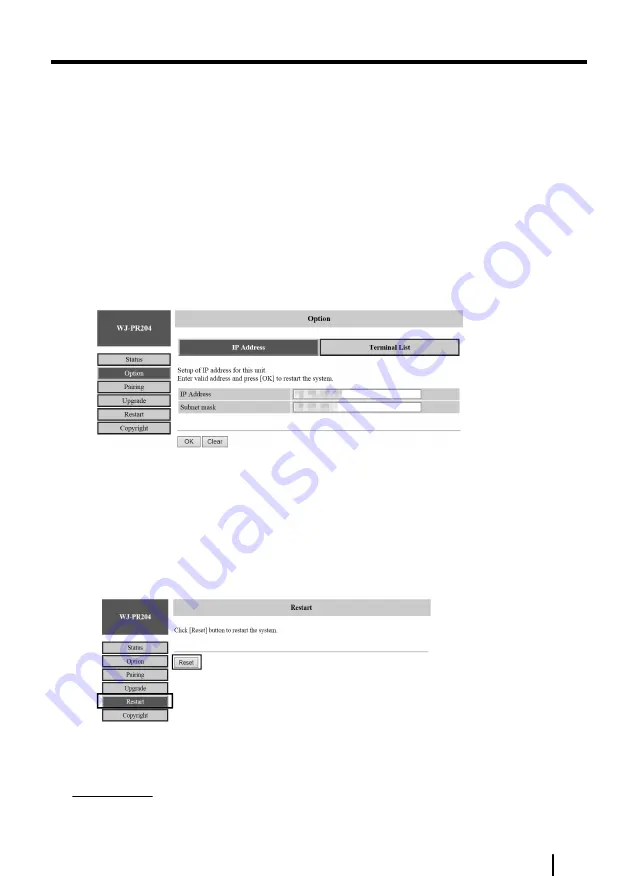
5.2.3 Changing coaxial - LAN converter’s Settings
The IP address for accessing the maintenance screen can be changed.
The camera side and receiver side units can be connected at their default settings.
Multiple units on the receiver side can also be connected at their default setting.
Changing the coaxial - LAN converter’s IP address
You may change the coaxial - LAN converter’s IP address and subnet mask if necessary.
Change the IP address in cases such as when the coaxial - LAN converter is using the
same IP address as another network device, or if you want to match the address used
in the network. Change the IP address to an address different from the one used by the
device that is to be connected to the camera side unit.
1.
Access the maintenance screen of the coaxial - LAN converter.
2.
Click [Option].
3.
Enter the desired IP address.
4.
Enter the subnet mask if necessary.
5.
Click [OK], then click [OK] when prompted.
6.
Click [Restart].
•
The adapter will restart, and the new settings will take effect. The new IP address
must be entered in the web browser’s address bar in order to access the
adapter’s maintenance screen again.
7.
Click [Restart], then click [Reset] button in the restart tab.
After restarting, make connections using the changed IP address displayed in the
maintenance screen.
IMPORTANT
•
Match the IP address and subnet mask settings to those used in your network.
•
Be sure to write down the new IP address and keep a note for future reference.
Operating Instructions
51
5 Maintenance Screen of coaxial - LAN converter
























