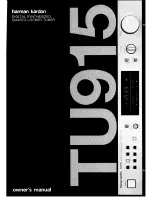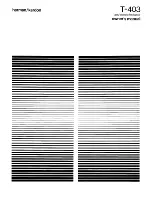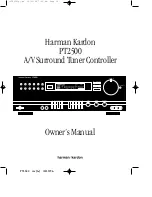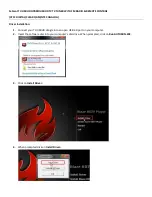8
About the operation of on-screen keyboard
Use the on-screen keyboard to enter characters for the setting items. When clicking the [
] icon beside the entry field, the on-
screen keyboard will be displayed, and it will become possible to enter characters by clicking the character keys on the key-
board.
On-screen keyboard screen
[Del all] button
Deletes all the characters in the entry field.
[
←
]/[
→
] button
Move the cursor in the entry field to either direction.
[Delete] button
Deletes a character pointed by the cursor in the entry field.
[A/a] button
This button changes the characters to be entered between
capital letters and small letters.
[Next] button
Changes the keys to be displayed for character entry.
The displayed keys are changed as follows:
Keys for the language selected by the language selec-
tion pull-down menu
→
Combination characters
→
Special characters
[Enter] button
Determines the entered characters and closes the on-screen
keyboard.
Note:
• Basic operations are also applied to the "Login" window
and registration window for license.
• Click the [×] button to close the window without deter-
mining the entered characters.
Entry field
Language selection pull-down menu
Click the [
▼
] button to select the language
for character entry.
Introduction
(continued)