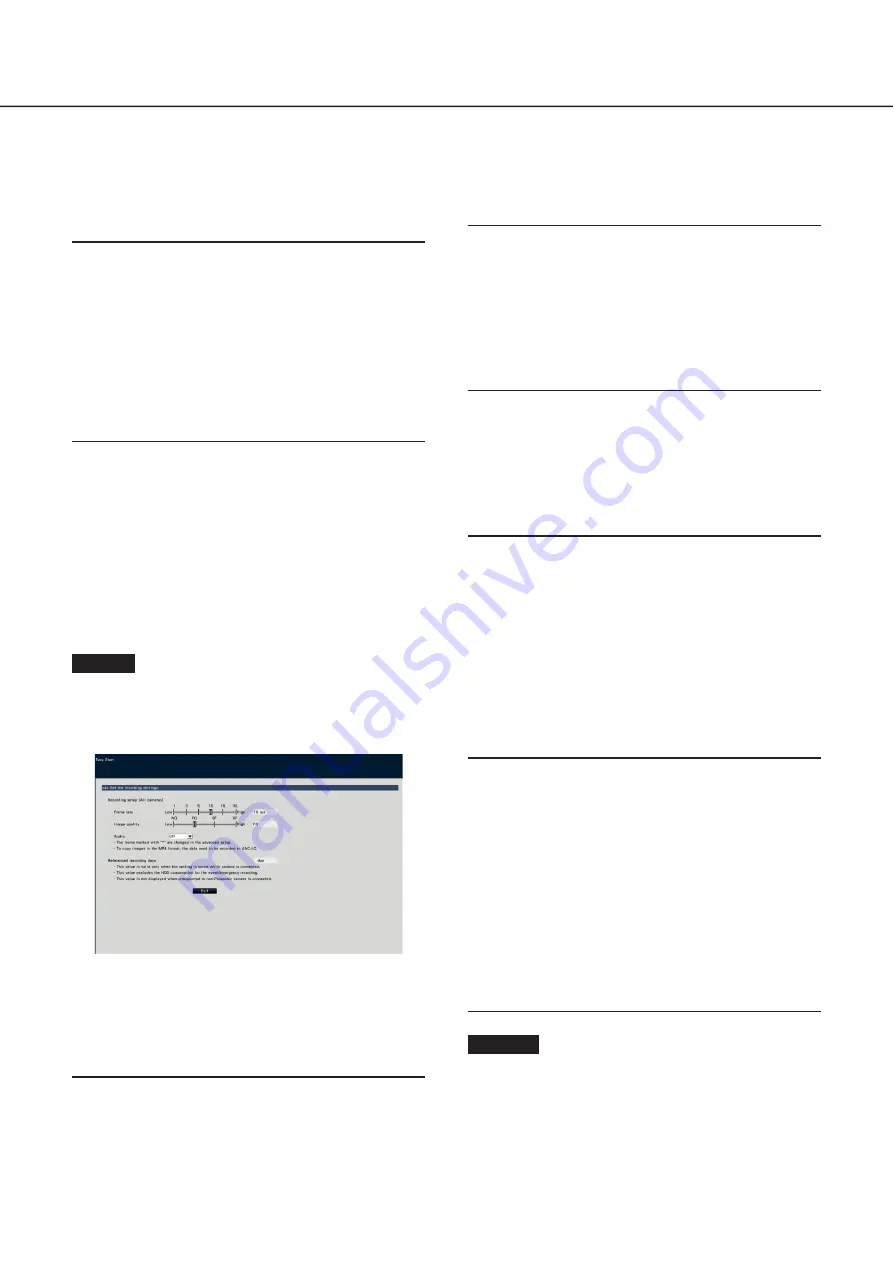
31
Changing IP address: Images are being obtained from
the camera whose IP address has been changed.
Undetectable: Cannot obtain images from the camera.
Authentication error: Failed in the authentication to dis-
play images from the camera.
Important:
• If "Undetectable" is displayed, check the camera con-
nections, and retry the camera registration.
• If "Authentication error" is displayed, initialized the cam-
era and retry the camera registration by referring to the
operating instruction of the camera.
• If the registered camera is not correctly detected or if
you wish to change the camera settings, change the
registered information on the "Basic setup" menu - the
"Camera" page - the "Camera registration" tab.
(
☞
Operating Instructions (PDF))
[Refresh] button
Obtain the latest camera image after interchanging cameras.
[Exit] button
Exits the setup menu and returns to the top screen of the
setup menu.
[Next] button
Proceeds to the settings for recording.
Step 9
Perform the settings for recording. If the settings are
performed on "Easy Start", the settings will be applied
to all the cameras.
[Frame rate]
Select the recording frame rate.
1 ips/ 3 ips/ 5 ips/ 10 ips/ 15 ips/ 30 ips
Default:
10 ips
Important:
• To apply 60 ips, configure on "[Advanced >] of the
"Recording setup (All cameras)" on the "Recording
setup" tab under "REC & event" of "Basic setup".
• For a camera whose compression method is [MJPEG],
"10 ips / 15 ips / 30 ips" cannot be selected.
• If a camera whose compression method is [MJPEG] is
included, [MJPEG] camera is set to "5 ips" even if "10
ips / 15 ips / 30 ips" is set by slider bar of frame rate set-
ting. You can confirm the current setting value with
[Advanced >] in Recording setup (All cameras).
[Image quality]
Selects the image quality of recorded images.
NQ (Normal): Standard quality
FQ (Fine): High quality
SF (Super Fine): Super fine quality
XF (Extra Fine): Extra fine quality
Default:
FQ
Important:
• For a camera whose compression method is [MJPEG],
"XF" cannot be set.
• If a camera whose compression method is [MJPEG] is
included, [MJPEG] camera is set to "SF" even if "XF" is
set by slider bar of image quality setting. You can con-
firm the current setting value with [Advanced >] in
Recording setup (All cameras).
[Audio]
Select whether or not to record audio together with images.
On(AAC-LC): Audio will be recorded. (AAC-LC format)
On: Audio will be recorded. (G.726 format)
Off: Audio will not be recorded.
Default:
Off
[Referenced recording days]
Calculates and displays the total number of days for which
recording on the hard disk drives is available.
Note:
• The referenced recording days will be calculated based
on the assumption that recording is started on Monday.
• The HDD consumption for the event recording will be
excluded.
• If a camera manufactured by other than ours is used, the
value of "Referenced recording days" will not be
displayed.
• When configured to perform recording in high resolution
and high quality, recording may sometimes not be
performed at the specified rate.
When there may be possibility to fail recording at the
specified rate while using only our cameras, the
confirmation window will be displayed.
Step 10
Click the [Exit] button.
→
Saves the settings and returns to the top screen of the
setup menu.
When the camera image is displayed on the main monitor or
the web browser on the PC and can be recorded or played,
the recorder is ready for operation.
7
Configure the minimum settings [Easy Start]
(continued)




















