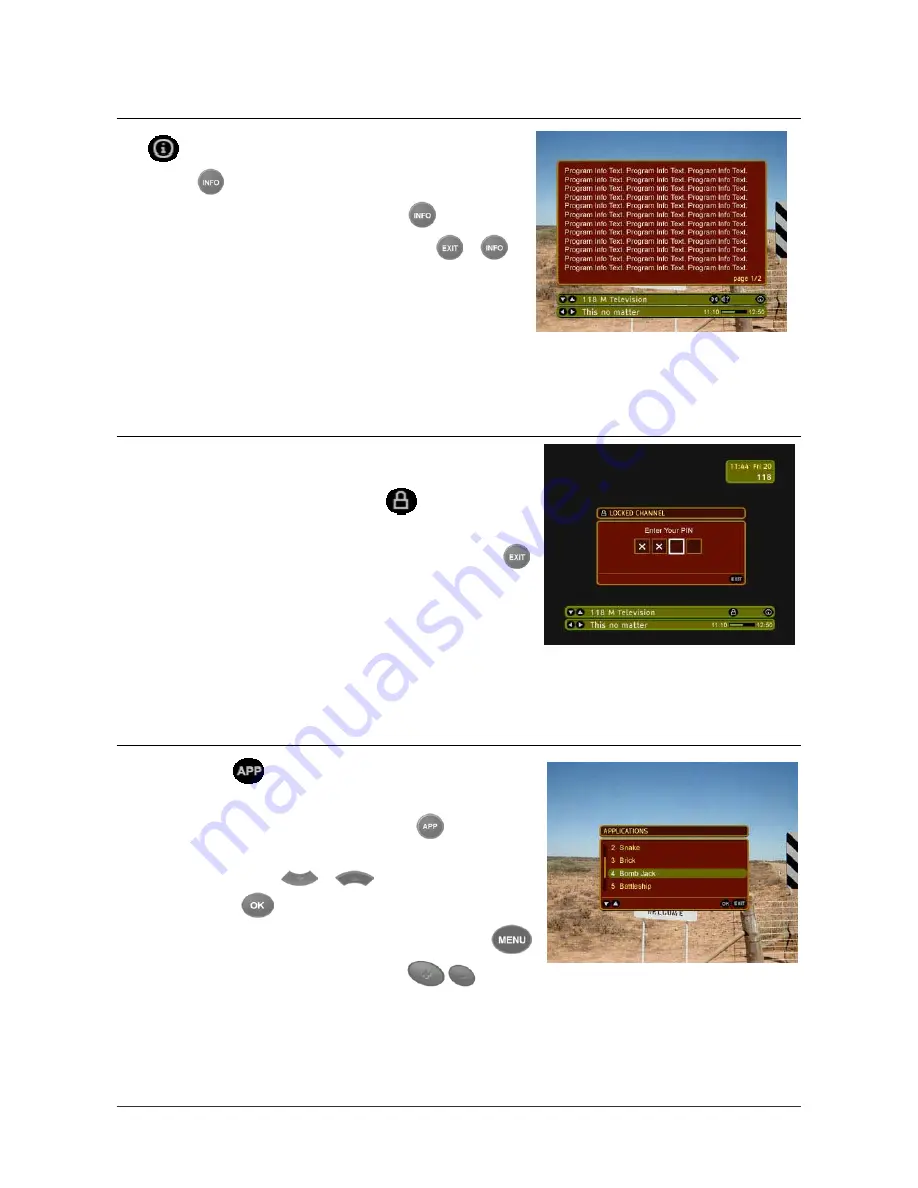
WWW.I-CAN.TV
11
Extended Information About Programs
The
icon displayed in the Channel Banner informs you that
pressing the
button displays some additional information about
the currently selected program. When you press
, the Extended
Info window appears above the Channel Banner. Press
or
to
remove the Extended Info window from the screen.
Extended Info
Locked Channels
You can protect access to entire channels using your PIN code. For
more information on how to lock channels see For Parents section of this
manual. All locked channels are marked by the
sign in the Channel
Banner. When you try to tune to a locked channel, the PIN entry box
appears. Enter your PIN if you want to unlock the channel, or press
and tune to another channel. When you enter the correct PIN code, all
the locked channels remain unlocked until you switch your decoder into
standby mode and then into the operation mode again.
Locked Channel (PIN Code Box)
Running Interactive Applications
If you can see the
icon in the Channel Banner, this means that
there are interactive applications available on this channel. In order to get
access to a list of the applications simply press the
button on your
remote. This brings up the Applications window. You can select any
available application using
/
buttons and confirm your
selection by pressing
button.
If you want to leave the running application, you can press the
button or simply change the channel with the
ch
/
buttons.
Note, that if the same application is available on the consecutive
channel, changing to that channel will not end the application.
Interactive Applications Window
Summary of Contents for 2000T
Page 1: ...WWW I CAN TV i ...
Page 37: ...WWW I CAN TV 31 ...
















































