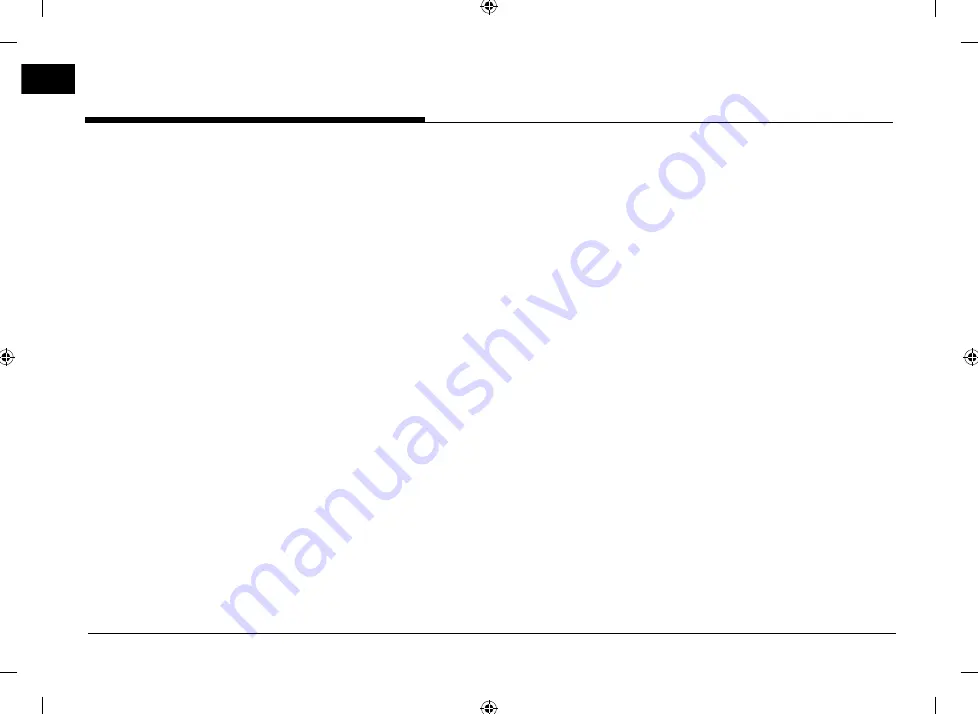
8
General information
About USB
•
Take precautions regarding static electricity
when connecting/disconnecting external USB
devices.
•
Encoded MP3 players will not be recognised
when connected as an external device.
•
When connecting an external USB device, the
device may not properly recognise the USB is
in some states.
•
USB devices formatted as FAT 16/32, exFAT or
NTFS are supported.
- Read: FAT 16/32, exFAT, NTFS
- Write: FAT 16/32 (It may be limited when
using the POI export function.)
•
Some USB devices may not be supported due
to compatibility issues.
•
Avoid contact between the USB connector and
bodily parts/foreign objects.
•
Repeated connecting/disconnecting of USB
devices within short periods of time may result
in product malfunction.
•
The amount of time required to recognise the
external USB device may differ depending on
the type, size, or file formats stored on the
USB. Such differences in required time are not
indications of malfunction.
•
The device may not recognise the USB device if
separately purchased USB hubs and extension
cables are being used. Connect the USB directly
with the multimedia terminal of the vehicle.
•
When application programmes are installed to
specific USB, files may not properly play.
•
The device may not operate normally if MP3
players, mobile phones, digital cameras, or other
electronic devices (USB devices not recognised
as portable disk drives) are connected with the
device.
•
Charging through the USB may not work for
some mobile devices.
•
The device may not support normal operation
when using a USB memory type other than
metal cover type USB memory.
•
The device may not support normal operation
when using formats such as HDD type, CF, or
SD memory.
•
The device will not support files locked by DivX
DRM (Digital Rights Management).
•
USB memory sticks used by connecting an
adaptor (SD type or CF type) may not be
properly recognised.
General information
PIO JS CIS ENG MFLXXXXXXXX.indd 8
PIO JS CIS ENG MFLXXXXXXXX.indd 8
2017-11-24 3:41:58
2017-11-24 3:41:58























