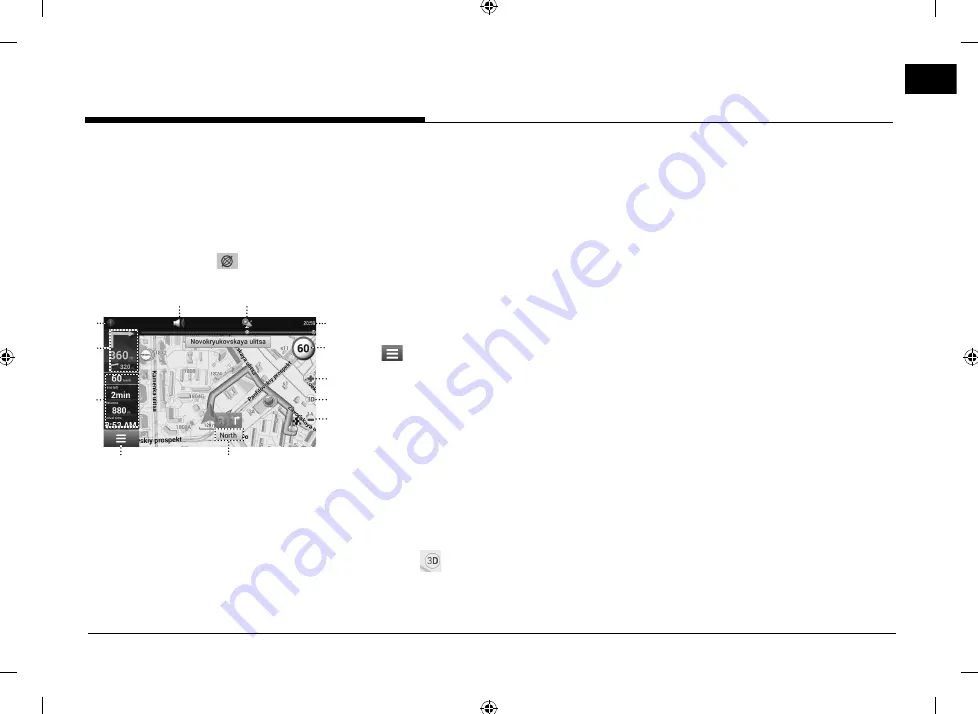
29
Getting started with navigation
Operating navigation screen
The navigation system displays various
information on the map screen.
Map screen (Program interface when
routing)
Press [MAP] or [NAV] > [
] to access the map
screen.
1
2
3
4
5
6
7
9
10
8
11
12
1. Sound
Sound menu opens by pressing this button.
2. Compass
Displays speed cameras. Context menu opens
by pressing this button. In this menu, switches
the orientation of the map, the type of card
and the skins. When driving, the compass
always points to the north.
3. Information panel
A sign of the upcoming maneuver.
There are various turns, distance to the next
maneuver in meters or kilometers, etc. on a
gray background.
Click on the sign for more route options.
4. Information panel
The estimated total time in a way, the total
length of the route, time of arrival at the
final point of the route.
5.
Main menu opens by pressing this button.
6. Information panel
Shows the name of the street you are
currently driving along.
7. Scale button
Zoom out.
8. Map view button
Changes the map view perspectives.
Press [
] repeatedly to switch them.
9. Scale button
Zoom in.
10. Speed limit and camera
In excess of the established speed, displays
the speed limit on that road section.
11. Clock display
Displays the current time.
12. GPS
GPS/GLONASS connection icon. Press to
check GPS information.
PIO JS CIS ENG MFLXXXXXXXX.indd 29
PIO JS CIS ENG MFLXXXXXXXX.indd 29
2017-11-24 3:42:01
2017-11-24 3:42:01






























