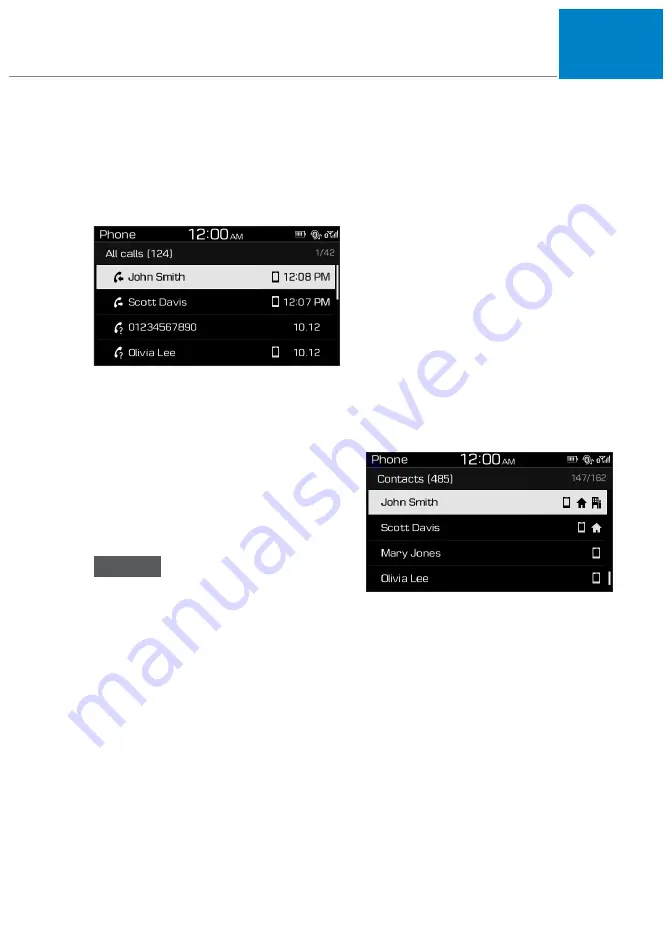
05
5-123
Using your call history
1. From the Phone screen, press the [
2
]
button to select
Call history
.
2. Turn the [
TUNE
] knob to select the
desired entry, and then press the knob
to make a phone call.
Press the [
MENU
] button on the control
panel to access the following menu
options:
• All
calls
: View all call records.
• Missed
calls
: View only missed calls.
• Dialled
calls
: View only dialled calls.
• Received
calls
: View only received
calls.
• Download
: Download your call history.
NOTICE
•
Some mobile phones may not
support the download function.
•
The call history is accessed only
when the mobile phone is connected
to the system.
•
Calls from restricted IDs are not
saved on the call history list.
•
Up to 50 call records will be
downloaded per individual list.
•
Call duration and time information
will not be displayed on the system
screen.
•
Permission is required to download
your call history from the mobile
phone. When you attempt to
download data, you may need to
permit the download on the mobile
phone. If the download fails, check
the mobile phone screen for any
notification or the mobile phone’s
permission setting.
•
When you download your call
history, any old data will be deleted.
Using the contacts list
1. From the Phone screen, press the [
3
]
button to select
Contacts
.
2. Turn the [
TUNE
] knob to select the
desired group of alphanumeric
characters, and then press the knob.
3. Turn the [
TUNE
] knob to select the
desired contact, and then press the
knob to make a phone call.
Press the [
MENU
] button on the control
panel to access the following a menu
option:
• Download
: Download your mobile
phone contacts.
005_OS_ENG.indd 5-123
2020-12-24 1:24:02
Summary of Contents for KONA 2021
Page 4: ......
Page 282: ...Convenient features 5 132 DECLARATION OF CONFORMITY CE...
Page 284: ...Convenient features 5 134 BSMI...
Page 547: ...08 8 23 EC Declaration of conformity for Jack JACKDOC14S JACKDOC14S...
Page 671: ...i Index...






























