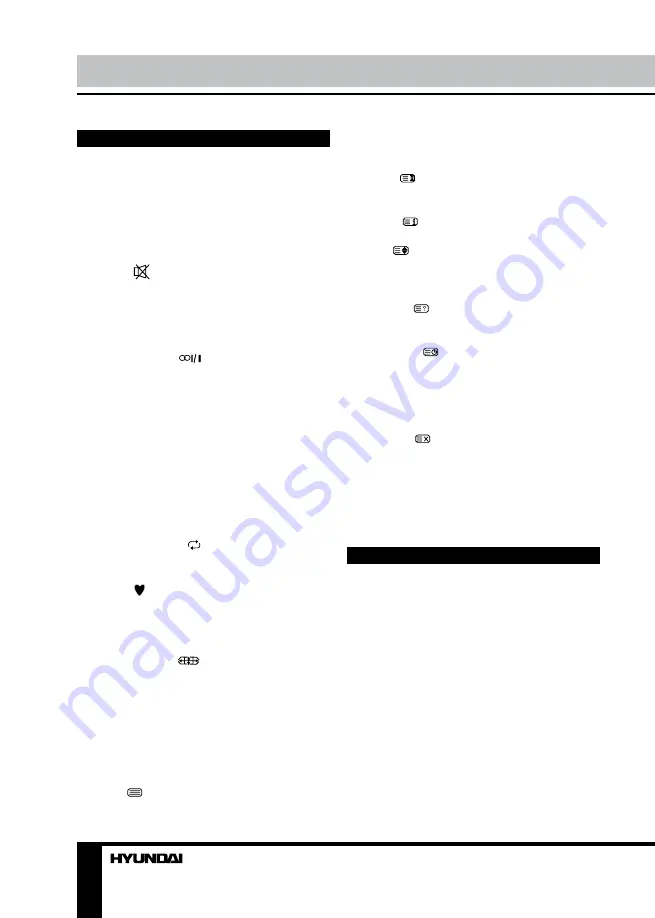
8
9
Operation
Operation
General operations
• Connect the AC input cable to the TV. At
this time the TV will enter standby mode. Press
POWER button on remote control to turn on TV
from standby mode.
• Press VOL- button repeatedly to decrease
the volume; press VOL+ button repeatedly to
increase the volume.
• Press
to cut off sound, press this button
again or increase volume to resume sound.
• Press SLEEP/MENU button repeatedly to
set the sleep time (from 10 to 240 min or off).
When sleep time is set, press this button to
display the time remaining until the auto turn off.
• Press AUDIO (
) button in TV mode
repeatedly to switch between Nicam Stereo,
Mono, Dual I and Dual II sound modes (can be
unavailable for some channels).
• Press repeatedly TV/AV button on the
unit or press SOURCE button on the RC,
then press UP/DOWN cursor buttons to cycle
through the available source list as follows: TV
- AV - YPbPr - HDMI - PC - Media - DVD.
• Select the TV function mode. Press
CH-/CH+ buttons to select previous or next
channels; or press number buttons to enter a
channel number from 1 to 200 directly.
• Press RECALL ( ) button on the RC
to select from the present channel and the
previously displayed channel.
• Press button to display the Favourite
channel list in TV mode (you should setup your
favourite channels in Program Edit menu).
• Press INFO button to display the preset
TV channel play information.
• Press ZOOM (
) button repeatedly to
select an aspect ratio: Auto/4:3/16:9/Zoom1/
Zoom2. The set of available aspects can vary
depending on the current signal source.
Teletext operations
(option)
Select a TV channel in order to pick up
the picture signal of Teletext. Teletext button
functions are as follows:
TEXT (
): Press this button to enter into
TEXT mode. Press this button again to enter
mixed mode. Press the button again to return
to the channel you are watching.
HOLD (
): Press this button to stop the
move to the next page. Press this button again
to cancel operation.
INDEX (
): Press this button to go to the
index page.
SIZE (
): Press this button to enlarge the
top part of the page. Press this button again to
enlarge the bottom part of the page. Press this
button third time to normal size text page view.
REVEAL (
): Press this button to reveal the
cancelled information. Press this button again
to cancel the information.
SUBPAGE (
): Press this button to select
sub-page. Input the number of sub-page and
use numeric buttons in the format 0001 for
sub page 1. The teletext will search for the sub
page. Press SUBPAGE button again to exit the
subpage mode.
CANCEL (
): Press this button to exit from
the teletext mode.
Red/Green/Yellow/Blue buttons: Press
these 4 color buttons to access directly to
corresponding color page displayed at the
lower parts of teletext screen.
OSD operation
1. Press MENU button to enter the setting
menu displayed on the screen.
2. Press LEFT/RIGHT cursor buttons on the
RC or VOL+/- buttons on the panel to select
setting page.
3. Press DOWN cursor button or ENTER
button on the RC or CH+ button on the panel
to go to the parameter list.
4. Press UP/DOWN cursor buttons on the
RC or CH+/- buttons on the panel to select a
parameter to adjust.
5. Press cursor buttons on the RC or VOL+/-
or CH+/- buttons on the panel to adjust the
selected parameter.
6. Press MENU button to return to the
Summary of Contents for H-LEDVD15V6
Page 1: ...LED TV with built in DVD player Instruction manual H LEDVD15V6 c DVD...
Page 17: ...17 SAWA 17 25012 220...
Page 18: ...18 LCD 10 18 2...
Page 19: ...19 4 4 75...
Page 20: ...20 75 RCA VGA VGA PC HDMI HDMI HDMI VCR DVD RCA 5 1 RCA 75...
Page 24: ...24 2 VOL 3 ENTER CH 4 CH 5 VOL CH 6 MENU EXIT MENU ENTER...
Page 25: ...25 NTSC SPDIF SPDIF PCM 10 240 USB 4 3 16 9 1 2 USB...
Page 27: ...27 DVD DVD DVD DVD DVD 12 AVI AVI 2 2X 4X 8X 16X 32X SUBTITLE AUDIO AUDIO...
Page 29: ...29 000000 136900...
Page 30: ...30...
Page 31: ...31 1 1 2 1 3 2 4 1 5 4 6 1 7 1 8 1 9 1 10 1...
Page 33: ......








































