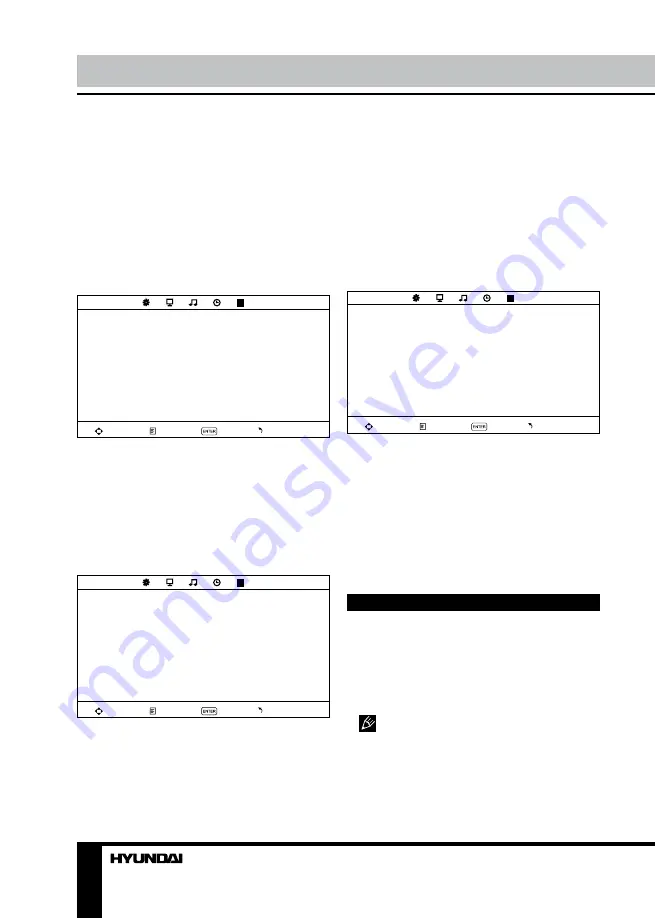
10
Operation
•
Sound mode
: Standard/Music/Movie/
Sports/User.
•
Treble
: adjust treble frequency.
•
Bass
: adjust bass frequency.
•
Balance
: adjust balance between left and
right speaker.
•
Auto volume
: set the auto volume
correction on/off.
•
SPDIF mode
: select PCM/Auto/Off.
Timer setting
TIME
Sleep timer
Auto sleep
OSD timer
Move
Menu
Enter
Exit
•
Sleep timer
: select the period until
automatic switch-off of the unit (10 - 240 min).
•
Auto sleep
: select the period of time after
which the unit will automatically switch off if no
operation is done.
•
OSD timer
: select the period of time after
which the OSD will be hidden.
Option setting
OPTION
OSD language
TT language
Aspect ratio
Blue screen
Key lock
Reset
Software upgrade (USB)
Move
Menu
Enter
Exit
•
OSD Language
: select the language of
the OSD menu.
•
TT Language
: select teletext language.
•
Aspect ratio
: Auto/4:3/16:9/Zoom1/
Zoom2. The set of available aspects can vary
depending on the current signal source.
•
Blue screen
: set on or off blue screen
activation when no signal.
•
Key lock
: select ON to lock all buttons on
the panel. Set OFF to unlock the buttons.
•
Reset
: reset the parameters to initial
factory settings.
• Software upgrade
: this option is intended
for using by qualified technicians only.
Screen setting
(only for PC mode)
SCREEN
Auto adjust
Horizontal Pos.
Vertical Pos.
Clock
Phase
Move
Menu
Enter
Exit
•
Auto adjust
: automatical setting of the
parameters.
•
Horizontal Position
: adjust horizontal
position of the image.
•
Vertical Position
: adjust vertical position
of the image.
•
Clock
: adjust the image frequency
manually.
•
Phase
: adjust the phase manually.
USB operation
Insert a USB into the USB jack. Select
Media source and press ENTER button. The
screen will show a USB playback window, in
which you can select Music, Photo, Movie and
Text contents to play by pressing LEFT/RIGHT
cursor buttons and ENTER button.
USB file systems supported: FAT,
FAT32. 2.0 USB version is supported, maximum
capacity is 320 Gb. For correct and satisfactory
operation, licensed USB devices of famous
brands should be used with this unit. Avoid using
USB devices of unknown brands. Playback of
Summary of Contents for H-LEDVD15V6
Page 1: ...LED TV with built in DVD player Instruction manual H LEDVD15V6 c DVD...
Page 17: ...17 SAWA 17 25012 220...
Page 18: ...18 LCD 10 18 2...
Page 19: ...19 4 4 75...
Page 20: ...20 75 RCA VGA VGA PC HDMI HDMI HDMI VCR DVD RCA 5 1 RCA 75...
Page 24: ...24 2 VOL 3 ENTER CH 4 CH 5 VOL CH 6 MENU EXIT MENU ENTER...
Page 25: ...25 NTSC SPDIF SPDIF PCM 10 240 USB 4 3 16 9 1 2 USB...
Page 27: ...27 DVD DVD DVD DVD DVD 12 AVI AVI 2 2X 4X 8X 16X 32X SUBTITLE AUDIO AUDIO...
Page 29: ...29 000000 136900...
Page 30: ...30...
Page 31: ...31 1 1 2 1 3 2 4 1 5 4 6 1 7 1 8 1 9 1 10 1...
Page 33: ......








































