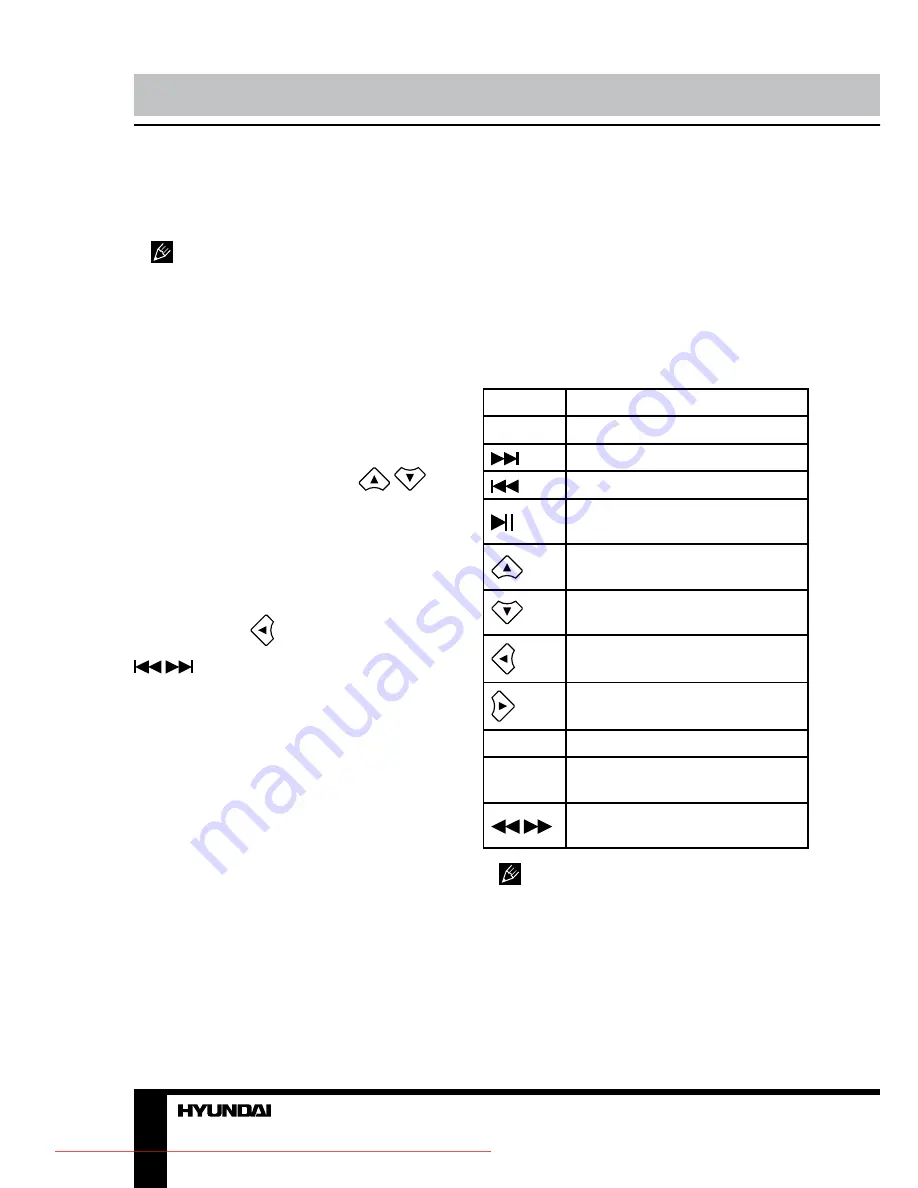
34
Управление устройством
го материала. Изображения в таком формате
могут обрабатываться любыми графиче-
скими редакторами и занимают в 15-20 раз
меньше места, чем исходные изображения.
Воспроизведение некоторых дисков
DivX может оказаться невозможным в за-
висимости от их конфигурации и параме-
тров, а также условий записи. Видеофайлы
с расширением AVI объемом более 2 Гб
могут воспроизводиться устройством не
полностью.
Если в устройство вставлен диск, USB-
накопитель или карта памяти, содержащая
файлы данных форматов, на дисплее ото-
бразится меню содержимого носителя.
С помощью кнопок курсора
/
вы-
берите папку или файл, затем нажмите кнопку
ENTER, чтобы войти в выбранную папку
или запустить воспроизведение выбранно-
го файла. Также Вы можете ввести номер
нужной папки или файла непосредственно
с помощью кнопок с цифрами.
Находясь в меню содержимого, нажмите
кнопку курсора
, чтобы перейти к пред-
ыдущему уровню меню; с помощью кнопок
/
осуществляется переход к предыду-
щей или следующей странице меню.
Нажимайте кнопку PROG для переклю-
чения между режимом воспроизведения
папки или файла.
При воспроизведении диска MPEG4
нажимайте кнопку MENU для перехода к
меню содержимого.
Воспроизведение JPEG
После помещения диска с изображения-
ми в лоток для дисков его воспроизведение
начнется автоматически.
• Нажмите кнопку STOP для входа в
режим предпросмотра; на экране будут ото-
бражены миниатюры изображений.
• В режиме предпросмотра с помощью
кнопок курсора выберите миниатюру, затем
нажмите кнопку ENTER для запуска слайд-
шоу с текущего файла.
• Также, находясь в меню предпросмо-
тра, с помощью кнопок курсора и кнопки
ENTER Вы можете выбрать в нижней части
экрана один из пунктов: Слайд-шоу, Меню,
Предыдущий или Следующий.
Слайд-шоу: Запуск слайд-шоу.
Меню: Вход в меню функций кнопок. На-
ходясь в данном меню, нажимайте кнопку
ENTER для перехода к следующей страни-
це меню или выхода из меню.
Меню функций кнопок:
Кнопка
Функция
STOP
В режим предпросмотра
Следующее изображение
Предыдущее изображение
Воспроизведение/пауза
слайд-шоу
Зеркальное отображение
картинки по вертикали
Горизонтальное отображение
картинки по вертикали
Вращение на 90 гадусов про-
тив часовой стрелки
Вращение на 90 гадусов по
часовой стрелке
PROG
Выбор эффекта слайд-шоу
ZOOM
Включение/отключение мас-
штабирования изображения
/
Увеличение/уменьшение мас-
штаба изображения
Возможно некорректное отображе-
ние имен файлов из-за несоответствия
поддерживаемых кодировок.
Функция Ripping
Устройство обладает полезной функци-
ей RIPPING, которая позволяет быстро и
удобно копировать с компакт дисков (CD)
аудио файлы, например, музыку. Функция
Downloaded From DvDPlayer-Manual.com Hyundai Manuals






































