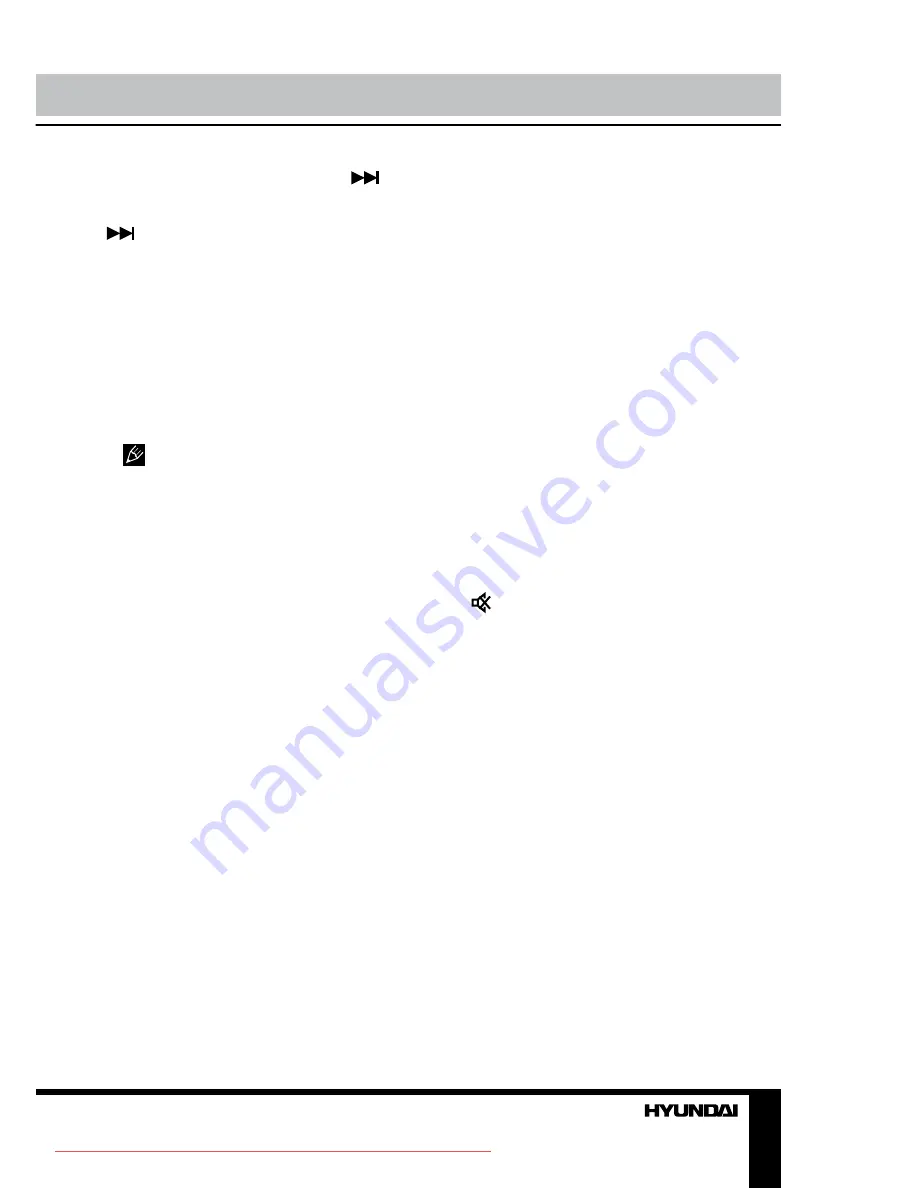
8
9
Operation
Operation
• When playing DVD disc, press
button
to go to the next chapter.
• When playing SVCD, VCD, CD disc, press
button to go to the next track.
PROG
• If the disc contains 2 or more tracks,
chapters or titles, set up the playing order to
your preference. Press PROG button to enter
program menu.
• Press number buttons to input the number
of the track, title or chapter. Use cursor buttons
to move the cursor to START item. Press
ENTER button to start program playback.
Press PROG button to cancel programming.
For MP3 disc, this function is not
available.
SLOW
Press SLOW button repeatedly to change
slow playback speed as follows: 1/2 => 1/4 =>
1/8 => 1/16 => normal.
SETUP
Press SETUP button to enter or exit the
system setup menu.
V-MODE
Press this button to select a video output
mode.
REPEAT
Press REPEAT button to repeat a title,
chapter, track or the whole disc. Available
repeat modes vary depending on the disc type
being used.
A - B
• Press A-B button at the start point (A)
and the ending point (B) to select the repeat
fragment.
• Press A-B button the third time to cancel
fragment repeat and return to normal play.
DEFAULT
When the disc tray is open or the disc is
stopped, press this button to restore the default
settings, except Password and Parental item
settings.
AUDIO
When playing DVD with more than one audio
stream, press this button to select the needed
language.
COPY
When a USB si connected, press this button
to enable copy function.
ZOOM
When playing DVD, SVCD, VCD disc, press
ZOOM button to zoom in the picture as follows:
2x => 3x => 4x => 1/2 => 1/3 => 1/4 =>
normal. In zoom in mode, press cursor buttons
to move the picture for viewing.
VOL+/VOL-
Press VOL+ button to adjust volume up.
Press VOL- button to adjust volume down.
(MUTE)
Press this button, the sound will be turned off.
Press the button again, the sound will resume.
OSD
Press this button to display various info on
the current playback: title/chapter time elapsed/
remaining, etc.
L/R/ST
Press repeatedly available to select audio
channels (Left mono/Right mono/Mix mono/
Stereo).
USB
Press this button to select a signal source
(USB/Memory card/disc).
GOTO
Press GOTO button to enter goto menu
where you can input chapter/title number or
disc time. Select an item with cursor buttons,
the use digit buttons to input data. Playback
will start in accordance with the input data
Downloaded From DvDPlayer-Manual.com Hyundai Manuals
























