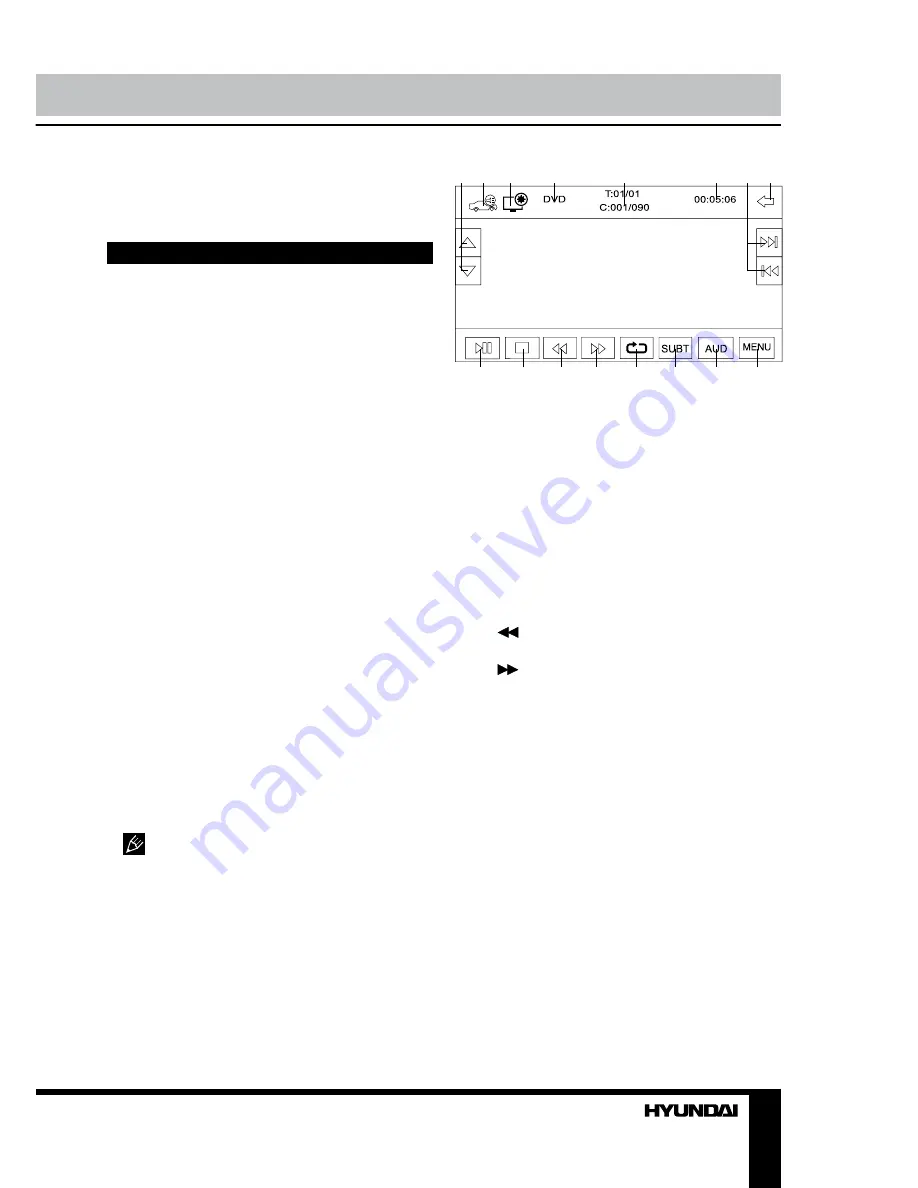
17
Operation
the front panel. Interference of the signals can
damage the unit.
Disc/USB/SD/MMC operations
USB/SD/MMC notes
USB format supports 2.0. Capacity: up to 8
Gb.
For correct and satisfactory operation,
licensed SD/MMC memory cards of famous
brands should be used with this unit. Avoid
using memory cards of unknown brands.
Capacity: up to 8 Gb.
Insert/Eject disc
• Press EJECT button and insert a disc into
the disc slot with label side up. The disc will be
automatically loaded into the unit. The first file
in the root folder will be played.
• Press EJECT button to eject the disc from
the slot. If the disc is not removed from the slot
within several seconds, it will be automatically
loaded into the slot again. When the disc is
ejected and removed, the unit will automatically
switch to another mode.
Inserting an SD/MMC card/USB device
Open the front panel and insert an SD/
MMC memory card into the card slot. Open the
USB slot cover on the front panel and insert
a USB into the USB slot. Then the playing
mode will be changed into Card or USB mode
automatically. The first card/USB device track
playback will start.
When SD/MMC card and USB device are
both inserted, the playing mode will be changed
into the mode of the device inserted later.
DVD touch interface
When a DVD is played, touch the center
of the screen; the screen will show following
interface:
1 2
3
4
5
6
7
8
9
10
11
12
13
14
15
16
1. Touch to adjust the monitor tilt angle.
2. Touch to enable navigation mode.
3. Touch to go to color setting menu.
4. Disc type.
5. Current playback title/chapter/track
number.
6. Current playback time.
7. Touch to select previous or next track.
8. Touch to go to main menu.
9. PLAY/PAUSE button. Touch to start,
pause or resume playback.
10. STOP button. Touch to stop playback
11.
button. Touch repeatedly to change
rewind speed.
12.
button. Touch repeatedly to change
fast forward speed.
13. REPEAT button. Touch repeatedly to
select repeat playback mode.
14. SUBT button. Touch to select disc
subtitle language.
15. AUD button. Touch to select disc audio
language.
16. MENU button. Touch to go to the disc
root menu.
VCD touch interface
When a VCD is played, touch the center
of the screen; the screen will show following
interface:






























