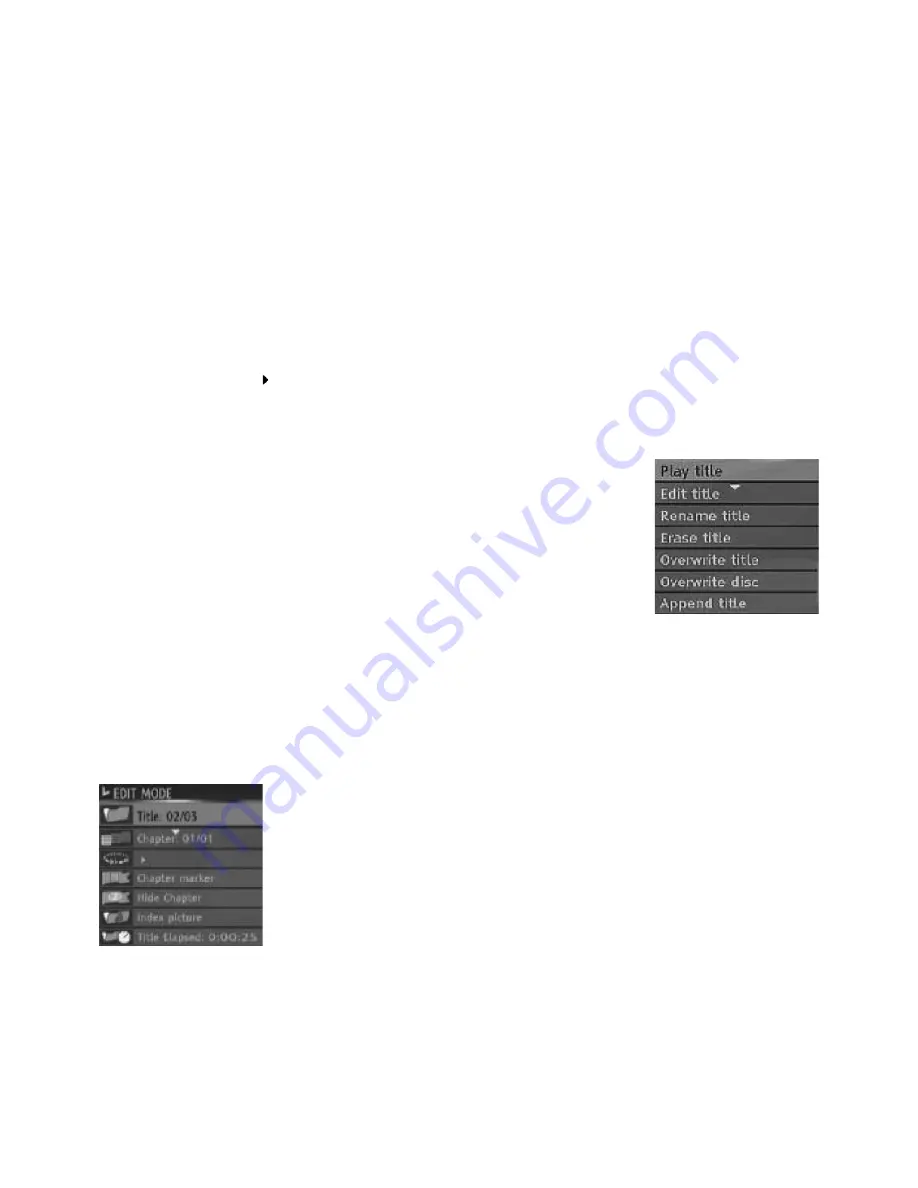
Unlock Disc: You can unlock the disc and continue to record.
NOTE
: You can see “Unlock Disc” option if the disc is locked before.
Make Compatible:
When you do chapter operations (add/delete marker, hide/unhide, etc.) on a
title, this menu option will appear on the Disc Menu (available only with DVD+RW).
Since DVD+RW discs do not need to be finalized, if you have performed edit operations on a
rewritable disc, in order to play the disc and see your changes on other recorders, “Make Com-
patible” operation must be done.
NOTE:
Make Compatible operation may take long time.
Finalize Disc:
It finalizes the disc recorded. It is not possible to do any operation on the disc
after this process (available only with DVD+R).
When a DVD+R disc run out of space, disc is automatically finalized after finishing recording.
Therefore, further editing will not be possible.
2.5 TITLE EDIT MENU
Title Menu lists all the actions you can do with the titles recorded on a recordable disc. It will be
activated by pressing
arrow key of the remote control on the thumbnail picture of the title.
Play Title:
You can press SELECT and play the selected title on the disc.
Edit Title:
You can edit the titles on the disc. A new menu is displayed on
the screen, and you can insert chapter marker, hide chapter or select index picture using this
menu. (See Editing Title 2.6)
Rename Title:
You can rename the title.
Erase Title:
This option allows you to erase the selected title (available
only with DVD+RW).
Overwrite Title:
You can overwrite and record another title onto the
selected title (New title cannot be longer than the overwritten one)
(available only with DVD+RW).
Overwrite Disc:
With this option you can overwrite all titles in the
disc(available only with DVD+RW ).
Append Title:
A new recording can be appended to the last title(available only with DVD+RW).
2.6 EDITING TITLE
Title number :
View the number of current title / total title.
Chapter number :
View the number of current chapter / total chapter.
Playback operations :
Current operation status. It includes PLAY, PAUSE, STOP, Fast For-
ward/Backward, Slow Forward, …
Chapter marker :
When Insert marker is selected by pressing SELECT,
a new chapter marker will be added to the current point. When Delete
marker is selected by pressing SELECT, the marker of the current chap-
ter will be deleted.
When Delete all markers is selected by pressing SELECT, all of the
chapter markers will be deleted.
Chapter hide or unhide :
You can make a chapter invisible by selecting “Hide chapter” option.
In this way, invisible chapters will be skipped during disc playback.
If the current chapter is hidden before, “Unhide chapter” will be displayed; and selecting this will
make the chapter visible again.
Index picture :
When you want to set the current frame as the title thumbnail picture of the
current title, press SELECT
Title Elapsed:
Display the title elapsed time.
To exit editing mode, press TITLE key.
ENG - 27
Summary of Contents for DVR 400
Page 1: ...N VOD K POU IT N VOD NA POU ITIE USER MANUAL DVD rekord r DVD rekord r DVD recorder DVR 400...
Page 9: ...PROPOJEN ZAPOJEN ANT NY KONEKTORY VIDEO A AUDIO V STUPU CZ 9...
Page 10: ...ANALOGOV AUDIO PROPOJEN DIGIT LN AUDIO PROPOJEN PROPOJEN SCART CZ 10...
Page 11: ...P ipojen kamkod ru k eln m zd k m DVD rekord ru CZ 11...
Page 39: ...8 TECHNICK SPECIFIKACE CZ 39...
Page 40: ...PODPOROVAN AUDIO A VIDEO FORM TY DivX CZ 40...
Page 51: ...PREPOJENIE ZAPOJENIE ANT NY KONEKTORY VIDEO A AUDIO V STUPU SK 8...
Page 52: ...ANAL GOV AUDIO PREPOJENIE DIGIT LNE AUDIO PREPOJENIE PREPOJENIE SCART SK 9...
Page 53: ...Pripojenie kamkod ru k eln m otvorom DVD rekord ru SK 10...
Page 81: ...8 TECHNICK PECIFIK CIE SK 38...
Page 82: ...PODPOROVAN AUDIO A VIDEO FORM TY DivX SK 39...
Page 93: ...CONNECTION ANTENNA CONNECTION VIDEO AUDIO OUTPUT SOCKETS ENG 8...
Page 94: ...ANALOG AUDIO CONNECTION DIGITAL AUDIO CONNECTION SCART CONNECTION ENG 9...
Page 95: ...Connect Camcorder to the Front Sockets of DVD Recorder ENG 10...
Page 123: ...8 SPECIFICATIONS ENG 38...
Page 124: ...9 SUPPORTED DivX AUDIO VIDEO FORMATS ENG 39...
Page 128: ......






























