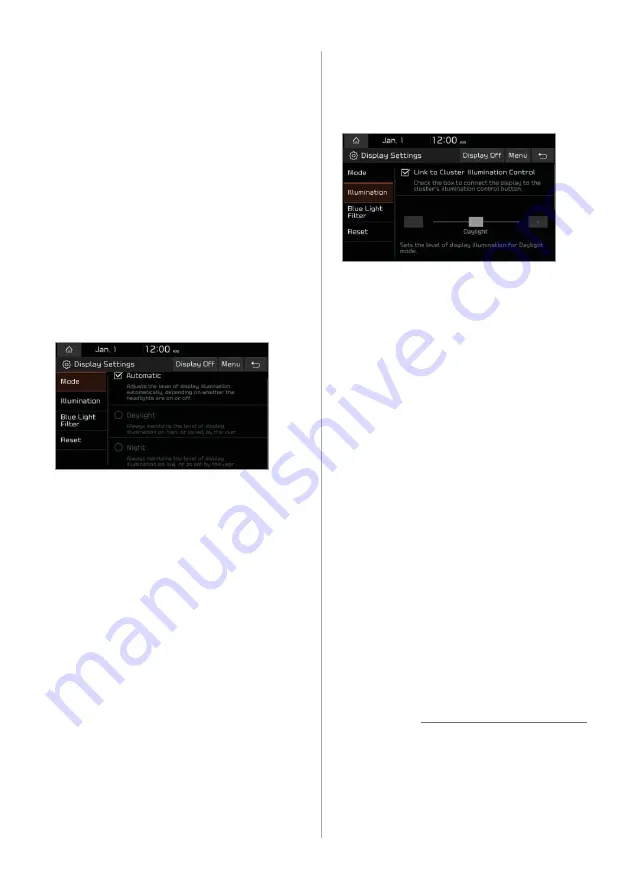
7-13
Configuring the
display settings
You can change the settings for the screen
display.
On the Home screen, press
All
Menus
>
Setup
>
Display
and
select an option to change.
Mode
You can set the screen brightness mode.
[
Automatic
You can set the system brightness to
be adjusted according to the ambient
lighting conditions.
[
Daylight
This option is available when you
deactivate the
Automatic
option. The
screen will stay bright.
[
Night
This option is available when you
deactivate the
Automatic
option. The
screen will stay dimmed.
Illumination
You can adjust the screen brightness for
each brightness mode.
[
Link to Cluster Illumination
Control
You can set the system brightness to be
adjusted according to the instrument
cluster′s brightness. If this feature is
deactivated, you can adjust the brightness
for the day or night mode according to
your setting in the
Mode
option.
[
Daylight
You can adjust the screen brightness for
the day mode when you select
Daylight
in
the
Mode
option.
[
Night
You can adjust the screen brightness for
the night mode when you select
Night
in
the
Mode
option.
Û
Note
To restore the default settings for the
brightness modes, press
Reset
.
Summary of Contents for ADC20S2FN0
Page 18: ......
Page 29: ...3 Listening to the radio Radio ...
Page 33: ...4 Using the media Media ...
Page 40: ......
Page 53: ...6 Using Voice Memo Voice functions ...
Page 56: ......






























