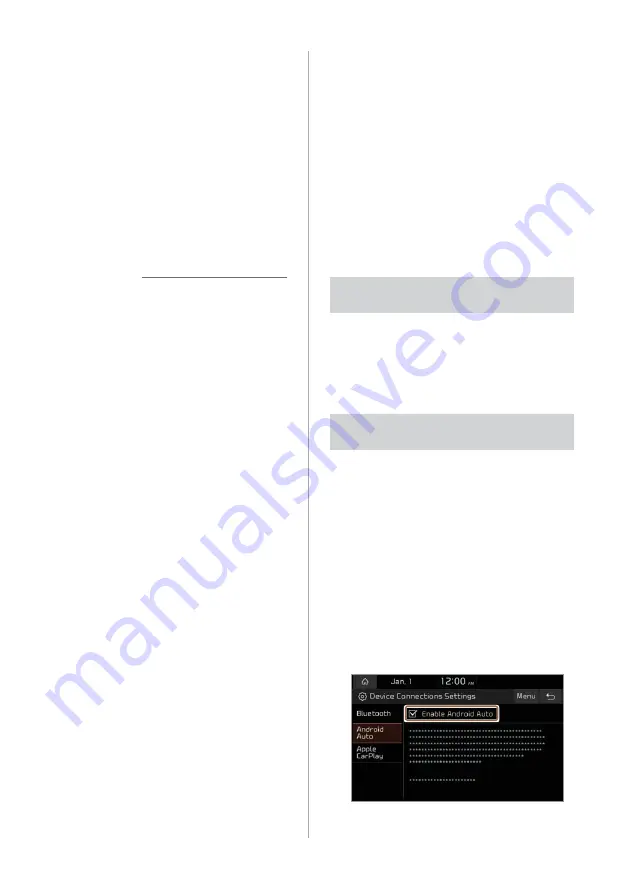
2-2
Using phone
projection
Phone projection enables you to connect
your Android smartphone or iPhone to
your system and use their functions via
the system. You can perform and control
your smartphone applications by using
the larger screen and enhance your use of
the system.
Ý
Caution
•
Using an approved USB cable provided
by your smartphone manufacturer is
recommended. Using unapproved USB
cables may cause a phone projection
error or a system malfunction.
•
Use only applications that are
compatible with phone projection.
Using incompatible applications may
cause problems for your system or
smartphone.
•
Only compatible applications will be
displayed on the phone projection
screen. You can also check compatible
applications by visiting the following
websites:
-
Apple CarPlay: https://www.apple.
com/kr/ios/carplay
-
Android Auto: https://www.android.
com/auto
Connecting your Android
smartphone via Android
Auto
You can connect your Android
smartphone and system via Android Auto
and control your smartphone applications
on the system′s screen.
Before using Android Auto, be sure to
check the following:
Android Auto support on your
smartphone
Visit the Android homepage (https://
www.android.com/auto) and check the
regions, device types, and models that
support Android Auto.
Android Auto installed on your
smartphone
Download and install the Android Auto
application from Google Play.
Start Android Auto by following the steps
below:
1
On the Home screen, press
All Menus
>
Setup
>
Device
Connections
>
Android Auto
>
Enable Android Auto
.
Summary of Contents for ADC20S2FN0
Page 18: ......
Page 29: ...3 Listening to the radio Radio ...
Page 33: ...4 Using the media Media ...
Page 40: ......
Page 53: ...6 Using Voice Memo Voice functions ...
Page 56: ......






























