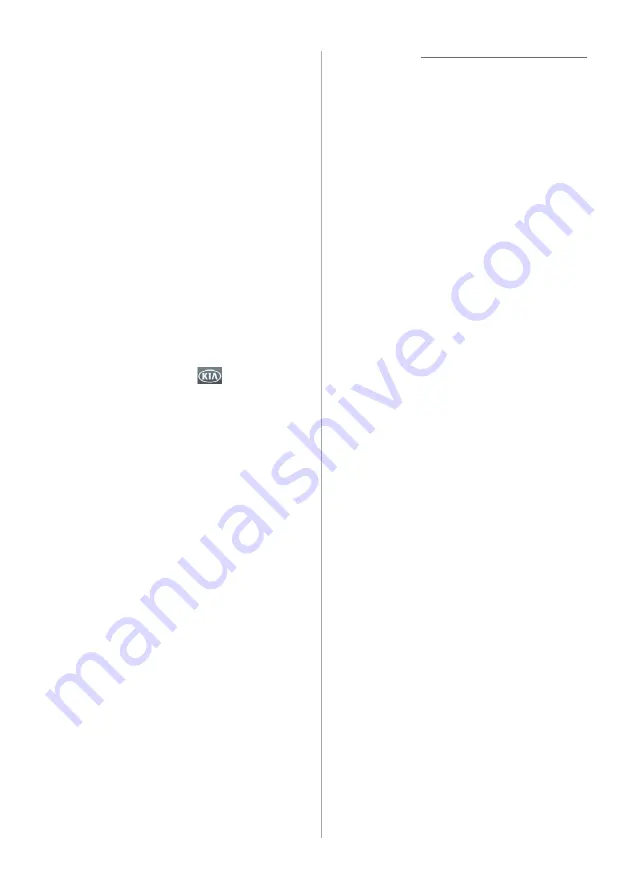
2-5
3
If your iPhone is locked, unlock
it and agree to use phone
projection.
•
When the iPhone is recognized
successfully, the
Apple CarPlay
menu is activated on the All Menus
screen.
4
On the Home screen, press
All
Menus
>
Apple CarPlay
.
5
Use your iPhone's functions,
such as calling and messaging,
on your system.
•
Press an icon on the screen to run
an application or perform a function.
Press the
KIA
icon (
) to move to
the Home screen of your system.
•
Press the Voice recognition button
on the steering wheel to start Siri.
•
Press the Call/Answer button on
the steering wheel to answer an
incoming call.
6
To end Apple CarPlay, remove
the USB cable from your
system.
Û
Note
•
When phone projection is active, you
cannot change the phone projection
settings.
•
Depending on Apple's policies,
applications or functions that are
compatible with Apple CarPlay
may change. To check compatible
applications, visit the Apple homepage
(https://www.apple.com/kr/ios/carplay).
•
To use phone projection in optimized
environments, update your
smartphone's operating system to the
latest version.
•
Depending on the connected device's
hardware, firmware, and operating
system versions, the recognition time
may vary.
•
Using phone projection may result in
mobile communication charges.
•
Depending on the network signal status,
some functions may not work correctly.
•
Avoid controlling your smartphone
while phone projection is in use.
•
While you are using Apple CarPlay, the
following functions are unavailable:
-
Bluetooth
-
USB mode
-
Searches using the Search knob
(
TUNE FILE
)
-
Android Auto
Summary of Contents for ADC20S2FN0
Page 18: ......
Page 29: ...3 Listening to the radio Radio ...
Page 33: ...4 Using the media Media ...
Page 40: ......
Page 53: ...6 Using Voice Memo Voice functions ...
Page 56: ......






























