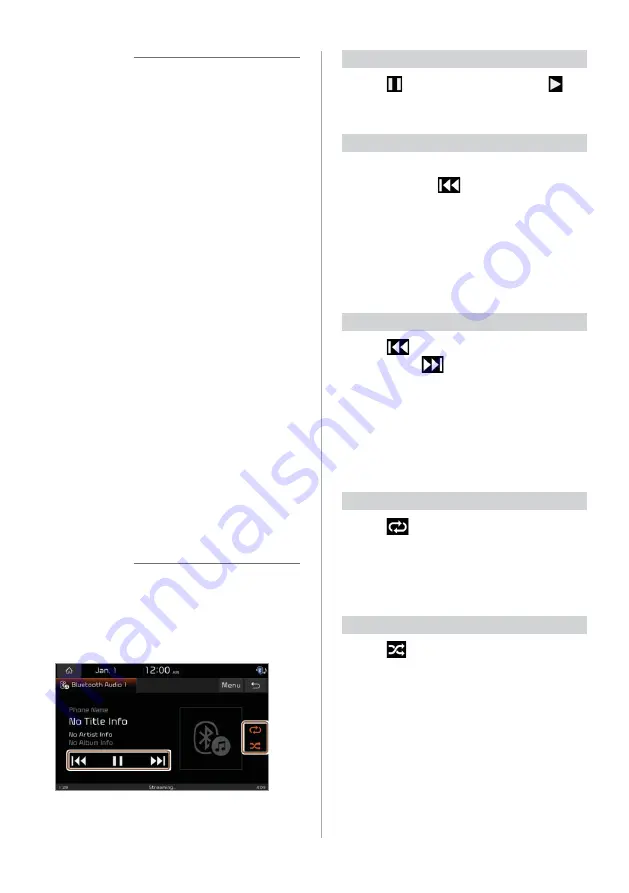
4-7
Û
Note
•
Depending on the amplifier
specifications applied to your vehicle,
the sound effect setting button may
appear on the screen.
•
Depending on the connected Bluetooth
device, mobile phone, or the music
player you are using, playback controls
may differ.
•
Depending on the music player you are
using, streaming may not be supported.
•
Depending on the connected Bluetooth
device or mobile phone, some functions
may not be supported.
•
If you connect a media device or
mobile phone to your system via both
Bluetooth and a USB cable, your system
or device may not operate correctly. To
use a Bluetooth connection, disconnect
any cable connection to the device.
[
Controlling the Bluetooth
audio player
Use the buttons on the media player
screen to control the music playback.
Û
Note
Depending on the connected Bluetooth
device, mobile phone, or the music player
you are using, playback controls may
differ.
Pausing/Resuming playback
Press to music playback. Press to
resume recording.
Restarting the current playback
After three seconds of playback have
elapsed, press
to restart the current
song.
•
Alternatively, use the Search backward
button (
SEEK
) on the control panel.
•
You can also use the Search lever/
button on the steering wheel.
Playing the previous or next song
Press
twice to play the previous
song. Press
to play the next song.
•
Alternatively, use the Search backward
button (
SEEK
) or the Search forward
button (
TRACK
) on the control panel.
•
You can also use the Search lever/
button on the steering wheel.
Playing repeatedly
Press
to play a file on repeat.
•
Each time you press the button, the
corresponding mode icon appears on
the button.
Playing in random order
Press
to shuffle an album or playlist.
•
When you activate the shuffle play
mode, the icon on the button turns
red.
Summary of Contents for ADC20S2FN0
Page 18: ......
Page 29: ...3 Listening to the radio Radio ...
Page 33: ...4 Using the media Media ...
Page 40: ......
Page 53: ...6 Using Voice Memo Voice functions ...
Page 56: ......
















































