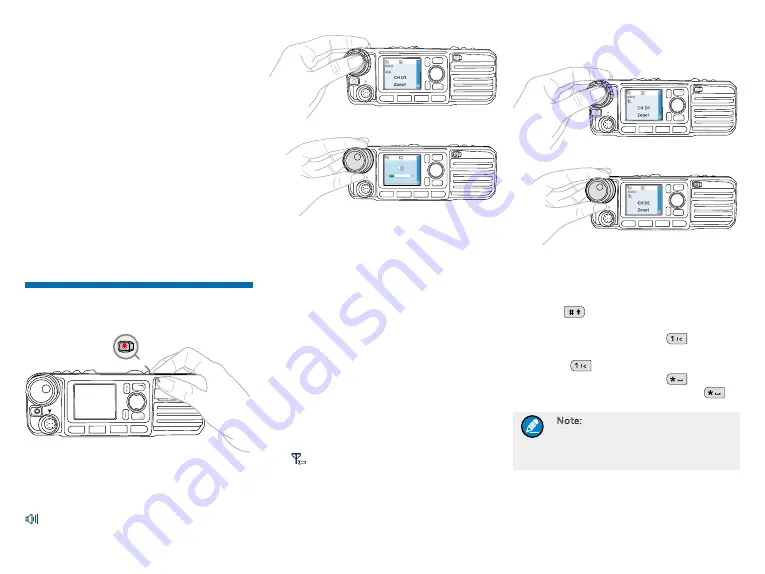
5
Installation Procedure
1. Install the
bracke
t in a location where you can
operate the radio conveniently.
2. Connect accessories such as the
antenna
and
power cord
to the radio.
3. Slide the
radio
into the properly mounted bracket
and secure it using the locking knobs.
4. Install the
microphone hanger
in a location where
it can be reached easily.
5. Plug the
palm microphone
into the radio, but at
first align the triangle index on the palm microphone
with the microphone installation index. Place the
palm microphone on the hanger when you do not
use it.
Basic Operations
Turning the Radio On/Off
P1
P2
P3
P4
ON长 按
OFF短 按
Adjusting the Volume
You can press the
Volume Control/Channel Selector
Knob
to switch it to volume adjustment mode (the icon
appears) and rotate the knob to adjust the volume.
P1
P2
P3
P4
P1
P2
P3
P4
P1
P2
P3
P4
Selecting a Zone
A zone is a group of channels with the same property,
which can facilitate convenient management over the
channels. The radio supports 64 zones, each of which
consists of up to 16 channels. Your dealer can program
the zone for your specific needs. You can select a zone
through any of the following ways:
●
Menu: Go to “Menu -> Zone”, press the
Up/Down
key to select an appropriate zone, and then press
the OK key to switch to the selected zone.
●
Shortcut key: You can toggle to the appropriate
zone by pressing the programmed
Zone Up
or
Zone Down
key preset by your dealer.
Selecting a Channel
You can press the
Volume Control/Channel Selector
Knob
to switch it to channel selection mode (the
icon
appears) and rotate the knob to select an
appropriate channel. You can also switch to the preset
channel by pressing the programmed
Preset Channel
key preset by your dealer.
If the Channel Notify feature is enabled by your dealer,
the radio will announce the channel number upon
channel switching.
P1
P2
P3
P4
P1
P2
P3
P4
P1
P2
P3
P4
Inputting via Keypad
You can input alias, call numbers and messages using
a palm microphone with keypad (optional accessory). In
the editing mode, you may do as follows:
●
Press
to switch the text input methods
between alphabetic mode and numeric mode
●
In the alphabetic mode, press
to input the
special characters. But in the numeric mode,
pressing
will input the numeric digit 1
●
In the alphabetic mode, press
to input the
space. But in the numeric mode, pressing
will
input the special characters
Note: Unless otherwise specified, the
keypad mentioned in this manual
indicates that of the palm microphone
with keypad.
Managing the Contact
Contact management allows you to view, edit, delete or
add contacts.
Long press Power On/Off key
to turn the radio on and off
.























