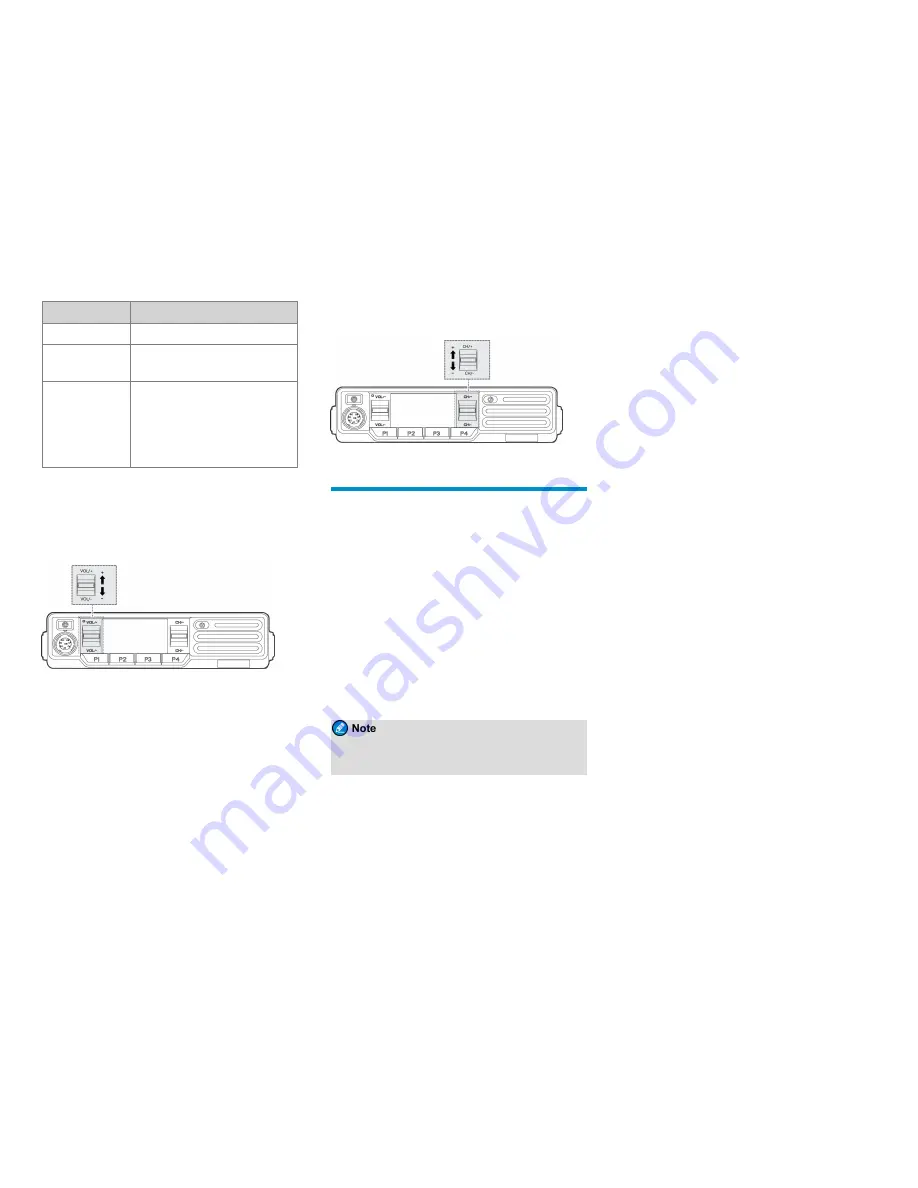
LED Indicator
Radio Status
slowly
Flashes
orange
rapidly
Working in emergency mode.
Glows orange
Call hang time: No voice is being
transmitted
or
received
on
the
channel during a call. Within such a
period, you can press and hold the
PTT
key and speak.
Adjusting the Volume
To increase or decrease the volume, press the
VOL/+
or
VOL/-
key.
Selecting a Zone and Channel
The radio receives and transmits data and voice on the
selected channel. A zone is a group of channels within
the same operational area. The radio supports up to three
zones, each of which contains up to 16 channels. Before
selecting a channel, make sure that the current zone
contains the channel.
To select a zone, press the preprogrammed
Zone Up
or
Zone Down
key.
To select a channel, press the
CH/+
or
CH/-
key as
shown below.
Call Services
When you are speaking during a call, keep the
microphone about 2.5 to 5 cm away from your mouth.
This ensures optimal voice quality on the receiving radio.
Call on Digital Channel
You can initiate or receive the following types of calls on
a digital channel:
l
Private call: a call from an individual user to another
individual user.
l
Group call: a call from an individual user in a group
to all the other members in the group.
l
All call: a call from an individual user to all the other
users on the current channel.
The All Call feature must be authorized by your
dealer.
Initiating Calls
To initiate a call, do one of the following:
l
To initiate a call to the private contact, group contact
or all call contact preset for the current channel,
press and hold the
PTT
key.
l
To initiate a call to another private contact, group
contact or all call contact, press the
CH/+
or
CH/-
key to select the channel associated with the required
contact, and then press and hold the
PTT
key.
l
Press the preprogrammed
One Touch Call/Menu
key
to initiate a private or group call to the preset private
or group contact.
Receiving and Responding to Calls
When receiving a call, you can listen to it without any
operation.
You can press and hold the
PTT
key and speak within
call hang time.
Ending Calls
The radio will end a call when the call hang time expires.
Call on Analog Channel
You can initiate or receive a call on an analog channel
with or without signaling.
Call Without Signaling
On an analog channel without signaling, you can initiate a
call to all the other users on the channel. Do as follows:
1. Rotate the
CH/+
or
CH/-
key to select the required
channel.
2. Press and hold the
PTT
key, and speak into the
microphone.
5

































