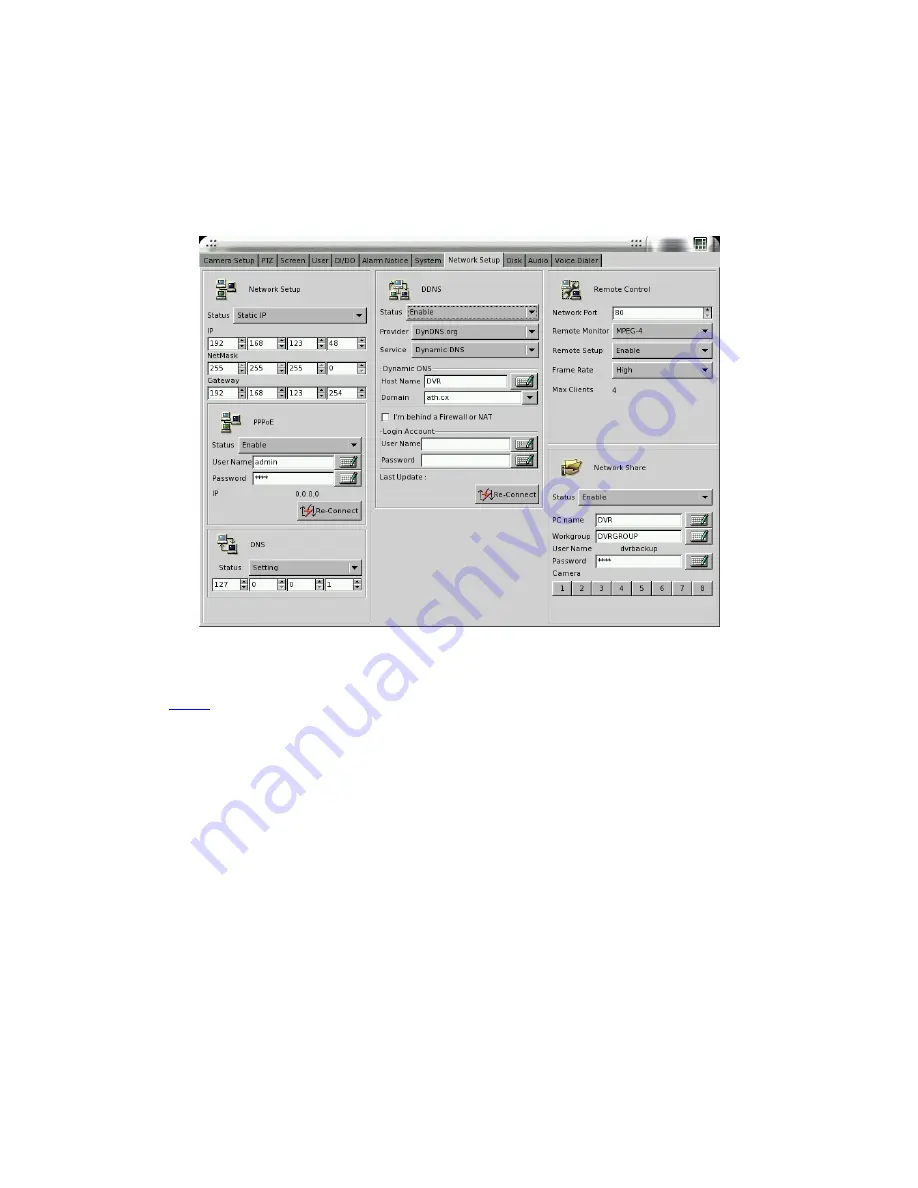
56
5-8 Network Setup
Click “Network Setup” tab to set up the network configurations as follows. Enable the “Static
IP ” and enter the IP address, NetMask, and Gateway in the fields.
Note: If you use another network port (like port 81) instead of default port 80, when you start
the remote viewing, please remember to add the port number followed by the IP address and
the “
http://
” in front of the IP address. For example:
http://142.173.62.171:81
. If you use port
80, you could just click the IP address directly.
[
PPPoE ]
This function enables DVR to connect to network by ISP service. When DVR dial out,
successfully, your Internet Service Provider(ISP) will provide DVR with a set of IP
configurations and will show it on the DVR “ PPPoE” submenu in Network Setup.
Step 1: Enable “
Network Setup
” and “
PPPoE Setup
”.
Step 2: Key in the “User Name” and “Password” which ISP provides for you to connect to
network through modem, ex, ADSL, Cable Modem, etc.
After user finishes the PPPoE configuration, DVR will connect to network automatically under
one of the following situations,
#1 Exit DVR setup menu
#2 Click “Reconnection” button






























