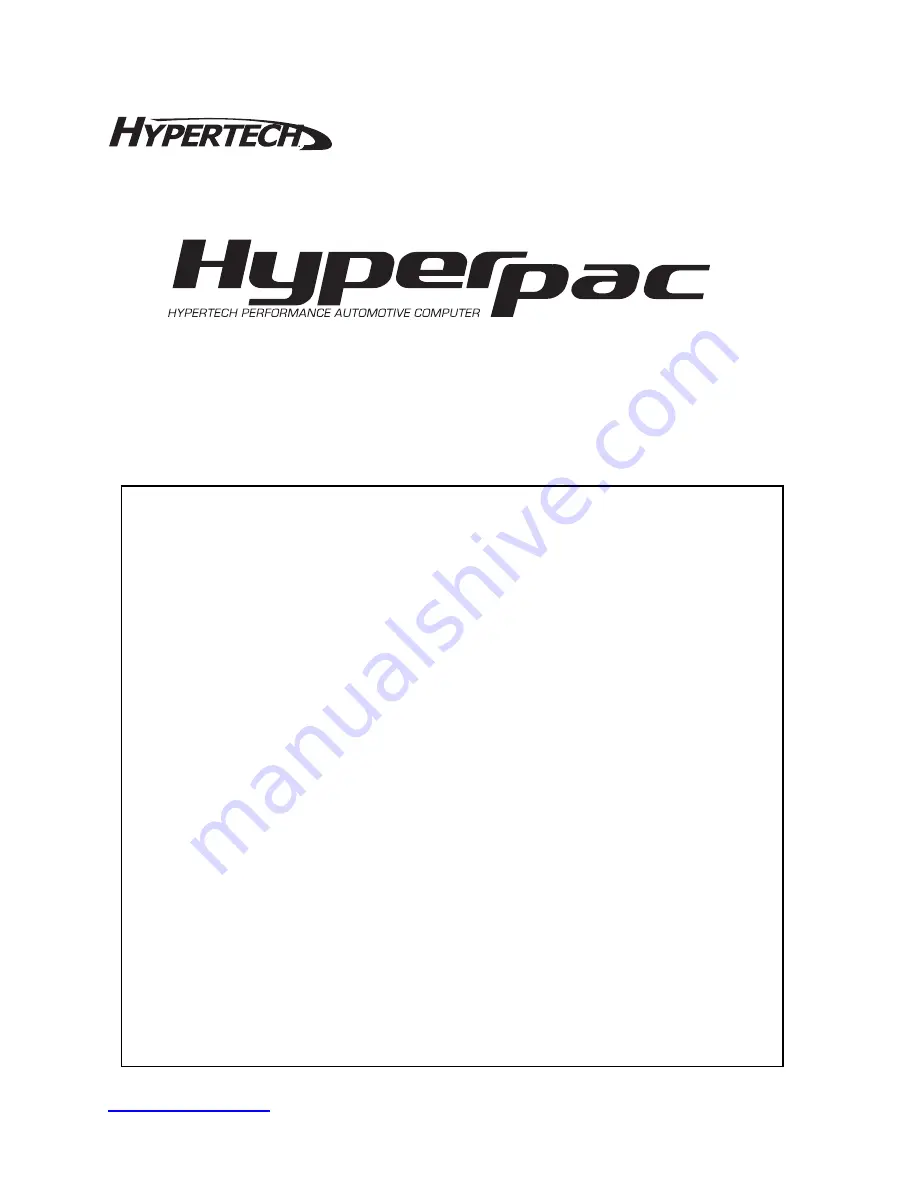
HyperPAC™ User Manual
www.hypertech.com
User Manual
• (901) 382-8888
Page 1 of 66
Welcome and thank you for purchasing the HyperPAC™
You are now the owner of the world’s first Performance Automotive Computer, packed
with FIVE distinct programs…Performance Tuning, Drag Strip, Dynamometer, Engine
Monitor, and Diagnostics. In addition, your HyperPAC™ has the ability to accept more
exciting new software programs that are on the way.
Based on years of dynamometer-developed engine tuning and track testing
experience, Hypertech designed the HyperPAC™ to be so easy to operate because
each program is loaded with useful HELP screens that make this instruction book really
not needed. However, keep it in the glove box and it will always be there, if you need
it.
A high-resolution, 3”x4” touch screen provides an easy-to-navigate, user-friendly
interface. The touch screen only shows the buttons that apply to the current screen
being viewed, eliminating cumbersome button combinations and multiple operations to
navigate through programs. A “Smart Keyboard” or number pad screen to enter
numbers and text appears automatically, but only when needed. Simply follow the
instructions for mounting the HyperPAC™, connect it to the vehicle’s diagnostic port,
press the “power on” button, and follow the instructions on the HyperPAC™ screen to
complete the installation.
Remember, always drive safely and obey the traffic laws, whether you’re using your
HyperPAC™ or not. We hope that you have as much fun using your new
HyperPAC™ as we have had creating and developing its many unique features!
Sincerely,
Hypertech
















