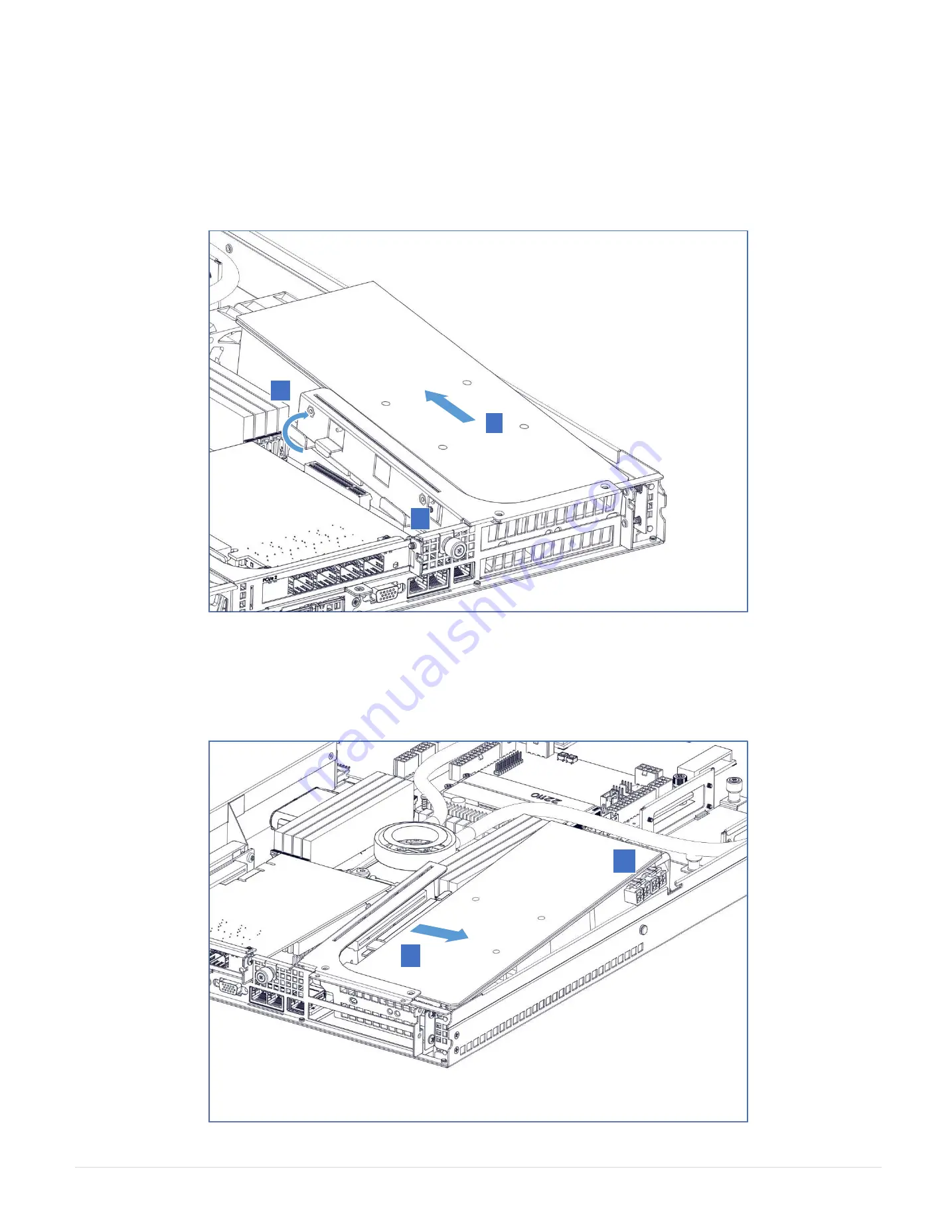
32 |
P a g e
1.
Step 3:
Carefully lift the riser card bracket by tilting it, and slide the riser card bracket out of the rear panel. Please ensure that the cables connected to the
motherboard are not disconnected.
Step 4:
Once the GPU cable connectors are out, proceed to slowly slide out the GPU.
2
1
3
1
2
Summary of Contents for CIARA ORION HF310-G4
Page 1: ...ORION HF310 G4 User Manual...
Page 11: ...10 P a g e 6 4 Support and Certification Labels...
Page 16: ...15 P a g e...
Page 19: ...18 P a g e Skylake X Block Diagram Slimline 2 x U 2 Slimline 2 x M 2 110mm...
Page 31: ...30 P a g e Step 3 Replace the hard drive s...
Page 87: ...86 P a g e Step 8 Click Proceed to unsafe Step 9 Put Username ADMIN and Password ADMIN...
Page 88: ...87 P a g e Step 10 Go to Update Step 11 Select BIOS ME...
Page 90: ...89 P a g e Step 14 Press Update and wait until is done 100...
Page 92: ...91 P a g e Step 2 In the Setup menu select the OC Config menu and go to Save user profiles...
















































