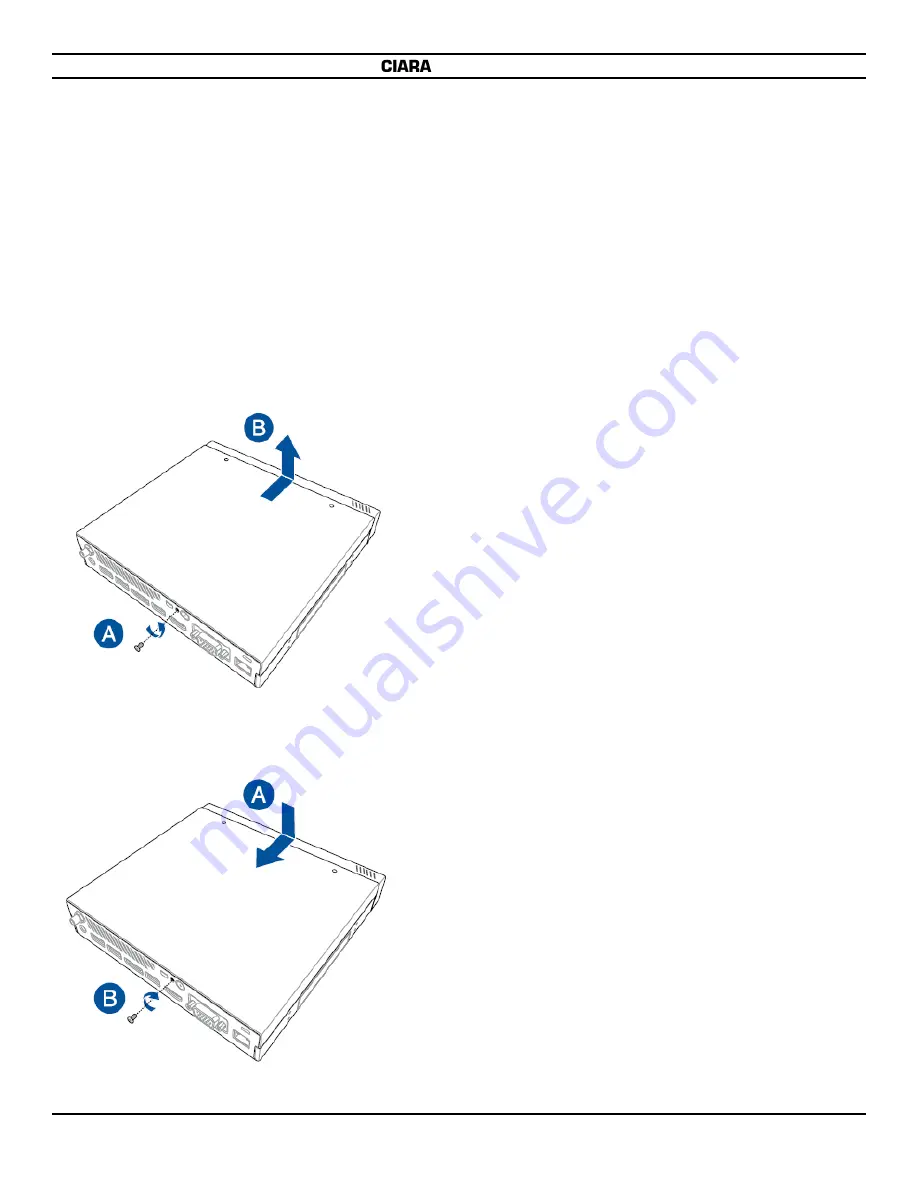
Astro SN-7375
- 15 -
3
- Upgrading your Micro PC
IMPORTANT!
•
It is recommended that you install or upgrade the memory modules, wireless card, and solid state drive (SSD), under professional
supervision. Visit a CIARA service center for further assistance.
•
Ensure that your hands are dry before proceeding with the rest of the installation process. Before installing any of the features in
this guide, use a grounded wrist strap or touch a safely grounded object or metal object to avoid damaging them due to static
electricity.
•
NOTE :
The illustrations in this section are for reference only. The slots may vary depending on model.
3.1 - Removing the top cover
1. Turn off your Micro PC then disconnect all cables and peripherals.
2. Remove the screw from the rear (A), then push the top cover towards the front to remove the top cover (B).
3.2 - Replacing the top cover
Replace the top cover and push it towards the rear, then secure it with the screw removed previously.
Summary of Contents for Ciara Astro PB60S
Page 1: ...Astro PB60S User Guide...
Page 11: ...Astro SN 7375 11...
Page 29: ...Astro SN 7375 29 NOTES...















































