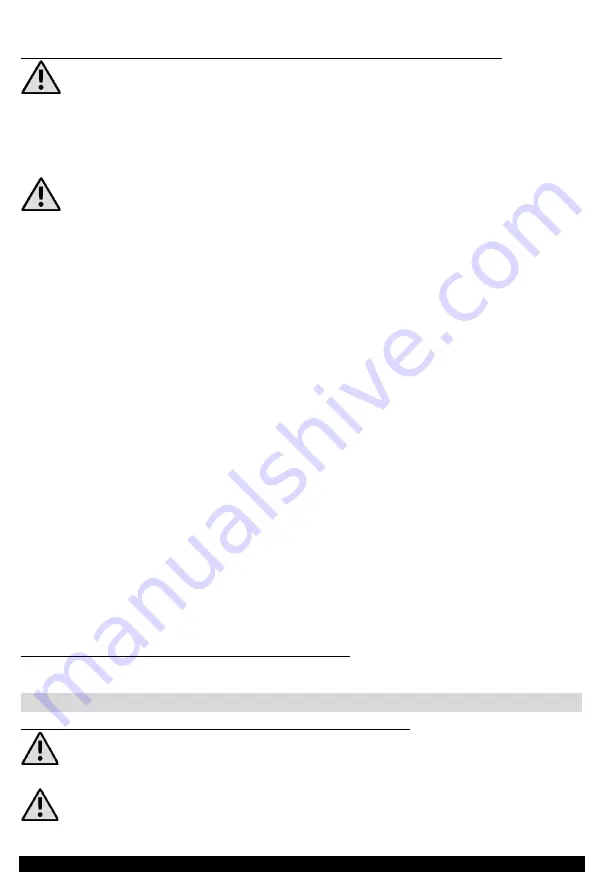
HYKKER
EN
37
ADVANCED APPLICATION FUNCTIONS (AUTOMATION AND SCENARIOS)
Automation and scenarios allow for very convenient and efficient use of the device,
which can afterwards be used as element of a smart home. An example is the control of
switching on after leaving to work, at a certain time, synchronization of several devices on
different floors or rooms, etc. The application is limited only by the number of devices and
the imagination of the user.
We recommend giving a descriptive name that includes the conditions and operation
of automation and scenarios. Such a name will make it easier to find a particular automation
or scenario when a user creates more of them and wants to use or modify them later.
In the "Smart" tab you can set various advanced actions related to the device.
By selecting "Automation" you can set the actions that should happen when the set
condition related to temperature, humidity, general weather forecast, sunrise or sunset,
individually selected schedule, operating status of the device is met. There may be
several conditions and the user determines whether all of them must be present or
whether one of them is enough to launch the action.
You can choose between actions such as scenario execution, start automation
(usually it is another automation set by the user), send a reminder, execute a delay,
operate the selected device.
You can also choose the time when the automation will be in force, i.e. whole day (24h),
day (from sunrise to sunset in a given location), night (from sunset to sunrise in a given
location), any customed hours. In addition, the user decides on which days of the week
the action is to be performed.
After setting all parameters, save the automation settings by selecting "Save" in the
upper right corner and enter the name for the automation.
Scenarios allow to combine automation with direct actions on devices and delays in
their execution. Scenarios are added to the "Home" home screen and allow you to
conveniently turn them on or off.
REPLACEMENT OF THE BATTERY IN THE ROBOT
If you have problems with the battery, contact the service department.
9. CLEANING AND MAINTENANCE
EMPTYING AND CLEANING THE WASTE BIN AND FILTERS
Do not wash the rubbish container and EPA filter in the dishwasher or use any liquids
that could damage the components of the container!
If you have washed the rubbish container and EPA filter, dry them thoroughly before
inserting the filter and the container back into the robot.









































