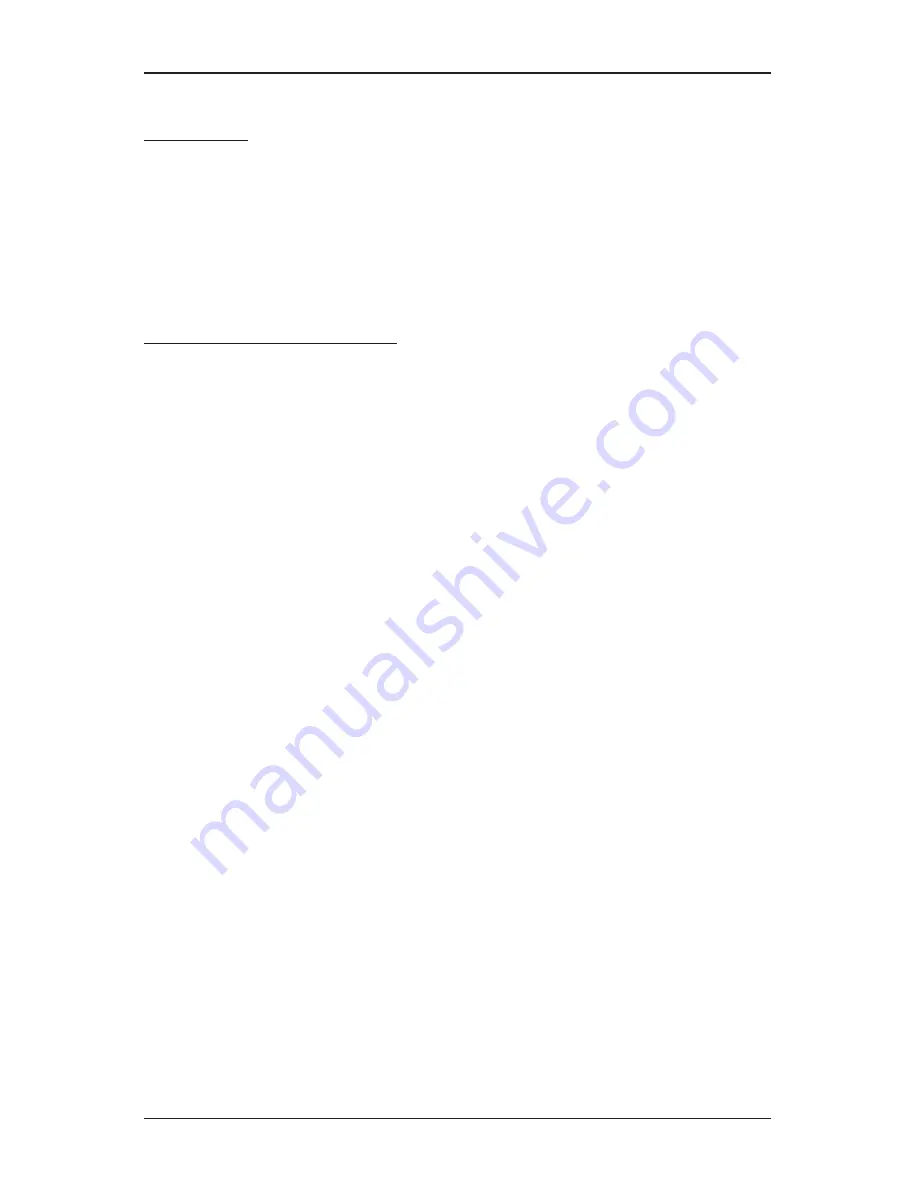
Page 9 of 24
First time use
1) Press HOME key for three seconds to turn on handheld.
2) Press RIGHT ARROW key or the OK key to access “Settings”
3) Use DOWN ARROW to select and set the following:
a) Date and Time
b) Contrast of the screen
c) Name of the handheld controller (can be assigned to a specific operator)
d) Language (English, French, Spanish, Italian, Dutch, Portuguese, Turkish, etc.)
Note: Programming instructions for all available languages are available by contacting
Mueller Co. at 800-423-1323.
Programming Flushing Schedule
NOTE: There are two ways to proceed– 1) select “TBOS-II infra-red” if IR cable is
connected to a TBOS-II programming interface to access, change or load programs
there, or 2) select “Templates (TBOS-II)” to create or change programs stored on the
handheld to load onto a programming interface at a later time (IR cable not used).
NOTE: The home screen for “TBOS-II infra-red” shows battery condition for
programming interface and ON/OFF state of any current operation in progress.
1) Press HOME key for three seconds to turn handheld on.
2) Press RIGHT ARROW key or the OK key to access “Settings”.
3) Use DOWN ARROW to select Templates” and press OK.
4) Use DOWN ARROW to select “Programs” and press OK
5) Use DOWN ARROW to select “Watering Days” (Days to Flush) and press OK.
6) Use UP/DOWN ARROWS to select one of the following:
a)
Custom Cycle (Week): use RIGHT/LEFT ARROWS to move to days of the week,
use
ON/OFF keys to highlight days on which to flush, then press OK to confirm
days when selections are complete.
b)
Even Days: to Flush on even dates, press OK to set.
c)
Odd Days: to Flush on odd dates including 31st, press OK to set.
d)
Odd Days 31: to Flush on odd dated except 31st, press OK to set.
e)
Cyclical: to Flush every “X” days, set “X” using ON/OFF keys (X=1 to 31), press OK
to set; then set start date “dd/mm/yyyy” using ON/OFF keys, press OK to set.
7) Use LEFT ARROW to navigate back to the program “Settings” menu.
8) Select “Start times”, press OK to set.
9) Use ABC to select program to be set up.
a) Set hours and minutes for each start time (up to 8 per program) using ON/OFF
keys, press OK to set each (hours are indicated using 24 hour clock). [When
exiting this screen, start times will automatically sort into chronological order.]
10) Use LEFT ARROW to navigate back to the program “Settings” menu.
a) Use DOWN ARROW to select “Valve Run Times” (Flush Duration), press OK to set.
NOTE: Although six valves may be shown on screen, only Valve 1 is used to manage the
Hydro-Guard® unit.
a) Use ON/OFF keys to select program A, B and/or C (one or more can be assigned).
b) Then use ON/OFF keys to set Flush duration (hours and/or minutes) for program
just set, use LEFT/RIGHT ARROW keys to move between hours and minutes and
+ and – keys to set times (1 minute to 12 hours), press OK to set.
Summary of Contents for HG-3 LongNeck
Page 1: ...Page 1 of 24 HG 3 LongNeck User Operation Manual Automatic Flushing Devices ...
Page 5: ...Page 5 of 24 Installation Procedures Site Evaluation ...
Page 7: ...Page 7 of 24 NEW MATERIAL NEEDED ...
Page 13: ...Page 13 of 24 Technical Section ...
Page 19: ...Page 19 of 24 HG 3 LongNeck Unit Parts Section ...
Page 20: ...Page 20 of 24 NEW MATERIAL NEEDED ...
Page 21: ...Page 21 of 24 NEW MATERIAL NEEDED ...
Page 22: ...Page 22 of 24 Notes ...
Page 23: ...Page 23 of 24 Notes ...
























