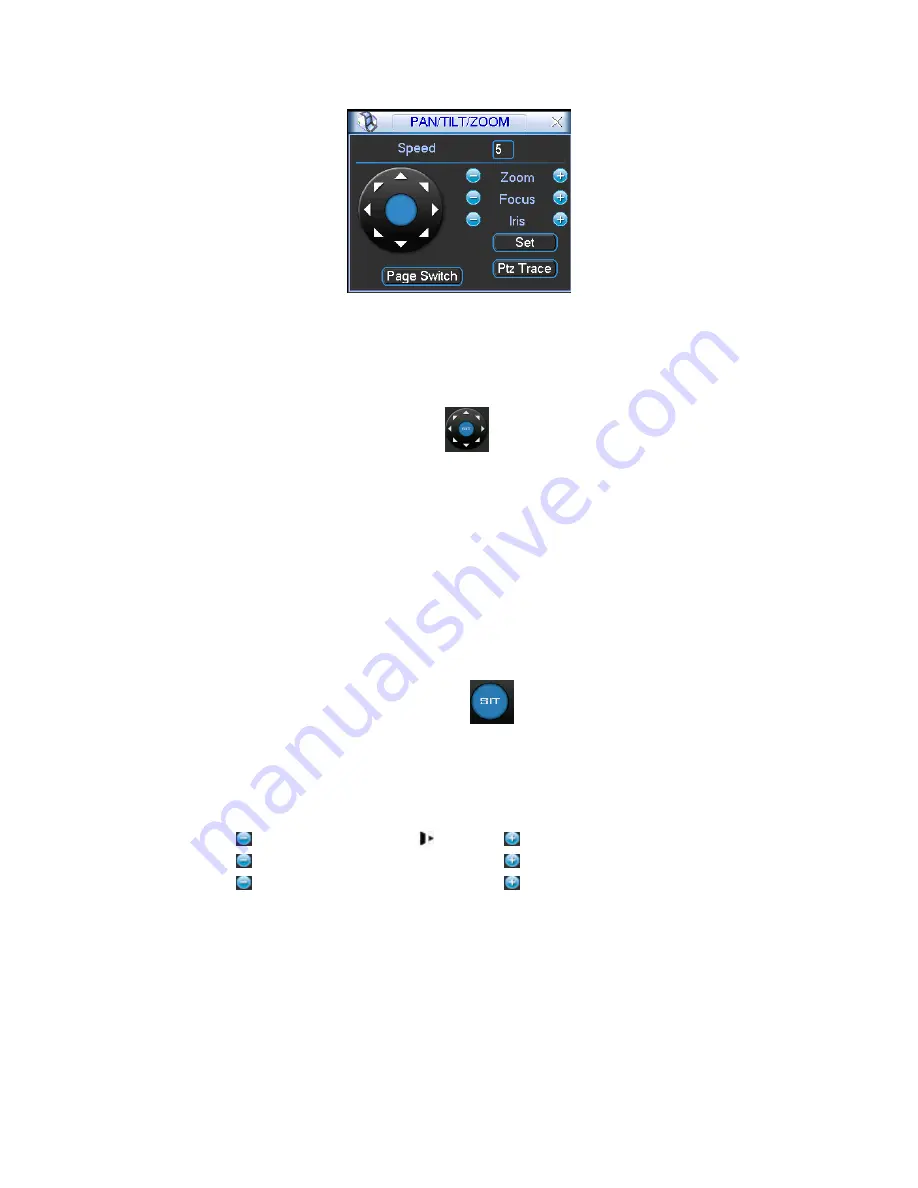
Figure 4-36
In Figure 4-36, please click direction arrows (See Figure 4-37) to adjust PTZ position.
There are total 8 direction arrows.
Figure 4-37
4.8.3 3D Intelligent Positioning Key
In the middle of the eight direction arrows, there is a 3D intelligent positioning key.
SeeFigure 4-38.
X
Please make sure your protocol supports this function and you need to
use mouse to control.
Click this key, system goes back to the single screen mode. Drag the mouse in the screen
to adjust section size. The dragged zone supports 4X to 16X speeds. It can realize PTZ
automatically. The smaller zone you dragged, the higher the speed.
Figure 4-38
Here is a sheet for you reference.
Name Function
key
function
Shortcut
key
Function
key
function
Shortcut
Key
Zoom
Near
Far
Focus
Near
│
Far
►
│
Iris
close
Open
4.9
Preset/ Patrol/Pattern/Scan
In Figure 4-36, please
click the ―set‖ button. The interface is shown as below. See Figure
4-39.
Here you can set the following items:
Preset
Tour
Summary of Contents for HYBDVR-FE016480
Page 48: ...Figure 4 20 Figure 4 21 Figure 4 22 Figure 4 23...
Page 95: ...Figure 5 58...
Page 171: ......
















































