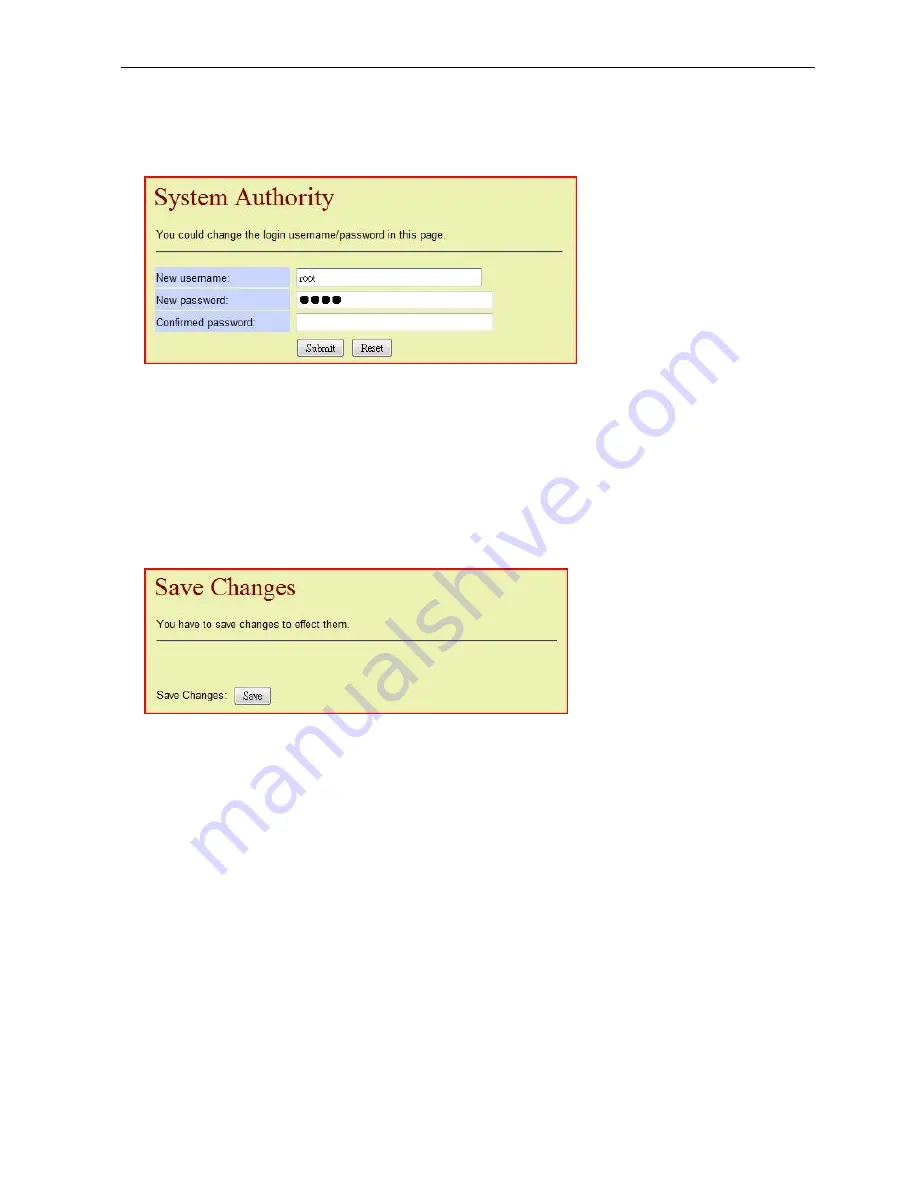
Dual Mode VoIP Keyphone IP37-31
49
C7. System Authority
The settings page below allows the user to modify the Username and the Password of the
current user.
New Username:
Assign the new username.
New Password:
Assign the new password.
Confirmed Password: Re-enter the new password.
C8. Save Changes
The changes to the phone settings done in the above sections must be saved through this
page. Press the
[Save]
key to apply the changes and reboot the phone.
Summary of Contents for IP 37-31
Page 6: ......








































